How to Install Microsoft Access?
If you’re looking to get started with Microsoft Access, you’ve come to the right place. In this article, we’ll provide step-by-step instructions on how to install Microsoft Access, the powerful database management system that allows you to store and manage large amounts of data. With this guide, you’ll be able to install Microsoft Access quickly and easily, so you can begin organizing and analyzing your data in no time.
Microsoft Access is a database management system that can be installed on Windows operating systems. Here is a step-by-step guide to install Microsoft Access:
- Download Microsoft Access from the official Microsoft website.
- Run the program to start the installation.
- Follow the on-screen instructions to complete the installation process.
- Once the installation is complete, open and start using Microsoft Access.
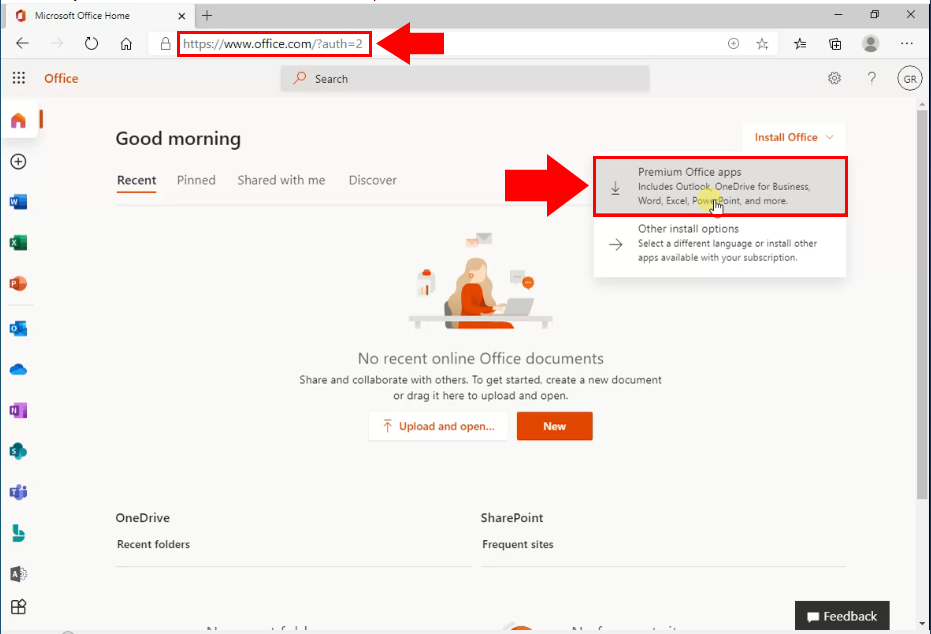
What is Microsoft Access?
Microsoft Access is a database management system (DBMS) from Microsoft that combines the relational Microsoft Jet Database Engine with a graphical user interface and software-development tools. It is a member of the Microsoft Office suite of applications, included in the Professional and higher editions or sold separately.
Microsoft Access stores data in its own format based on the Access Jet Database Engine. It can also import or link directly to data stored in other applications and databases.
What You Need to Install Microsoft Access?
Before you start installing Microsoft Access, make sure that you have the following:
A valid copy of Microsoft Access.
A valid product key.
A computer with an operating system that supports Microsoft Access (Windows 7, 8, or 10).
Steps to Install Microsoft Access
Once you have gathered the necessary materials and information, you can start the installation process.
Step 1: Insert the Microsoft Access disc into your CD or DVD drive.
Step 2: Follow the on-screen prompts to start the installation process.
Step 3: Enter the product key when prompted.
Configuring Microsoft Access
Once you have completed the installation, you will need to configure Microsoft Access for your particular needs.
Connecting to Other Databases
If you plan to use Microsoft Access to connect to other databases, such as Oracle or SQL Server, you will need to configure the connection. You can do this by going to the “Tools” menu and selecting “Linked Tables”.
Creating Custom Forms
You can customize the look and feel of your Microsoft Access database by creating custom forms. To do this, go to the “Forms” menu and select “New”. Here you can create a custom form that can be used to enter data into the database.
Using Microsoft Access
Once you have installed and configured Microsoft Access, you can start using it to store and manage your data.
Creating Tables and Queries
Microsoft Access allows you to create tables and queries to store and manipulate your data. To do this, go to the “Tables” menu and select “New” to create a new table. You can also create queries to retrieve specific data from the tables.
Creating Reports
Once you have created your tables and queries, you can use them to create reports. To do this, go to the “Reports” menu and select “New”. Here you can create a report that can be used to display the data in the tables and queries in a readable format.
Frequently Asked Questions
What is Microsoft Access?
Microsoft Access is a relational database management system (RDBMS) developed by Microsoft. It combines the relational Microsoft Jet Database Engine with a graphical user interface and software-development tools. It is a member of the Microsoft Office suite of applications, included in the Professional and higher editions or sold separately.
What are the System Requirements for Installing Microsoft Access?
The system requirements for installing Microsoft Access vary depending on the version of Access that you are using. For Access 2016, the requirements are Windows 7 or later, and 2 GB of RAM (4 GB recommended). Access 2016 also requires at least 3.0 GB of available disk space and a 1 GHz processor or faster.
How Do I Install Microsoft Access?
To install Microsoft Access, you need to purchase the software from the Microsoft Store or from a third-party retailer. Once you have the software, you can double-click the install file and follow the on-screen instructions. The installation process is relatively straightforward, and should take no more than 10 minutes to complete.
How Do I Activate Microsoft Access?
Once you have installed Microsoft Access, you will need to activate it in order to use it. To activate the software, you will need to enter the license key that came with the software. After entering the license key, the software will be activated and ready to use.
Is There a Free Version of Microsoft Access?
No, there is not a free version of Microsoft Access. The only way to get the software is to purchase it from Microsoft or a third-party retailer.
What is the Difference Between Microsoft Access and Microsoft Excel?
The main difference between Microsoft Access and Microsoft Excel is that Access is a relational database management system (RDBMS) while Excel is a spreadsheet application. Access is designed to store, manage, and query large amounts of data, while Excel is designed to perform calculations and analyze data. Access is better suited for storing and manipulating data, while Excel is better suited for analyzing data.
How To Download MS ACCESS 2019 In Windows 10
Overall, Microsoft Access is a great tool for creating relational databases, and can be a great asset to any business or individual. Installing it on your system is a relatively easy process and takes just a few steps. With the right system specs and the correct download type, you’ll be up and running in no time. So, if you want to start creating databases, make sure to install Microsoft Access today!




