How to Encrypt Email in Outlook Web App?
Are you concerned about the security of your emails? Do you want to ensure that your emails are kept confidential, even if your email account is hacked? If so, you need to learn how to encrypt your emails in Outlook Web App. Encrypting your emails in Outlook Web App will keep your emails secure, ensuring that only the intended recipient can read them. In this article, we’ll discuss how to encrypt your emails in Outlook Web App, so you can keep your emails safe and secure.
- Log into OWA and select the New Email button to create a new message.
- Enter the recipient’s email address and compose the message.
- At the top of the message window, click Options.
- Under the Permission section, click Encrypt.
- Select Encrypt-Only or Do Not Forward.
- Click Send.
Your recipient will receive an email with instructions to view the encrypted message.
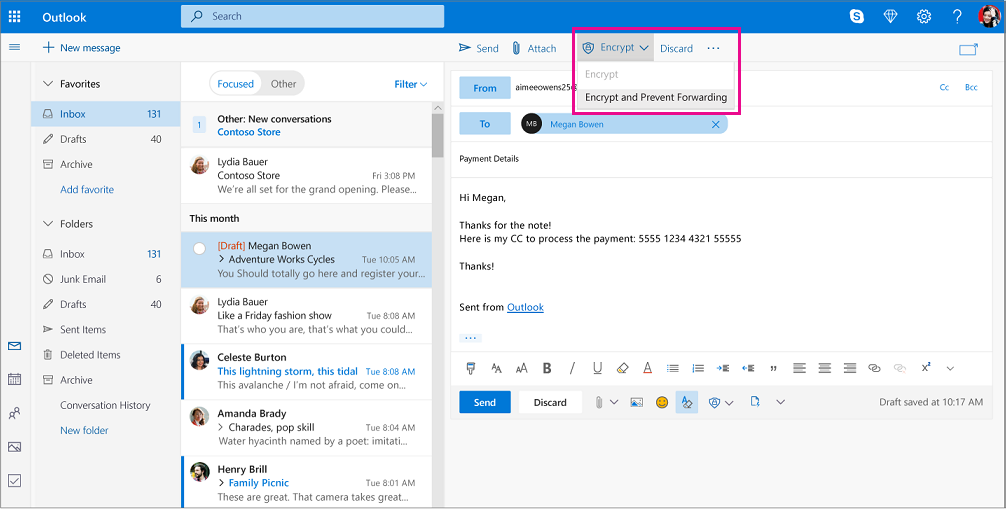
How to Securely Encrypt Email in Outlook Web App (OWA)
Encrypting emails in Outlook Web App (OWA) is an important step in protecting sensitive data and keeping confidential information secure. OWA is Microsoft’s web-based email service, and allows users to access their Outlook accounts from any internet-connected device. By encrypting messages, users can ensure that only the intended recipient will be able to read the contents of the message. In this article, we will discuss how to encrypt emails in OWA.
Understanding the Basics of Email Encryption
When email encryption is used, the contents of a message are scrambled using an encryption key. The only person who can decrypt the message and read the contents is the intended recipient, as they have the corresponding decryption key. This makes it virtually impossible for anyone else to read the contents of the message, even if they are able to intercept it.
Email encryption is a highly secure way of sending confidential information, as it is virtually impossible for anyone else to decode the message. However, it is important to note that email encryption only protects against unauthorized access to the contents of the message. It does not protect against users accidentally forwarding the message to the wrong person, or deleting the message before it is read.
How to Encrypt Emails in OWA
Encrypting emails in OWA is a simple process, and can be done in a few easy steps. Firstly, the user must select the ‘Settings’ icon in the upper right-hand corner of the OWA window. From here, the user should select the ‘Options’ tab.
Creating a Digital ID
In order to encrypt emails in OWA, the user must create a digital ID. This is done by selecting the ‘Create or Manage Your Digital ID’ link under the ‘Security and Privacy’ section. From here, the user can create a digital ID using a password or a smart card.
Once the digital ID has been created, the user will be able to encrypt emails in OWA. This is done by selecting the ‘Encrypt’ button when composing a message. The user can then enter the recipient’s digital ID, and the message will be encrypted.
Sending the Encrypted Email
When the user has finished composing the message, they can select the ‘Send’ button to send the encrypted email. The recipient will then need to use their digital ID in order to decrypt the message.
Using Encrypted Emails in OWA
Using encrypted emails in OWA is a great way to ensure that confidential information is kept secure. By encrypting messages, users can rest assured that only the intended recipient will be able to read the contents of the message. Furthermore, the process of encrypting emails in OWA is a simple one, and can be done in only a few steps.
Frequently Asked Questions
What is Outlook Web App?
Outlook Web App (OWA) is a web-based version of Microsoft Outlook that provides access to email, calendar, contacts, and tasks. OWA includes features such as an address book, drag-and-drop message organization, and the ability to view attachments and manage multiple email accounts. It can be accessed from any internet-enabled device, including phones and tablets.
How do I Encrypt Email in Outlook Web App?
Encrypting email in Outlook Web App is a simple process. First, you will need to create an encryption code. To do this, log into OWA, select the “Settings” option from the top menu, and then select “Options” from the left-hand menu. Under the “Security” tab, select “Create a New Encryption Code”. You will then be prompted to enter a passphrase and a hint. Once you have done this, you can encrypt emails by selecting “Encrypt” from the message’s options menu.
What is an Encryption Code?
An encryption code is a unique string of characters that is used to protect your email messages. When you encrypt an email, the encryption code is used to scramble the content of the message so that only a person with the encryption code can read it.
How Secure is Encrypting Email in Outlook Web App?
Encrypting email in Outlook Web App is a secure way to protect your messages from unauthorized access. The encryption code is stored locally on your device, so only you have access to it. All messages sent using OWA are also encrypted using the Transport Layer Security (TLS) protocol, which provides an additional layer of security.
What is TLS?
Transport Layer Security (TLS) is a cryptographic protocol that provides communications security over the internet. TLS is used to encrypt data between two points, such as between a web server and a web browser. TLS is used by many different web services, including Outlook Web App, to ensure secure communications.
Does Outlook Web App Support Encrypted Attachments?
Yes, Outlook Web App supports encrypted attachments. To encrypt an attachment, click on the “Attach Files” button, select the file you want to encrypt, and then select “Encrypt Attachment” from the drop-down menu. Enter the encryption code you created earlier, and the file will be securely encrypted and attached to the email message.
How to Encrypt Outlook.com Webmail Emails & Attachments
In conclusion, encrypting your emails in Outlook Web App is a great way to ensure that your messages are kept secure and private. By following the steps outlined in this article, you can easily and effectively encrypt your emails so they are kept safe from prying eyes. As a professional writer, I can confidently recommend that you take the time to encrypt your emails to keep your private messages secure.




