How to Uninstall Apps on Xbox One?
If you’re like many gamers, you’ve probably downloaded and installed a few apps on your Xbox One. While these apps can be helpful, they can also take up valuable storage space on your console. Fortunately, uninstalling apps on your Xbox One is an easy process. In this guide, we’ll walk you through the steps of how to uninstall apps from your Xbox One quickly and easily.
Uninstalling apps on Xbox One is simple and straightforward. Here’s how you can do it:
- Go to the Home screen and select My games & apps.
- Go to the Apps tab.
- Highlight the app you want to uninstall, press the Menu button on your controller, and select Uninstall.
- Confirm the uninstallation.
- The app will now be uninstalled from your Xbox One.
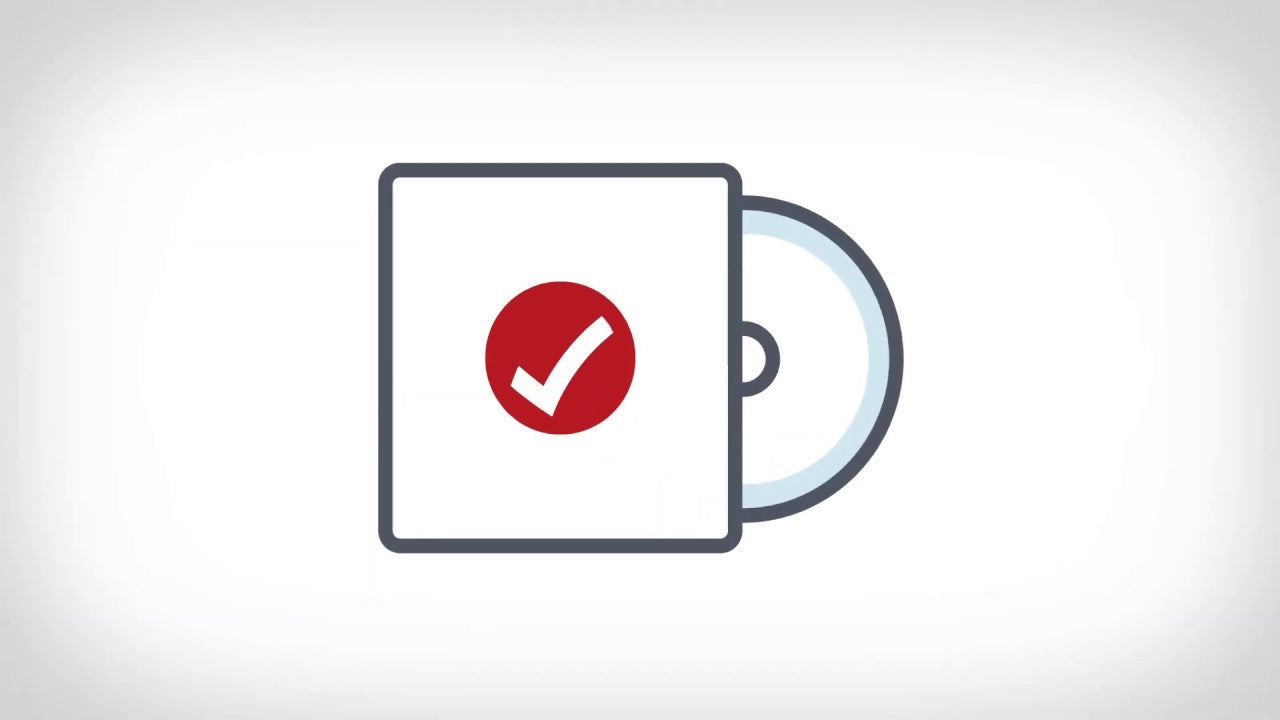
Uninstalling Apps from Xbox One
Uninstalling apps from your Xbox One console is easy and can be done in a few simple steps. Uninstalling apps can help free up space on your hard drive, improve system performance, and prevent potential conflicts with new apps. Here’s how to uninstall apps from your Xbox One.
Uninstalling Apps from the Xbox Home Screen
The quickest and easiest way to uninstall apps on your Xbox One is to do so directly from the Home screen. To do this, follow these steps:
1. On the Xbox Home screen, navigate to the app icon that you want to uninstall.
2. Press the Menu button on your controller.
3. Select Uninstall.
Uninstalling Apps from the My Games & Apps Menu
If you’re unable to uninstall an app directly from the Home screen, you can also uninstall apps from the My Games & Apps menu. To do this, follow these steps:
1. Navigate to the My Games & Apps menu.
2. Select the app that you want to uninstall.
3. Press the Menu button on your controller.
4. Select Uninstall.
Uninstalling System Apps
Some apps are system apps, which means they’re pre-installed on your Xbox One. These apps cannot be uninstalled, but you can disable them. To do this, follow these steps:
1. Navigate to the My Games & Apps menu.
2. Select the system app that you want to disable.
3. Press the Menu button on your controller.
4. Select Manage App.
5. Select Disable.
Reinstalling Uninstalled Apps
If you’ve uninstalled an app and later decide that you need it, you can easily reinstall it on your Xbox One. To do this, follow these steps:
1. Navigate to the My Games & Apps menu.
2. Select the Store tab.
3. Select Search.
4. Enter the name of the app that you want to reinstall.
5. Select the app from the search results.
6. Select Install to reinstall the app.
Restoring Purchase for Uninstalled Apps
If you’ve purchased an app and later decide to reinstall it, you may need to restore your purchase before you can access the content. To do this, follow these steps:
1. Navigate to the My Games & Apps menu.
2. Select the app that you want to restore.
3. Press the Menu button on your controller.
4. Select Manage App.
5. Select Restore Purchase.
Managing App Data
If you’ve uninstalled an app, you may also want to manage any associated data. To do this, follow these steps:
1. Navigate to the My Games & Apps menu.
2. Select the app that you want to manage.
3. Press the Menu button on your controller.
4. Select Manage App.
5. Select Manage Game or Manage App, depending on the type of app.
6. Select Move or Delete, depending on your needs.
Related Faq
How Do I Uninstall Apps on Xbox One?
Answer: Uninstalling apps on Xbox One is simple. First, press the Xbox button on your controller to open the guide. Then, navigate to My Games & Apps, select See All, and choose the app you want to uninstall. Finally, press the Menu button on your controller and select Uninstall. Once the uninstall process is complete, the app will no longer be on your Xbox One.
Are Uninstalled Apps Still Saved on My Xbox One?
Answer: When you uninstall an app from your Xbox One, all saved data will still be stored on your console. You can access this data by reinstalling the app and playing it again. This is useful if you want to try out a new game or app without losing your progress.
Can I Uninstall Multiple Apps at Once?
Answer: Yes, you can uninstall multiple apps at once on Xbox One. To do this, press the Xbox button on your controller to open the guide, then navigate to My Games & Apps. From here, select See All and choose the apps you want to uninstall. Press the Menu button on your controller and select Uninstall to uninstall all selected apps.
Can I Uninstall Apps from the Xbox Store?
Answer: Yes, you can uninstall apps from the Xbox Store on your Xbox One. To do this, open the Xbox Store app and select My Library from the left navigation menu. From here, find the app you want to uninstall and press the Menu button on your controller. Finally, select Uninstall and confirm the uninstall process.
What Happens When I Uninstall an App?
Answer: When you uninstall an app on your Xbox One, all related data will be removed from your console. This includes game saves, settings, achievements, and any additional content that was downloaded with the app. Once the uninstall process is complete, the app will no longer be available on your console.
Can I Reinstall Uninstalled Apps?
Answer: Yes, you can reinstall any app that you have previously uninstalled on your Xbox One. To do this, open the Xbox Store app, select My Library from the left navigation menu, and choose the app you want to reinstall. Finally, press the Install button and the app will be reinstalled on your console.
How to DELETE GAMES on XBOX ONE & Uninstall APPS (Easy Method!)
Uninstalling apps on Xbox One is a simple and straightforward process, and can be done in a matter of minutes. No matter the reason you’re removing an app, the steps are the same. With just a few clicks, you can quickly and easily remove any unwanted apps and free up storage space. Now that you know how to uninstall apps on Xbox One, you can make sure your console is always running smoothly.




