Can You Convert Handwriting to Text in Onenote on Ipad?
In the digital age, it’s easier than ever to capture and store notes and ideas. With the rise of tablets, many of us are now using our iPads to take handwritten notes and want to know if they can convert these notes into text. The good news is that it is indeed possible to convert handwriting to text in OneNote on an iPad. In this article, we’ll explore how you can use OneNote to quickly and easily convert your handwriting into digital text.
Yes, you can convert handwriting to text in OneNote on iPad. To do so, open the OneNote app, pick the notebook and section you want to work in and then select the Draw tab. From there, you can draw or write with your finger or Apple Pencil. After you are done, press the “Convert” button in the center of the screen. Now, your handwriting will be converted to text and appear in the note.
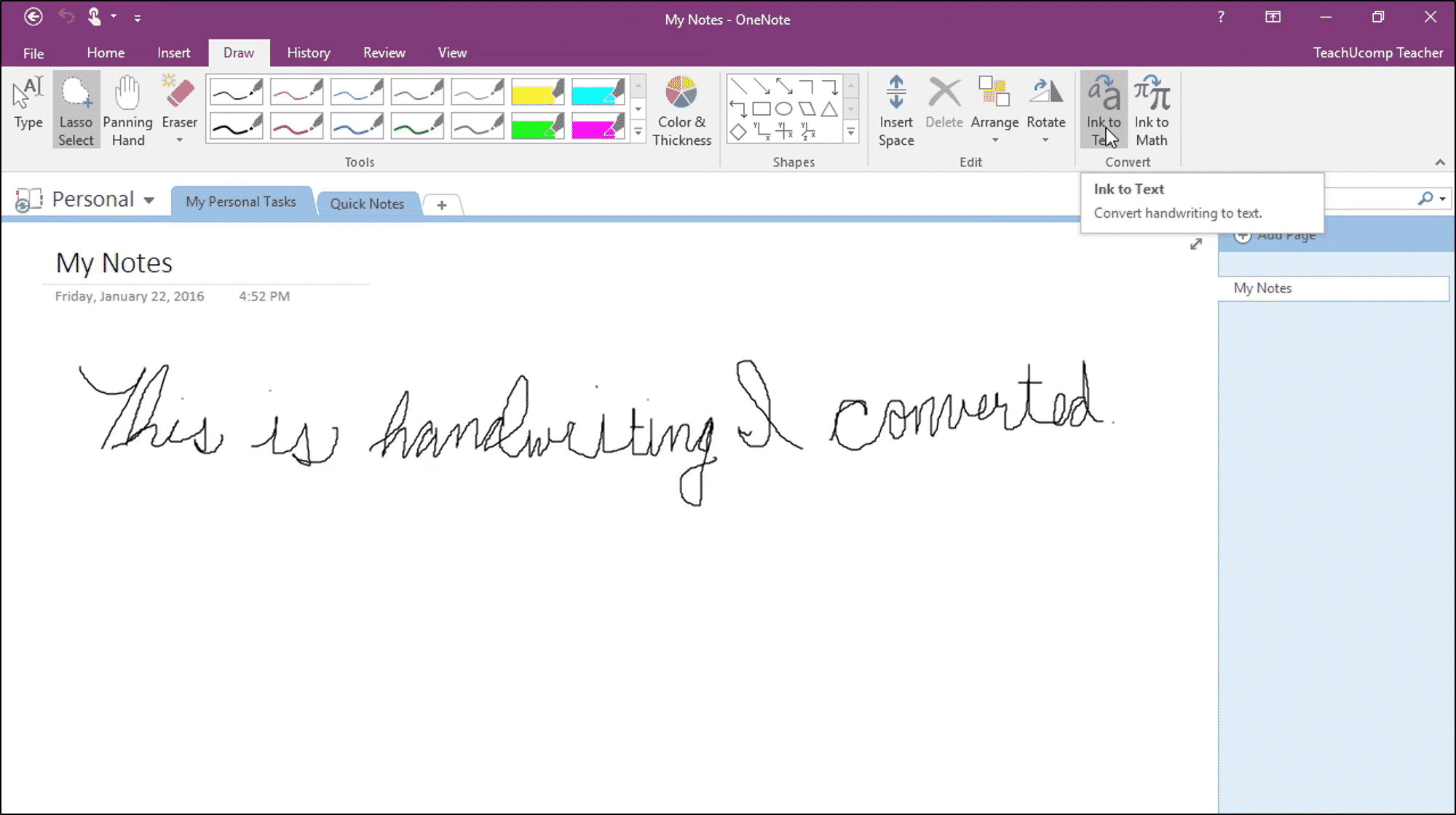
Can You Convert Handwriting to Text in Onenote on Ipad?
What is Onenote?
Onenote is a note-taking application developed by Microsoft that is available on a variety of platforms, including iOS and Android. It allows users to take notes, create to-do lists, and organize their thoughts and ideas. Onenote also has a handwriting recognition feature that allows users to write by hand and then convert their handwriting to text.
Onenote for iPad has an inbuilt handwriting recognition feature that can convert handwriting to text. This feature is available on versions of Onenote from iPadOS 13.2 or later. The handwriting recognition feature is powered by the Microsoft Ink Recognizer, a machine learning model developed by Microsoft that can recognize handwriting from different languages, including English, French, German, and Spanish.
How to Use Handwriting Recognition in Onenote for iPad?
Using the handwriting recognition feature in Onenote for iPad is relatively straightforward. To use it, simply open up the Onenote app on your iPad and create a new page. Once the page is open, tap the pen icon in the top right corner of the page to open up the handwriting recognition menu.
Once the menu is open, you can start writing on the page with your finger or an Apple Pencil. Once you’ve finished writing, you can tap the “Convert to Text” button on the menu. The app will then convert your handwriting to text and add it to the page.
The handwriting recognition feature can also recognize words and phrases in different languages. To change the language, simply tap the “Language” button on the menu and select the language you want to use.
Can You Customize the Handwriting Recognition?
Yes, you can customize the handwriting recognition feature in Onenote for iPad. To do this, open the handwriting recognition menu and tap the “Settings” button. This will open up the handwriting recognition settings menu, where you can tweak the sensitivity and accuracy of the recognition feature.
You can also customize the size and color of the pen you are using, as well as the background color of the page. This can be useful if you want to make the text easier to read or if you want to make the page look more aesthetically pleasing.
Does Onenote for iPad Have Other Features?
Yes, Onenote for iPad has a number of other features in addition to the handwriting recognition feature. For example, you can add images, audio recordings, and videos to your notes. You can also draw diagrams, add equations, and insert tables into your notes.
The app also has a variety of tools for organizing your notes, such as color-coding, tags, and the ability to create sections and sub-sections. You can also share your notes with other people and collaborate on them in real time.
Can You Convert Handwriting to Text in Onenote on Ipad?
In conclusion, Onenote for iPad has an inbuilt handwriting recognition feature that can convert handwriting to text. This feature is available on versions of Onenote from iPadOS 13.2 or later. The handwriting recognition feature is powered by the Microsoft Ink Recognizer, a machine learning model developed by Microsoft that can recognize handwriting from different languages, including English, French, German, and Spanish. You can also customize the handwriting recognition feature, as well as add images, audio recordings, videos, diagrams, equations, and tables to your notes.
Top 6 Frequently Asked Questions
Q1: What is Onenote?
A1: Onenote is a note-taking application developed by Microsoft and included in the Microsoft Office suite. It is available on a wide range of platforms, including Windows, Mac, iOS, and Android. Onenote allows users to create notes, organize them into notebooks, and share them with other users. Onenote also integrates with other Microsoft Office applications such as Word and Excel, allowing for easy collaboration between users.
Q2: Can You Convert Handwriting to Text in Onenote on Ipad?
A2: Yes, you can convert handwriting to text in Onenote on iPad. Onenote for iPad includes a feature called “Ink to Text” which allows users to convert handwritten notes into digital text. To use this feature, users simply write their notes using the Apple Pencil or their finger and then tap the “Ink to Text” button. Onenote will then convert the handwriting into digital text which can be edited, formatted, and shared with other users.
Q3: How Can You Access the Ink to Text Feature on Ipad?
A3: To access the Ink to Text feature on iPad, open the Onenote app and tap the “Ink to Text” button located at the top of the screen. This will open a new window with the option to either “Convert to Text” or “Convert to Shapes”. Selecting “Convert to Text” will allow you to convert handwritten notes into digital text.
Q4: What Type of Handwriting Can Be Converted Into Text?
A4: Onenote for iPad can convert a wide range of handwriting into digital text. This includes cursive, print, and block letters. It can also recognize symbols and punctuation. Onenote can also convert handwritten equations into digital text.
Q5: Can You Edit the Converted Text?
A5: Yes, you can edit the converted text in Onenote for iPad. After the text has been converted, simply tap on the text to open the editing menu. Here you will be able to edit the text, add formatting, and even add images or other media.
Q6: Are There Any Limitations to the Ink to Text Feature?
A6: Yes, there are some limitations to the Ink to Text feature in Onenote for iPad. The feature cannot recognize handwriting in languages other than English, and it does not support handwriting recognition for equations. Additionally, the feature currently does not support the ability to convert handwritten notes into other Office programs such as Word or Excel.
OneNote Ipad Supports Apple Scribble with iOS 16 | Convert Handwriting to Text
The answer to the question of whether you can convert handwriting to text in OneNote on iPad is an affirmative one. With the help of the advanced handwriting recognition technology, users can easily convert their handwritten notes into digital text in a matter of seconds. It is a great tool for those who use their iPads for writing notes, as it makes the process a lot more efficient and convenient. So if you are looking to make the most out of your iPad and convert your handwritten notes into digital text, OneNote on iPad is the perfect choice.




