Cant Paste in Excel?
Are you trying to copy and paste data from one Excel spreadsheet to another but it’s not working? Have you been frustrated by spending hours trying to figure out why you can’t paste in Excel? You’re not alone! Many people have experienced the same problem, but fortunately there are a few simple solutions that can help you get your data pasted into Excel quickly and easily. In this article, we will explore the reasons why you might be experiencing this issue, as well as provide step-by-step instructions on how to resolve it.
If you are having trouble pasting into Excel, the issue is likely due to the clipboard. To resolve this issue, try clearing your clipboard. To do this, press Windows key + R and type “cmd”. This will open the Command Prompt. Type in “echo off | clip” and press enter. After the command is finished, try pasting into Excel again. If this does not work, you may need to restart your computer.
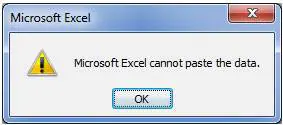
Can’t Paste in Microsoft Excel?
It is a common problem for many users to find themselves unable to paste content into Microsoft Excel. There are many potential causes of this issue, including compatibility issues, problems with the clipboard, or even an issue with the version of Excel you are using. In this article, we will explore the various reasons why you may not be able to paste into Excel and how to fix them.
Clipboard Issues
The first potential cause of this issue is a problem with the Windows Clipboard. The clipboard is a system-wide storage area where data can be temporarily stored while it is being transferred between programs. If the clipboard is corrupted, then it can lead to issues with copying and pasting data into Excel. To resolve this issue, you can try clearing the clipboard by pressing the Windows key+V on your keyboard.
Compatibility Issues
Another potential cause of this issue is a compatibility issue between the data you are trying to paste and the version of Excel you are using. If the data is not compatible with the version of Excel you are using, then it will not be able to be pasted into the spreadsheet. To resolve this issue, make sure you are using the latest version of Excel. If you are unable to update the version you are currently using, then you may need to try converting the data into a format compatible with the version of Excel you are using.
Excel Settings
The third potential cause of this issue is a problem with the settings in Excel. If the settings in Excel are preventing you from pasting data, then you will need to adjust them. To do this, open the Excel Options window by clicking the File tab and then selecting the Options button. Then, click Advanced and scroll down to the Cut, copy, and paste section. Here, you can adjust the settings to allow you to paste into Excel.
Corrupt File
The fourth potential cause of this issue is a corrupt file. If the file you are trying to paste data into is corrupt, then it may not be able to accept the data. To resolve this issue, you can try opening the file in a different program and saving it with a different file name. This can often resolve any issues with the file and allow you to paste data into it.
Third-Party Applications
The fifth potential cause of this issue is a third-party application. If you are using a third-party application to copy and paste data into Excel, then it may be causing compatibility issues. To resolve this issue, you can try disabling any third-party applications that you have installed and then try copying and pasting again. This should resolve any issues with the third-party application and allow you to paste into Excel.
Few Frequently Asked Questions
What is “Can’t Paste in Excel?”
“Can’t Paste in Excel” is a common error that occurs when a user attempts to copy and paste data from another source into an Excel spreadsheet. This error can occur for a variety of reasons, including the source data being incompatible with Excel, or the spreadsheet being corrupted. When this error is encountered, it is important to troubleshoot the issue to determine the cause before attempting to continue working on the spreadsheet.
What Causes “Can’t Paste in Excel?”
The most common causes of “Can’t Paste in Excel” are incompatibility of source data, corrupted spreadsheets, or incorrect settings in the Excel application. Incompatibility issues occur when the source data is not formatted correctly or the data types are not supported by Excel. Corrupted spreadsheets can also cause errors when copying and pasting data. Finally, incorrect settings in the Excel application may prevent data from being copied and pasted.
How Can I Troubleshoot “Can’t Paste in Excel?”
When encountering the “Can’t Paste in Excel” error, it is important to troubleshoot the issue before continuing. To do this, it is best to first check the source data to ensure that it is compatible with Excel. If it is not, then it should be reformatted to be compatible. Additionally, it is important to make sure that the Excel application settings are correct, as incorrect settings can also prevent data from being copied and pasted. Finally, if the error persists, it is recommended to check the spreadsheet for corruption.
What Are Some Alternatives to Copying and Pasting in Excel?
If a user is unable to copy and paste data into Excel due to the “Can’t Paste in Excel” error, there are a few alternatives. One alternative is to use the Excel import feature, which allows users to directly import data from another source into Excel. Additionally, users can also use the copy and paste special feature, which allows them to copy and paste data while preserving the formatting of the source data. Finally, users can also use the formula feature to manually enter data into Excel.
What Are the Benefits of Copying and Pasting Data in Excel?
Copying and pasting data into Excel is a quick and easy way to enter data into a spreadsheet. This method also allows users to quickly enter large amounts of data into a spreadsheet. Additionally, copying and pasting data preserves the formatting of the source data, which is useful for data sets with many different formats. Finally, it is also a convenient way to move data between sheets and workbooks.
Are There Any Security Risks with Copying and Pasting Data in Excel?
When copying and pasting data into Excel, it is important to be aware of any potential security risks. Since Excel is vulnerable to malicious code, it is important to make sure that the source data does not contain any malicious code. Additionally, it is important to be aware of the data that is being copied and pasted, as some data sets may contain sensitive information. Finally, users should also be aware of the potential for data corruption when copying and pasting data.
How to Solve Microsoft excel cannot paste the data | Excel cannot paste data
Although it may seem difficult to paste data into Excel at first, it’s actually quite easy once you get the hang of it. Excel is a powerful and reliable tool that can help you work more efficiently and accurately. With a few simple steps and a bit of practice, you can quickly learn how to paste data into Excel and start using it to its fullest potential.




