How Many Email Addresses Can You Bcc in Outlook?
Email is an invaluable tool in modern professional communication. But when it comes to sending emails to large groups of people, there are limits to how many addresses you can include. If you’re wondering “How many email addresses can you BCC in Outlook?” then you’ve come to the right place. In this article, we’ll explain just how many email addresses you can include in a single BCC in Outlook, as well as a few tips on how to make sure your emails get through.
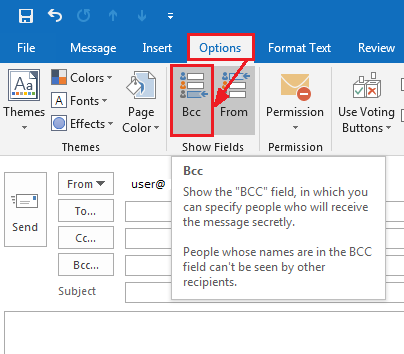
What is BCC in Outlook?
BCC stands for “blind carbon copy” and is used when sending an email to multiple recipients. BCC allows you to send a copy of the message to several people without them knowing who else received the message. It is a useful tool for keeping the recipient list private while still sending the same message to multiple contacts. When composing a message in Outlook, you can choose to add the recipient’s address to the To, CC, or BCC field.
The To field is used for the primary recipient of the message. The CC field is used for carbon copies. Carbon copies are visible to all recipients. The BCC field is used for blind carbon copies. Blind carbon copies are not visible to the recipients in the To and CC fields.
BCC is especially useful for sending a message to a large number of people without cluttering the recipient list with too many email addresses. BCC also helps protect the privacy of the recipients’ email addresses.
How to Add BCC Recipients in Outlook?
Adding BCC recipients to a message in Outlook is simple. When composing a new message, click on the Options tab and then choose Show BCC. After Show BCC is selected, a BCC field will appear in the message header. To add a BCC recipient, simply click in the BCC field and enter the recipient’s email address.
You can add multiple BCC recipients by separating each address with a semicolon. If you have a large list of BCC recipients, you can also copy and paste them directly into the BCC field or import them from a file.
In addition to adding BCC recipients in a new message, you can also add BCC recipients to an existing message. To add a BCC recipient to an existing message, click on the Message tab and then choose Show BCC. The BCC field will appear in the message header and you can add the recipient’s email address as described above.
How Many Email Addresses Can You BCC in Outlook?
The exact number of email addresses you can BCC in Outlook will depend on the email provider and the type of Outlook you are using. Generally, Outlook limits the number of BCC recipients to 100 per message. This means you can BCC up to 100 email addresses in a single message in Outlook.
If you are using Outlook on the web, the BCC limit is a bit lower. Outlook on the web limits the number of BCC recipients to 50 per message. This means you can BCC up to 50 email addresses in a single message when using Outlook on the web.
Tips for Sending Large Emails with BCC
If you have a large list of BCC recipients, you may need to split the list into multiple messages. For example, you can create one message for the first 50 recipients and then create a separate message for the remaining 50 recipients. This will ensure that your messages are not blocked or rejected by the email provider.
It is also important to remember that some email providers have their own limits on the number of BCC recipients per message. For example, Gmail limits the number of BCC recipients to 500 per message. Therefore, it is important to be aware of your email provider’s BCC limits before sending large messages.
Avoiding Spam Filters with BCC
When sending large messages with BCC, it is important to avoid triggering spam filters. Spam filters are designed to detect and block messages that appear to be suspicious or unsolicited. To avoid triggering spam filters, you should make sure that the messages you send with BCC are relevant and personalized.
In addition, you should avoid using words that are commonly associated with spam. For example, words like “free” and “discount” are often associated with spam messages. Therefore, you should avoid using these words in your messages.
Other Considerations for BCC
When sending messages with BCC, you should also make sure that the message is not too long. Most email providers limit the size of messages that can be sent. Therefore, you should make sure that your messages do not exceed the maximum size limit.
You should also make sure that the messages you send with BCC are compliant with the CAN-SPAM Act. The CAN-SPAM Act is a law that regulates the use of email for commercial purposes. To comply with the CAN-SPAM Act, you should make sure that your messages include a valid physical address and an unsubscribe link.
In addition, you should make sure that the messages you send with BCC are compliant with your organization’s email policies. Your organization’s email policies may have additional restrictions on the use of BCC. Therefore, it is important to be aware of your organization’s email policies before sending messages with BCC.
Related FAQ
What is BCC?
A BCC, or blind carbon copy, is a special type of email address field in a message that allows the sender to hide the email addresses of the recipients. This means that, while the BCC field is visible to the sender, it is not visible to the other recipients of the message. BCC is commonly used for sending emails to multiple recipients without revealing each person’s email address to the others.
What is the Difference Between CC and BCC?
The difference between CC and BCC is that CC stands for Carbon Copy and BCC stands for Blind Carbon Copy. With CC, the email addresses of all the recipients are visible to all the other recipients, whereas with BCC, the email address is only visible to the sender, not to the other recipients.
How Many Email Addresses Can You Bcc in Outlook?
The number of email addresses you can BCC in Outlook depends on your email provider’s server settings. For example, some providers will only allow you to BCC up to 10 recipients in one email. However, some providers may allow you to BCC up to 100 recipients in one email. It’s important to check with your email provider to see what their server settings are.
What Are the Benefits of Bcc?
The main benefit of BCC is that it allows you to send emails to multiple recipients without revealing each person’s email address to the others. This is especially useful when sending out a bulk email to a large group of people, as it keeps the email addresses of the recipients confidential. Additionally, BCC can help to reduce the amount of spam you receive, as it prevents your email address from being visible to spammers.
Are There Any Disadvantages to Using Bcc?
There are a few potential downsides to using BCC when sending emails. For example, if you use BCC to send emails to multiple people, the recipients may not be aware that the email was sent to a large group of people and may not take the time to read it properly. Additionally, if you use BCC and the email fails to deliver, you will not receive a notification that the email was not successfully sent.
Can You Send a Bcc to Yourself?
Yes, it is possible to send a BCC to yourself. To do this, you will need to enter your own email address in the BCC field of the email message. This can be useful for archiving emails or when you want to keep a copy of an email for your records. However, it is important to note that the email address in the BCC field will not be visible to the other recipients of the message.
Using Bcc (Blind Carbon Copy) for mass emails
In conclusion, the number of email addresses you can BCC in Outlook largely depends on the version and type of Outlook you are using. You can send up to 500 recipients per message in Outlook 2019, Outlook 2016, Outlook 2013, and Outlook for Office 365, while Outlook 2010 and Outlook 2007 have a limit of just 100 recipients per message. Knowing how many email addresses you can BCC in Outlook can help you effectively manage your emails and contacts.




