How To Access Bios Windows 10 Without Restarting
Are you trying to access your BIOS on Windows 10 but don’t want to shut down or restart your PC? You’re in luck, as this guide will show you how to access BIOS Windows 10 without the need for a restart.
- Go to Settings > Update & Security > Recovery > Advanced Startup > Restart Now
- You will then be prompted to choose an option, select Troubleshoot > Advanced Options > UEFI Firmware Settings > Restart
- After restarting, your PC should automatically enter the BIOS setup utility
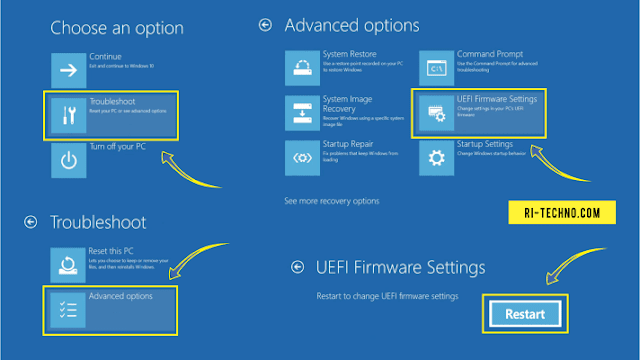
How Do I Force My Computer To Boot Into BIOS?
Accessing the BIOS of your computer is essential to change basic system settings. The BIOS (Basic Input/Output System) is the first software that runs when a computer starts up. It can be used to change the boot order of your system, overclock your hardware, or even to reset the administrator password. To force your computer to boot into BIOS, you will need to access the BIOS setup utility.
Step-by-Step Tutorial:
- Restart your computer and press the F2 key repeatedly while the computer is booting up.
- If the F2 key doesn’t work, you can try pressing the DEL key or F12 key. However, the F2 key is the most common key used.
- Once you are in the BIOS setup utility, you can use the arrow keys to navigate and select the option you want to configure.
- Use the F5 or F6 keys to select the setting you wish to modify. If you are unsure, read the descriptions in the BIOS to determine which settings you need to change.
- Save your settings and exit the BIOS. The computer will then boot from the device you have selected.
It is important to note that some computers require you to press a different key to access the BIOS. If the F2 key does not work, you can try pressing the DEL key or F12 key. Also, some computers do not have a dedicated BIOS key. In this case, you will need to press a different key, such as the ESC key, to access the BIOS setup utility. Once you have accessed the BIOS setup utility, you can use the arrow keys to navigate and select the option you want to configure.
If you are unsure which settings to change, read the descriptions in the BIOS to determine which settings you need to modify. Once you have made the changes, save your settings and exit the BIOS. Your computer will then boot from the device you have selected.
How Do I Force BIOS In Windows 10?
In Windows 10, you can force a BIOS restart by using a few keystrokes. This is especially useful if you are having trouble getting your computer to boot into the BIOS or if you’ve accidentally changed some settings in the BIOS that you need to undo. To force a restart in the BIOS, you will need to press and hold the power button on your computer for 5-10 seconds. This will cause your computer to shut down, and when it powers back up it will restart in the BIOS.
Once you are in the BIOS, you can look around and make any changes that you need to. However, it is important to be careful when making changes in the BIOS, as incorrect settings can cause problems with your computer. When you are done making changes, save the settings and exit the BIOS. Your computer will then boot normally into Windows 10.
How Do I Get To The Boot Menu Without Restarting?
Accessing the boot menu without restarting can be done by entering the BIOS (Basic Input/Output System). This is a system that acts as an intermediary between your hardware and software, allowing for precise control of your system’s operations.
To access the BIOS, you must first shut down your PC. Once the PC is shut down, start it up again, but press a specific key at the start. This key will vary depending on your PC’s manufacturer, so you may need to do some research to find the appropriate key for your system. Common keys are Delete, F2, F10, and Esc.
Once you have entered the BIOS, you can navigate through the menu to find the boot menu. On some systems, this menu will be labeled “Boot Settings” or “Boot Options”. You can then select the boot order and the system will boot from the appropriate device without having to restart.
If you are having difficulty accessing the boot menu without restarting, you can also try using a bootable USB drive. This will allow you to boot into a different operating system that can then be used to modify your system’s boot options.
Is There Another Way To Enter BIOS?
Entering a computer’s BIOS (basic input/output system) can be done in several different ways. It is important to be familiar with the various methods for entering the BIOS, as this will allow for easy access when troubleshooting or updating the computer.
One of the most common methods for entering the BIOS is through the use of a keyboard shortcut. There are several different shortcuts depending on the computer’s make and model, but the most common one is the “F2” key. This can be used to access the BIOS settings menu on most desktop and laptop computers.
Another way to enter the BIOS is by using the computer’s power button. Many computers will have a special key combination that needs to be pressed in order to access the BIOS. This key combination is usually something like “Ctrl + Alt + Delete” or “Ctrl + Alt + F2” and must be pressed while the computer is booting up.
Finally, some computers will have a dedicated BIOS entry button. This is usually a physical button located near the power button or on the side of the computer. This button will allow for easy access to the BIOS settings without having to use a keyboard shortcut or a power button key combination.
In conclusion, there are several different ways to access the BIOS settings on a computer. By being familiar with the various methods, it will be much easier to troubleshoot or update the computer.
How To Enter Bios Windows 10 On Startup
If your Windows 10 PC has become unresponsive and you need to access the BIOS without restarting, there are several ways to do it. This guide will show you how to enter the BIOS or Advanced Startup Options without restarting.
First, the easiest and most direct way to access the BIOS without restarting is to use the Windows Key + X shortcut. Simply press these two keys together and a menu will appear with several options. Select the “Run” option and type “msconfig” into the search box. This will open the System Configuration window, where you can access the BIOS settings.
Another way to access the BIOS without restarting is to use the Advanced Boot Options menu. To access this menu, press the F8 key while your PC is booting up. This will open a menu with several options, including the “Advanced Boot Options”. From here, you can access the BIOS settings.
Finally, you can also access the BIOS without restarting by using the Boot Menu. To access this menu, press the F12 key while your PC is booting up. This will open a menu with several boot options, including the “Boot Menu”. From here, you can access the BIOS settings.
These are all the ways you can access the BIOS without restarting your Windows 10 PC. Just remember to use the appropriate key for your machine.
How To Enter Bios Windows 10 Without Uefi
Entering the BIOS (Basic Input Output System) on Windows 10 is necessary if you want to perform advanced system-level tweaks and modifications. BIOS is the in-depth settings menu that allows you to change the basic settings of your computer, like the boot order, system time and date, and security settings.
The traditional method of accessing the BIOS involves restarting your computer and pressing a specific key while the system is starting up. This key is usually one of the function keys (F1, F2, F3, etc.), the ESC, Delete, or a combination of keys like Ctrl + Alt + Enter, or the Windows key + R. However, this method does not always work for Windows 10 computers with UEFI BIOS.
Fortunately, there is an easy way to enter the BIOS without restarting your computer. To do this, open the “Run” dialog by pressing the Windows key + R. Then, type “msconfig” into the dialog box and press Enter. This will open the System Configuration window.
Next, go to the “Boot” tab and click the “Advanced Options” button. This will open a new window. Here, you can find an option to enter the BIOS. Simply check the “Enter Setup” checkbox and click “OK”.
Your computer will then restart into the BIOS and you can configure the settings. Once you are done, simply press the F10 key to save and exit the BIOS. Your computer will then boot into Windows 10 as normal.
How To Access Bios Windows 10 Without Restarting Reddit
Accessing the BIOS on a Windows 10 computer without restarting can be done in a few simple steps. To begin, you will need to press and hold the Shift key on your keyboard, then click the Restart option in the Start menu. This will bring you to the Advanced Startup Options menu. From here, you can choose Troubleshoot, followed by Advanced Options, and then UEFI Firmware Settings. Finally, you will be able to access the BIOS settings.
Once you are in the BIOS settings, you will be able to make any changes or adjustments you need in order to customize your system. This could involve changing the boot order, configuring hardware settings, or making other tweaks to the way your computer functions. Once you are done making changes, you can save your changes and exit the BIOS.
In conclusion, accessing the BIOS on a Windows 10 computer without restarting can be done in a few simple steps. By pressing and holding the Shift key on your keyboard, then clicking the Restart option in the Start menu, you can bring up the Advanced Startup Options menu. From here, you can choose Troubleshoot, followed by Advanced Options, and then UEFI Firmware Settings to access the BIOS settings. Once you are in the BIOS, you can make any necessary changes or adjustments, save them, and then exit the BIOS.
How To Enter Bios Windows 11
The BIOS (Basic Input Output System) is the first program that runs when a computer starts. It is an important part of the computer’s system, as it manages the data flow between the hardware and the operating system. It is also used to access and configure various low-level settings, such as the system clock, boot order, and memory settings.
Fortunately, accessing the BIOS on Windows 10 is quite simple. Here are the steps you need to take in order to access the BIOS without restarting your computer:
- Press the Windows key + R to open the Run dialog box.
- Type “msinfo32” into the Run box and then press Enter.
- The System Information window will appear. On the left pane, click on System Summary.
- In the right pane, look for the BIOS Version/Date field. You can now see the BIOS version and date.
- To access the BIOS, press the Windows key + X or Right-click on the Windows Start button and then select “Run”.
- In the Run dialog box, type “msconfig” and then press Enter.
- The System Configuration window will appear. Go to the Boot tab and then click on the “Advanced Options” button.
- Check the “Enable Debugging” box and then click on the “OK” button.
- The “Advanced Boot Options” window will appear. Select “Enable Debugging” and then click on the “OK” button.
- The BIOS setup screen will appear. You can now make any changes you need to the BIOS settings.
How To Enter Bios Windows 10 On Startup Hp
Entering BIOS on Windows 10 can be done without restarting the computer. Depending on the type of computer you are using, there are several ways to access BIOS in Windows 10.
One of the most common ways to access BIOS in Windows 10 is through a simple keyboard command. Upon starting the computer, press the Esc key, Delete key, F1 key, or F2 key. This will bring up a menu that will allow you to enter the BIOS setup.
Another way to access BIOS in Windows 10 is through the Advanced Startup options. This can be done by pressing the Windows key and then simultaneously pressing the I key. This will open the Settings window. From the Settings window, you can select the Update & Security option and then select the Recovery option. From there, click on the Advanced Startup option and then select the Restart Now option. This will bring up the Advanced Boot Options menu. From there, you can select the Troubleshoot option and then select the Advanced Options option. Finally, you can select the UEFI Firmware Settings option, which will allow you to enter the BIOS setup.
These are the two most common ways to access BIOS in Windows 10 without restarting the computer. Depending on the type of computer you are using, there may be other ways to access BIOS.
How To Enter Bios Without Restarting Windows 11
If you want to access the BIOS settings on your Windows 10 device without restarting, there are multiple methods you can use. It is important to note that the exact steps used to enter the BIOS setup may vary depending on the make and model of your computer.
Method 1: Use the Advanced Startup Options
This method is the easiest and most commonly used to enter the BIOS setup. To use it, simply press the Windows key+I to open the Settings window, then click Update & Security. After that, click Recovery and then Advanced Startup. The next window will offer you the “Restart Now” option. Just click it and your computer will restart and enter the Advanced Startup Options window. Here, select Troubleshoot, then Advanced Options, then UEFI Firmware Settings. The last step is to click the “Restart” button and your computer will boot into the BIOS setup.
Method 2: Use the Command Prompt
This method is slightly more complicated than the first one, but it is still quite simple. To use it, open the Command Prompt window as an administrator, then type the command “shutdown.exe /r /o” and press Enter. Your computer will restart and enter the Advanced Startup Options window. Here, select Troubleshoot, then Advanced Options, then UEFI Firmware Settings. The last step is to click the “Restart” button and your computer will boot into the BIOS setup.
Method 3: Use the Run Command
This method is the most complicated of the three, but it can still be used to enter the BIOS setup. To use it, open the Run window by pressing the Windows key+R, then type “msconfig” and press Enter. In the System Configuration window, go to the Boot tab, then click the “Advanced Options” button. Here, check the “Enable Debugging” option and click “OK”. Finally, click “Restart” and your computer will boot into the BIOS setup.
How To Enter Bios Without Restarting Windows 7
Most computers come with a built-in BIOS (Basic Input/Output System), which is a program that allows you to access and change your computer’s hardware settings. On Windows 10, accessing the BIOS or UEFI (Unified Extensible Firmware Interface) can be necessary for various tasks like configuring new hardware peripherals or setting up the device for first use.
To access the BIOS without restarting your computer, you can use the advanced startup options menu. To open it, open the Start menu, then go to Settings > Update & Security > Recovery > Advanced Startup > Restart Now.
Once you’re in the Advanced Startup screen, click Troubleshoot > Advanced Options > UEFI Firmware Settings. Then click Restart. Your computer will restart and you will be able to access the BIOS.
In the BIOS, you can adjust settings related to the date and time, system performance and security. You can also adjust settings related to the boot order, which determines what devices your computer boots from when it starts up. Be careful when making changes in the BIOS, as incorrect settings can cause your computer to stop working.
Can’t Access Bios Windows 10
If you are looking for a way to access your BIOS on Windows 10 without having to restart your computer, then you are in luck. There are several ways to access the BIOS depending on the type of system you have.
For most Windows 10 systems you can access the BIOS by pressing the “F2” key as soon as the system restarts. If you are using an older system, you may need to press “Del” or “Ctrl + Alt + Esc” instead. Once you press the correct key, your system will boot into the BIOS.
Alternatively, you can also access the BIOS using the Advanced Startup menu. To do this, press the “Windows” key + “I” to open the Settings menu. Then navigate to “Update & Security” and select “Recovery” from the left panel. Under the “Advanced Startup” section, click on “Restart Now” and your system will boot into the BIOS.
You can also access the BIOS from the Command Prompt. Open the Command Prompt as an administrator and type in the command “shutdown /r /o”. This will restart your system and boot into the BIOS.
Finally, you can also access the BIOS using the Windows 10 Control Panel. Open the Control Panel and click on “System and Security”. Then select “Advanced System Settings” and click on the “Restart” button. Select “Restart to BIOS” and your system will boot into the BIOS.
How To Enter into BIOS Settings without Restart or pressing any Keys
To conclude, accessing BIOS in Windows 10 is fairly straightforward and simple. Everyone should be able to do it without having to restart their computer. All you need to do is locate the right key to press, enter the BIOS menu, and then make the necessary changes. With this knowledge, you can now access the BIOS in Windows 10 without having to restart your computer.




