How to Add Multiple Email Addresses in Outlook?
Do you have multiple email addresses and need to manage them easily in Outlook? If so, you’ve come to the right place! In this article, we’ll provide a step-by-step guide on how to add multiple email addresses to Outlook, so you can easily access and manage all of your emails in one place. With this simple tutorial, you’ll be on your way to becoming a pro at managing multiple email addresses in Outlook. Let’s get started!
Adding multiple email addresses in Outlook is easy. Here’s how to do it:
- Open Outlook and select the Home tab.
- Click the New Email button.
- On the To: line, click the Add button.
- Type in the name of the contact you want to add.
- Select the contact from the search results.
- Click the OK button.
- Repeat for each additional contact you want to add.
- When you’re done, click the Send button.
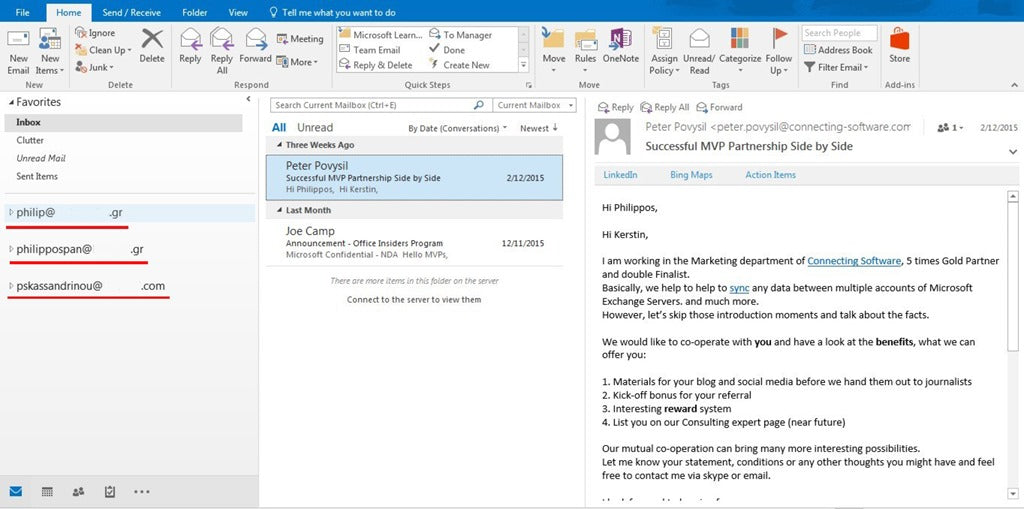
Adding Multiple Email Addresses in Outlook
Adding multiple email addresses to Outlook is a great way to keep all of your emails organized in one place. Outlook allows you to add multiple accounts to access all of your emails from one interface. This can be done in a few simple steps.
Step 1: Open Outlook
The first step is to open Outlook on your computer. This can be done by finding the Outlook icon on your desktop or by using the search bar in the Start Menu. Once the program is open, select the “File” tab in the top left corner.
Step 2: Add Account
Once you’re in the “File” tab, select the “Add Account” option. This will open a window where you can enter your email address and password. When you enter the information, click “Next” and Outlook will configure your account.
Step 3: Enter Additional Email Addresses
After adding the first account, you can enter additional email addresses. To do this, click the “Accounts” tab in the top left corner of the window. Then, click the “Add Account” button. This will open a window where you can enter the additional email addresses.
Step 4: Configure Email Accounts
Once you’ve added the additional email addresses, you will need to configure them. To do this, click the “Settings” tab in the top right corner of the window. Here, you can configure the settings for each email account, such as the name, password, server address, and port.
Step 5: Verify and Connect Email Accounts
Once all of the settings are configured, you can verify and connect your accounts. To do this, click the “Verify” button at the bottom of the window. This will verify the settings for each account and connect them to Outlook.
Step 6: Manage Email Accounts
Once all of the email accounts are verified and connected, you can manage them in the “Accounts” tab. Here, you can view the status of each account and access the emails from each account. You can also delete or add additional accounts from this tab.
Step 7: Organize Emails
Once all of the accounts are connected, you can start organizing your emails. Outlook allows you to create folders and labels to keep your emails organized. You can also set up rules to automatically sort emails into the right folders.
Step 8: Send and Receive Emails
The last step is to start sending and receiving emails. To do this, click the “Send/Receive” tab at the top of the window. This will allow you to send and receive emails from all of your connected accounts.
Step 9: Troubleshooting
If you’re having trouble connecting your accounts, you can try troubleshooting. To do this, click the “Help” tab at the top of the window. This will open a window where you can search for solutions to your problems.
Frequently Asked Questions
What is Outlook?
Outlook is a powerful email client developed by Microsoft. It is part of the Office Suite and is widely used for managing emails, scheduling tasks, and managing contacts. It is used both by businesses and individuals for managing their emails and other important tasks. It also has a number of features including the ability to send and receive emails, manage contacts, create and organize tasks and events, and much more.
How do I add multiple email addresses in Outlook?
Adding multiple email addresses to Outlook is easy and can be done in a few steps. First, open Outlook and navigate to the “File” tab. From there, select the “Accounts” tab and click on the “Add” button. This will bring up the “Add New Account” window where you will enter your desired email address and password. Once the information is entered, click “Next” and follow the on-screen instructions to complete the process.
What are the benefits of adding multiple email addresses to Outlook?
Adding multiple email addresses to Outlook provides a number of benefits. It allows users to easily switch between accounts and manage emails from multiple accounts in one place. It also provides users with the ability to receive emails from all of their accounts in one place, making it easier to stay organized. Additionally, users can quickly and easily switch between their accounts to manage multiple emails from one place.
Are there any risks associated with adding multiple email addresses in Outlook?
There are some risks associated with adding multiple email addresses in Outlook. Because Outlook stores all of your emails, it is important to be sure that the passwords are secure and that the accounts are not being used by another person. Additionally, adding multiple email addresses can increase the risk of spam and other unwanted emails, as well as the risk of your account being hacked.
How can I securely add multiple email addresses to Outlook?
To ensure the security of your accounts when adding multiple email addresses to Outlook, it is important to use strong passwords, enable two-factor authentication, and regularly check for suspicious activity. Additionally, it is important to keep all of your accounts up to date and to be sure to keep all of your emails secure with encryption.
What other features does Outlook offer?
In addition to providing users with the ability to add multiple email addresses, Outlook also offers a number of other features. It allows users to manage contacts, set up task reminders, create and manage events, and much more. Additionally, Outlook also offers a wide range of other features including the ability to sync with other devices, the ability to access emails from other accounts, and the ability to share documents and files.
How To Add Multiple Email Accounts in Microsoft Outlook 2016 | 2019 | 2021 | Office 365 outlook
Adding multiple email addresses in Outlook is a great way to keep all your communication organized in one place. With a few simple steps, you can easily add multiple email accounts to Outlook and manage them in one place. This will enable you to quickly send emails, view all your messages, and keep your contacts organized. With Outlook, you can easily customize your settings to make sure you get the most out of your email accounts.




