How to Add Multiple Sheets in Excel?
Excel is one of the most powerful tools for managing data and creating complex spreadsheets. Whether you’re tracking your business finances, organizing your family budget, or doing any kind of data analysis, adding multiple sheets to your spreadsheet allows you to keep your information organized and easily accessible. In this guide, we’ll show you how to add multiple sheets in Excel and provide helpful tips to make your workflow easier.
Adding Multiple Sheets in Excel
To add multiple sheets in Excel, you will need to open the workbook or create a new one. Then, right-click the tab of the sheet you want to copy and select “Move or Copy”. Check the box “Create a copy” in the Move or Copy box. Finally, select the destination workbook, and click OK.
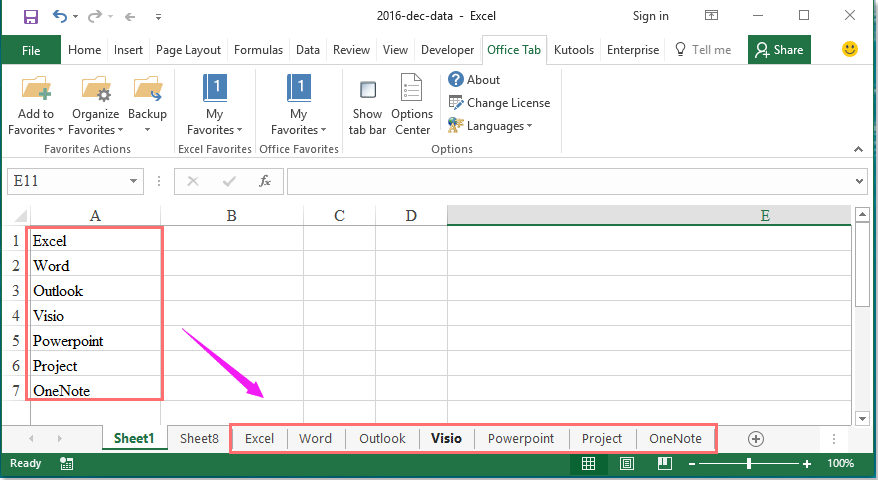
How to Create Multiple Sheets in Excel
Creating multiple sheets in Excel is a great way to organize and store data within a single workbook. Excel is an incredibly powerful tool for analyzing data, and its ability to store information in multiple sheets helps to streamline the data analysis process. This tutorial provides step-by-step instructions for adding multiple sheets in Excel.
Adding a Sheet in Excel
Adding a sheet in Excel is very straightforward. To add a sheet in Excel, simply click on the “+” sign located in the lower right corner of the Excel window. This will open up a new sheet where you can store your data. You can also right-click on an existing sheet tab and select “Insert” from the drop-down menu to add a sheet.
Renaming a Sheet in Excel
When you add a sheet in Excel, it will be given a default name such as “Sheet1” or “Sheet2.” To rename a sheet in Excel, simply double-click on the sheet tab and type in the new name. You can also right-click on the sheet tab and select “Rename” from the drop-down menu to rename a sheet.
Moving a Sheet in Excel
You can easily move a sheet in Excel by right-clicking on the sheet tab and selecting “Move or Copy” from the drop-down menu. This will open up a dialog box where you can choose the destination workbook, the destination sheet, and the location of the new sheet.
Copying a Sheet in Excel
You can also copy a sheet in Excel by right-clicking on the sheet tab and selecting “Move or Copy” from the drop-down menu. This will open up a dialog box where you can choose the destination workbook, the destination sheet, and the location of the new sheet. Additionally, you can select the “Create a copy” checkbox to create a copy of the sheet in the destination workbook.
Deleting a Sheet in Excel
To delete a sheet in Excel, simply right-click on the sheet tab and select “Delete” from the drop-down menu. This will permanently delete the sheet and any data stored within it. You can also select multiple sheets by holding down the Ctrl key and clicking each of the sheet tabs one at a time. Once the sheets are selected, you can right-click on any of the sheet tabs and select “Delete” to delete all of the selected sheets.
Frequently Asked Questions
Q1. What is Excel?
A1. Excel is a spreadsheet program developed by Microsoft that is part of the Microsoft Office Suite. It is used to organize, store, analyze, and present data in a variety of formats. It is used to create spreadsheets, perform calculations, create graphs, and store data. It is a very powerful and versatile program used by many people across the world.
Q2. How do you add multiple sheets in Excel?
A2. Adding multiple sheets in Excel is very simple. First, you will need to open the Excel file that you wish to add the sheets to. Then, go to the Home tab, click Insert, and select the “Worksheet” option. This will add a new sheet to the end of your file. To add more sheets, click the “Insert” button again and select “Worksheet”. You can repeat this process until all the sheets you need are added.
Q3. What are the benefits of adding multiple sheets in Excel?
A3. Adding multiple sheets in Excel allows you to organize and manage your data more efficiently. With multiple sheets, you can break down your data into separate categories or groups and view or analyze it from different angles. This makes it easier to find, analyze, and report on data without having to constantly switch between different worksheets. Additionally, you can also use Excel’s built-in formulas and functions to quickly perform calculations and get accurate results without having to manually enter data.
Q4. What is the maximum number of sheets you can add in Excel?
A4. The maximum number of sheets you can add in Excel is 255. However, depending on your computer’s memory, you may be able to add even more sheets. Additionally, you can also add worksheets from other Excel workbooks if the workbooks are open.
Q5. How do you rename a sheet in Excel?
A5. To rename a sheet in Excel, right-click on the sheet tab, select Rename, and enter the new name. You can also double-click on the sheet tab and type the new name directly into the tab.
Q6. Can you add sheets from other Excel workbooks?
A6. Yes, you can add sheets from other Excel workbooks that are open. To do this, go to the Home tab, click Insert, and select the “From File” option. This will open a window where you can select the other workbook and the sheet you want to add. Once you’ve selected the sheet, click Insert and the sheet will be added to your current workbook.
How to Add Values Across Multiple Sheets in Excel
Adding multiple sheets to an Excel spreadsheet can be done quickly and easily. With just a few clicks, you can organize your data and make it easier to access and analyze. Whether you need to add a few sheets or dozens of sheets, Excel makes it easy to get the job done. With the right tools and knowledge, you can make your data work for you.




