How to Blind Carbon Copy in Outlook?
Emailing is a common form of communication and knowing how to properly use its features can make a big difference in how effective your emails are. One of these features is Blind Carbon Copy, or BCC. Having the ability to BCC an email can help protect recipients’ privacy and keep your emails organized. In this article, we will discuss what Blind Carbon Copy is and how to use it in Outlook.
Blind Carbon Copy (BCC) in Outlook:
BCC stands for Blind Carbon Copy and it allows you to send a copy of an email to other people without the other recipients knowing. To blind carbon copy an email in Outlook:
- Open Outlook and create a new message
- Select the BCC field and enter the email addresses of the people you want to BCC
- Write the message and hit Send
BCC keeps the email addresses of the recipients private, allowing you to send a copy of an email to other people without the other recipients knowing.
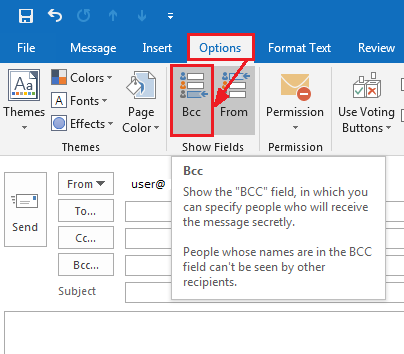
What is Blind Carbon Copy in Outlook?
A Blind Carbon Copy (BCC) is a way of sending an email to multiple recipients without them being able to see each other’s email addresses. This is especially useful when sending out mass emails, as it keeps the email address of the recipients confidential. BCC is available in most email clients and is a feature of Microsoft Outlook.
When using BCC in Outlook, the recipients of the email will not see the other recipients’ address in the email. The BCC field is a hidden field and is only visible to the sender of the email. This means that the recipient of the email will only see their own address in the To: field.
BCC is a useful tool for preventing spam and phishing attacks by keeping the email addresses of the recipients private. It also helps to keep the email addresses of the recipients organized and makes it easier to keep track of who has received the email.
Steps to Blind Carbon Copy in Outlook
The first step to using BCC in Outlook is to open a new email window. To do this, click the New Email icon in the ribbon at the top of the screen.
Once the new email window appears, go to the Options tab and select the BCC button. This will open the BCC field, which will be empty by default.
To add recipients to the BCC field, type in their email address or select them from your contact list. Once all the desired recipients have been added, click the Send button to send the email.
Using the BCC Option When Sending a Group Email
When sending a group email, it is important to use the BCC option to keep the email addresses of the recipients private. To do this, click the BCC button in the Options tab and add the desired recipients to the BCC field.
When sending a group email, it is also important to make sure that the email address of the sender is not visible to the recipients. To do this, click the From field and select the desired email address from the dropdown menu.
Using the BCC Option When Replying to an Email
When replying to an email, it is important to make sure that the email address of the sender is not visible to the recipients. To do this, click the From field and select the desired email address from the dropdown menu.
Then, click on the Reply All button and add the desired recipients to the BCC field. This will ensure that the email addresses of the recipients are kept private.
Using the BCC Option When Forwarding an Email
When forwarding an email, it is important to use the BCC option to keep the email addresses of the recipients private. To do this, click the BCC button in the Options tab and add the desired recipients to the BCC field.
When forwarding an email, it is also important to make sure that the email address of the sender is not visible to the recipients. To do this, click the From field and select the desired email address from the dropdown menu.
Adding Multiple Recipients to the BCC Field
When sending an email to multiple recipients, it is important to add them to the BCC field. To do this, click the BCC button in the Options tab and type in the email addresses of the recipients or select them from your contact list.
Once all the desired recipients have been added to the BCC field, click the Send button to send the email. This will ensure that the email addresses of the recipients are kept private.
Using the BCC Option to Prevent Spam
Using BCC is a great way to prevent spam and phishing attacks by keeping the email addresses of the recipients private. It also helps to keep the email addresses of the recipients organized and makes it easier to keep track of who has received the email.
Related FAQ
What is Blind Carbon Copy?
A blind carbon copy, or BCC, is a way to send a copy of an email to someone without the original recipient seeing that the email was sent to that person. A BCC recipient will receive an exact copy of the email as the original recipient, but the original recipient will not be able to see the BCC recipient’s email address. Blind carbon copy is often used to keep the original recipient unaware that the email was sent to another person.
What are the Benefits of Blind Carbon Copy?
Blind carbon copy offers a number of benefits, including:
1. Privacy: BCC allows you to send an email to multiple recipients without the original recipient seeing who you sent it to.
2. Improved Efficiency: You can BCC multiple people in one email, rather than sending multiple emails.
3. Reduced Spam: Using BCC can help reduce the amount of spam in your inbox, since it prevents the original recipient from seeing who you sent the email to.
How to Blind Carbon Copy in Outlook?
In Outlook, you can BCC someone by following these steps:
1. Open the ‘New Email’ window, and click ‘To’ to add the original recipient to the email.
2. Click the ‘Bcc’ button to add additional recipients.
3. Enter the BCC recipient’s email address.
4. Write your email and click ‘Send’.
Can I Blind Carbon Copy Myself?
Yes, you can BCC yourself in Outlook. To do this, simply enter your own email address in the BCC field when sending an email. This is a useful way to keep a copy of the email for yourself without the original recipient seeing that it was sent to you.
Can I Send a Blind Carbon Copy to Multiple Recipients?
Yes, you can send a blind carbon copy to multiple recipients in Outlook. To do this, simply enter each recipient’s email address in the BCC field when sending the email. This is a great way to keep the original recipient unaware that the email was sent to multiple people.
What is the Difference Between CC and BCC?
The main difference between CC (carbon copy) and BCC (blind carbon copy) is that the CC recipient can see the email addresses of all recipients, while the BCC recipient cannot. CC is often used when sending an email to multiple people, while BCC is usually used when sending an email to multiple people but keeping the original recipient unaware that it was sent to other people.
Using Bcc (Blind Carbon Copy) for mass emails
Overall, blind carbon copy is a useful tool for Outlook users who want to keep their emails private, or who want to copy multiple recipients without cluttering their inboxes. With this guide, you can easily learn how to use blind carbon copy to its fullest potential. With a few simple steps, you can save time and keep your emails private.




