How to Browse Internet on Xbox One?
Are you a gamer who loves the Xbox One? Are you looking for ways to get more out of your gaming experience? Look no further! In this article, we will discuss how to browse the internet on your Xbox One console. Whether you’re looking for new games, streaming movies, or just browsing around, you’ll learn how to do it all right here. Keep reading to find out how to browse the internet on Xbox One!
Browsing the Internet on Xbox One
- Make sure your Xbox One is powered on and connected to the internet.
- Press the Xbox button on your controller.
- Select the “Store” option.
- Choose “Search” from the Store menu.
- Type in “Microsoft Edge” and select it from the list of options.
- Select “Get” to download Microsoft Edge.
- Open Microsoft Edge and start browsing the internet!
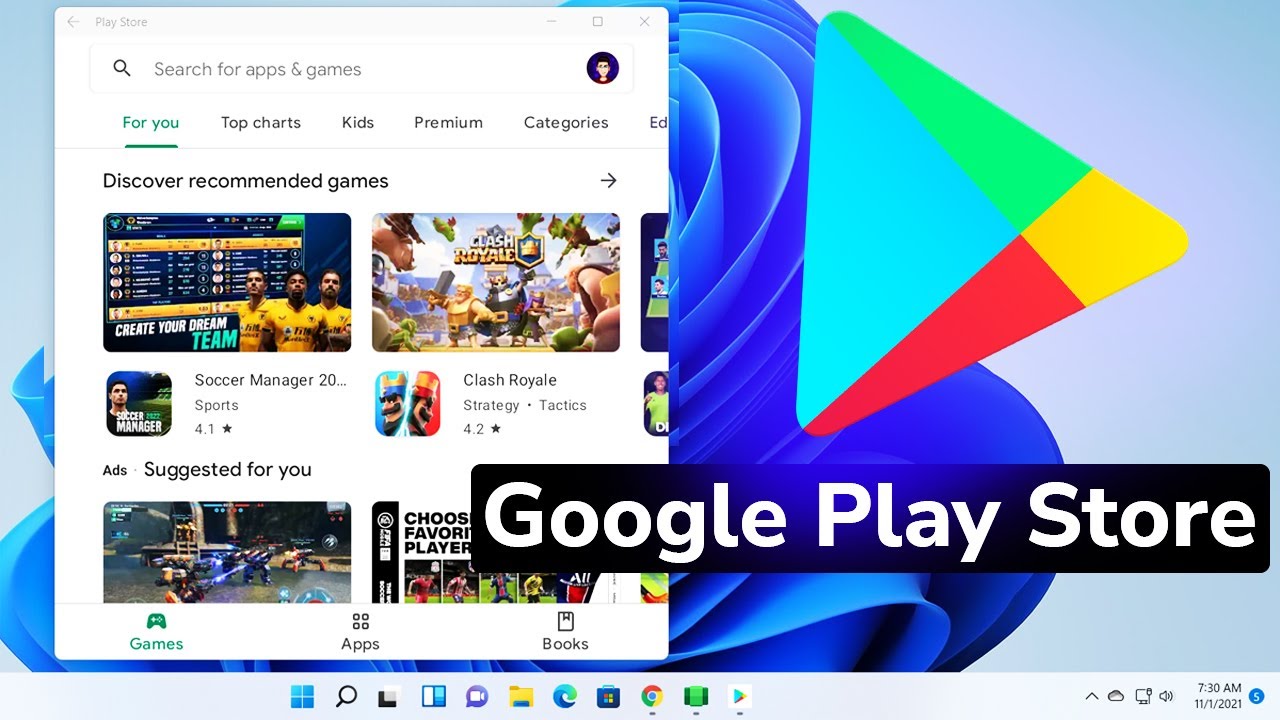
How to Use the Internet on Xbox One
The Xbox One is a powerful gaming console that can also be used to browse the internet. With its built-in web browser and intuitive user interface, connecting to the internet on your Xbox One is easy. In this article, we’ll go over the steps for connecting your Xbox One to the internet and how to browse the web on your console.
Steps for Connecting Your Xbox One to the Internet
The first step to browsing the internet on your Xbox One is to connect it to the internet. This can be done in a few simple steps. First, make sure you have a high-speed internet connection and a compatible router. Then, connect your Xbox One to the router using an Ethernet cable or a wireless connection. Once your console is connected to the internet, you can access the built-in web browser.
Using the Web Browser on Xbox One
The web browser on Xbox One is a full-featured browser that allows you to access all your favorite websites. To begin browsing, simply open the web browser from the home screen. Once the browser is open, you can enter the URL of the website you want to visit in the address bar. The web browser also supports tabbed browsing, so you can have multiple tabs open at the same time.
Security and Privacy Options
When browsing the internet on your Xbox One, it is important to be aware of security and privacy considerations. The web browser supports a variety of security and privacy options, such as private browsing and content filtering. To access these options, open the Settings menu from the home screen and navigate to the Privacy & Security section. Here, you can enable or disable the various security and privacy features.
Extending Your Browsing Experience
The web browser on Xbox One can be extended with a variety of apps and extensions. These apps and extensions can add a variety of features and functionalities to the browser, such as ad-blockers, password managers, and more. To access the available apps and extensions, open the Settings menu from the home screen and navigate to the Apps & Extensions section. Here, you can browse the available apps and extensions and install them on your console.
Advanced Settings and Customization Options
The web browser on Xbox One also offers a variety of advanced settings and customization options. To access these options, open the Settings menu from the home screen and navigate to the Advanced Settings section. Here, you can customize the appearance of the browser, as well as adjust settings for security and privacy.
Troubleshooting Tips
If you’re having trouble connecting to the internet or browsing the web on your Xbox One, there are a few troubleshooting tips you can try. First, make sure your console is connected to the internet and your router is functioning properly. If the connection is working, try clearing your browser’s cache and cookies. If you’re still having trouble, you may want to contact your internet service provider for assistance.
Conclusion
Browsing the internet on your Xbox One is easy with its built-in web browser. To connect your console to the internet, simply connect it to your router using an Ethernet cable or wireless connection. Once connected, you can access the web browser and start browsing the web. The browser also supports a variety of security and privacy options, as well as apps and extensions that can enhance your browsing experience. If you’re having trouble connecting to the internet or browsing the web, try the troubleshooting tips outlined in this article.
Top 6 Frequently Asked Questions
Q1. What do I need to browse the internet on Xbox One?
You will need an Xbox Live Gold membership and an internet connection in order to browse the internet on Xbox One. You can use either an Ethernet cable or a wireless connection for your internet connection. You will also need to have a web browser installed on your Xbox One console. The Microsoft Edge web browser is the only web browser currently supported on Xbox One.
Q2. How do I access the web browser on Xbox One?
You can access the web browser on Xbox One by pressing the Home button on your controller and then selecting the “My Games & Apps” tab. From here, select the “My Apps” tab and then scroll down to the web browser icon. Select the web browser icon to open the browser.
Q3. Can I use my controller to navigate the web browser?
Yes, you can use your controller to navigate the web browser on Xbox One. To move around the page, you can use the left stick on your controller. To make a selection, press the A button on your controller. You can also use the D-pad and other buttons on your controller to navigate the web browser.
Q4. Can I use a keyboard and mouse with Xbox One to browse the internet?
Yes, you can use a keyboard and mouse with Xbox One to browse the internet. You will need to connect your keyboard and mouse to your Xbox One console using either a USB or Bluetooth connection. Once the keyboard and mouse are connected, you can use them to navigate the web browser.
Q5. Can I use voice commands to browse the internet on Xbox One?
Yes, you can use voice commands to browse the internet on Xbox One. To use voice commands, you will need to have an Xbox One Kinect or an Xbox One headset with microphone. You can then use voice commands to open the web browser, enter URLs, and search for websites.
Q6. Are there any restrictions on the websites I can visit on Xbox One?
Yes, there are some restrictions on the websites you can visit on Xbox One. You will not be able to visit any websites that contain inappropriate content or that are known to contain malicious software. Additionally, you may find that some websites do not display correctly when viewed on Xbox One.
How to GET a Xbox One Internet Browser (Easy Method)
Browsing the internet on your Xbox One has never been easier! With a few simple steps, you can access the internet, watch movies, and play games. Allowing you to maximize your entertainment experience and stay connected to the world. With this comprehensive guide, you now have the tools to get the most out of your Xbox One. So go ahead and start browsing the internet, watch movies, and play games on your Xbox One today!




