How to Calculate Loan Payments in Excel?
Are you looking for an easy way to understand how to calculate loan payments in Excel? If so, you’ve come to the right place. In this article, we’ll walk you through the steps of using Excel to calculate loan payments. We’ll cover the basic formula and explain how to use it to figure out your monthly payments. We’ll also discuss the advantages and disadvantages of using Excel to calculate loan payments. Whether you’re a beginner or an experienced Excel user, this guide will help you understand how to calculate loan payments in Excel. So, let’s get started!
Calculating loan payments in Excel is easy. The PMT function allows you to quickly calculate the principal and interest repayment for a loan. Here’s how to do it:
- Open your Excel workbook, and enter the information for the loan you’re calculating payments for – including loan amount, interest rate, and loan term.
- In a new cell, enter
=PMT(interest rate, number of payments, loan amount). - Press Enter to get the result – the monthly payment for the loan.
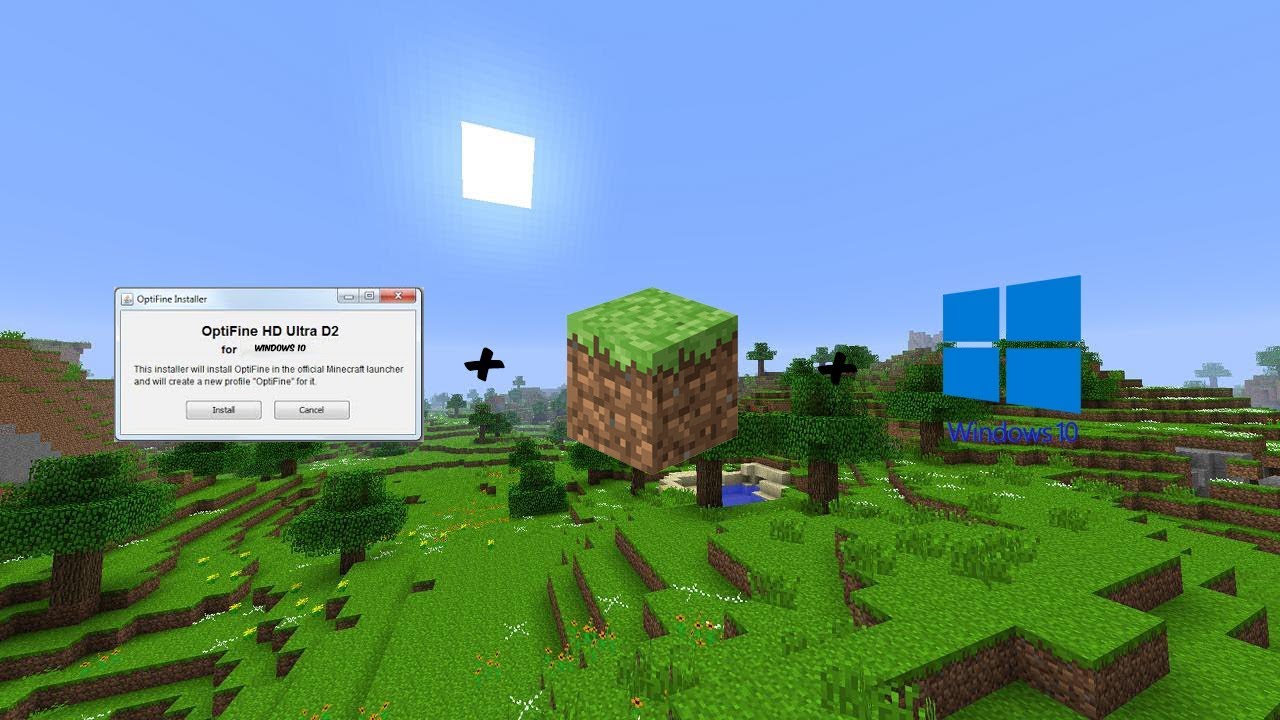
Calculating Loan Payments in Excel
Calculating loan payments in Excel is a relatively easy task. With the use of the built-in PMT (Payment) function, you can easily figure out the amount of each payment for a loan. To calculate loan payments in Excel, you need to enter the loan amount, interest rate, and loan term and then use the PMT function to determine the payment.
Step 1: Enter Loan Amount and Interest Rate
The first step in calculating loan payments in Excel is to enter the loan amount and interest rate. This can be done by typing the loan amount into cell A1 and the interest rate into cell B1. Be sure to include the interest rate as a decimal. So if the interest rate is 5%, it would be entered as 0.05.
Step 2: Enter Loan Term
The next step in calculating loan payments in Excel is to enter the loan term. This is the length of time, in years, that the loan will be in effect. This can be entered into cell C1.
Step 3: Use PMT Function
The final step in calculating loan payments in Excel is to use the PMT function. This function takes the loan amount, interest rate, and loan term as inputs and calculates the payment. To use the PMT function, type “=PMT(A1,B1,C1)” into the cell where you would like the payment to be displayed. This will display the payment for the loan.
Calculating Interest Payments in Excel
Calculating interest payments in Excel is a relatively easy task. With the use of the built-in IPMT (Interest Payment) function, you can easily figure out the amount of each interest payment for a loan. To calculate interest payments in Excel, you need to enter the loan amount, interest rate, loan term, and payment amount and then use the IPMT function to determine the payment.
Step 1: Enter Loan Amount and Interest Rate
The first step in calculating interest payments in Excel is to enter the loan amount and interest rate. This can be done by typing the loan amount into cell A1 and the interest rate into cell B1. Be sure to include the interest rate as a decimal. So if the interest rate is 5%, it would be entered as 0.05.
Step 2: Enter Loan Term and Payment Amount
The next step in calculating interest payments in Excel is to enter the loan term and payment amount. The loan term is the length of time, in years, that the loan will be in effect and can be entered into cell C1. The payment amount is the amount of the loan payment and can be entered into cell D1.
Step 3: Use IPMT Function
The final step in calculating interest payments in Excel is to use the IPMT function. This function takes the loan amount, interest rate, loan term, and payment amount as inputs and calculates the interest payment. To use the IPMT function, type “=IPMT(A1,B1,C1,D1)” into the cell where you would like the interest payment to be displayed. This will display the interest payment for the loan.
Calculating Total Payments in Excel
Calculating total payments in Excel is a relatively easy task. With the use of the built-in FV (Future Value) function, you can easily figure out the total amount of payments for a loan. To calculate total payments in Excel, you need to enter the loan amount, interest rate, loan term, and payment amount and then use the FV function to determine the total payment.
Step 1: Enter Loan Amount and Interest Rate
The first step in calculating total payments in Excel is to enter the loan amount and interest rate. This can be done by typing the loan amount into cell A1 and the interest rate into cell B1. Be sure to include the interest rate as a decimal. So if the interest rate is 5%, it would be entered as 0.05.
Step 2: Enter Loan Term and Payment Amount
The next step in calculating total payments in Excel is to enter the loan term and payment amount. The loan term is the length of time, in years, that the loan will be in effect and can be entered into cell C1. The payment amount is the amount of the loan payment and can be entered into cell D1.
Step 3: Use FV Function
The final step in calculating total payments in Excel is to use the FV function. This function takes the loan amount, interest rate, loan term, and payment amount as inputs and calculates the total payment. To use the FV function, type “=FV(A1,B1,C1,D1)” into the cell where you would like the total payment to be displayed. This will display the total payment for the loan.
Top 6 Frequently Asked Questions
What is a Loan Payment?
A loan payment is the amount of money that a borrower is responsible for paying back to a lender each month. This payment typically includes the principal, interest, taxes, and insurance. The total amount of the loan payment will depend on the loan amount, interest rate, loan term, taxes, and insurance.
What is Excel?
Microsoft Excel is a powerful spreadsheet application that is used to organize data, create charts and graphs, and perform complex calculations. It is available as part of the Microsoft Office suite and is used by businesses, schools, and individuals around the world.
How Do I Calculate Loan Payments in Excel?
To calculate loan payments in Excel, you will need to use the PMT function. This function requires the user to input the loan amount, interest rate, loan term, and any additional fees or taxes. Once the inputs are entered, the PMT function will calculate the total loan payment.
What is the PMT Function?
The PMT function is an Excel function that is used to calculate the monthly payment of a loan. It requires the user to input the loan amount, interest rate, loan term, and any additional fees or taxes. Once the inputs are entered, the PMT function will calculate the total loan payment.
What Other Functions Can I Use to Calculate Loan Payments?
In addition to the PMT function, you can use the NPER, PV, and IPMT functions to calculate loan payments in Excel. The NPER function is used to determine the number of payments in a loan, the PV function is used to determine the present value of a loan, and the IPMT function is used to calculate the interest portion of the loan payment.
Are There Any Tips for Calculating Loan Payments in Excel?
Yes, there are a few tips that can help make calculating loan payments in Excel easier. First, make sure to enter the correct loan amount, interest rate, loan term, and any additional fees or taxes. Second, use the NPER, PV, and IPMT functions to double-check your loan payment calculations. Finally, make sure to save your work regularly to avoid any data loss.
Calculating loan payments in Excel is a great way to keep track of your finances and make sure that you are staying on top of your loan payments. With the right formulas and a little bit of knowledge, you can quickly calculate your loan payments and ensure that your payments are on time and accurate. So no matter what type of loan you have or how much you need to pay, Excel can help you keep track of your loan payments and make it easier to manage your finances.




