How to Change Email Format in Outlook?
Are you looking for an easy way to change the format of your email messages in Outlook? With the right steps, you can quickly customize the look of your emails and make them stand out from the rest. In this article, we will show you how to change email format in Outlook and turn your emails into something extraordinary.
Changing Email Format in Outlook:
- Open Microsoft Outlook.
- Open the email message you wish to change the format of.
- In the ‘Message’ tab, select the ‘Format Text’ option.
- Select either ‘HTML’, ‘Plain Text’, or ‘Rich Text’ from the drop-down menu.
- Once the desired format is selected, the email message will be converted to the chosen format.
- To save the changes, select ‘Send’ from the ‘Message’ tab.
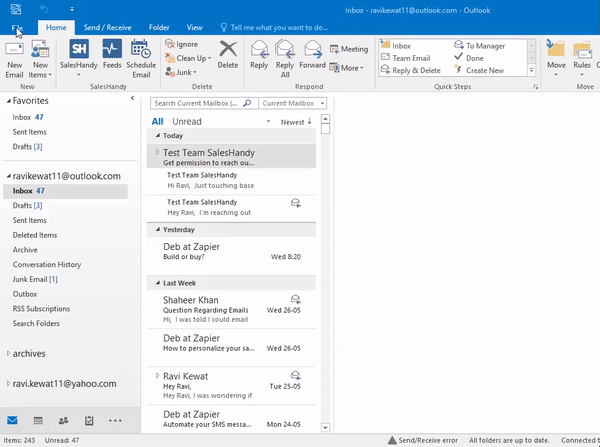
Steps to Change Email Format in Outlook
Changing your email format in Outlook is a simple process that can be done in only a few steps. Outlook offers a variety of formats to choose from, such as plain text, HTML, or rich text. This guide will walk you through the process of changing the format in Outlook.
Step 1: Log into Outlook
The first step to changing the format of your emails in Outlook is to log into your Outlook account. Once you are logged in, you can begin to change the format of your emails.
Step 2: Select the Email
Once you are logged in, you will need to select the email that you want to change the format of. This can be done by clicking on the “Inbox” tab, then selecting the email you want to change the format of.
Step 3: Select the Format
Once you have selected the email, you will need to select the format that you want to use. This can be done by clicking on the “Format” tab at the top of the page. From there, you can select the format that you want from the drop-down menu.
Step 4: Change the Format
Once you have selected the format, you can then change the format of the email. This can be done by clicking on the “Format” tab again and selecting the desired format from the drop-down menu.
Step 5: Save the Changes
The final step is to save the changes that you have made. This can be done by clicking on the “Save” button at the bottom of the page. Once you have saved the changes, you can then send the email with the new format.
Understanding Email Formats
When sending emails, it is important to understand the different email formats available. The most common formats are plain text, HTML, and rich text.
Plain Text
Plain text is the most basic format for emails. It is a simple text-only format that does not support any formatting. This format is ideal for emails that do not require any formatting or design elements.
HTML
HTML is a more complex format that supports the use of formatting, images, and other design elements. This is the most common format for emails and is ideal for emails that require a more professional look and feel.
Rich Text
Rich text is a more advanced format that supports the use of formatting, images, and other design elements. This is the most advanced format for emails and is ideal for emails that require a more advanced look and feel.
Few Frequently Asked Questions
What is Outlook?
Outlook is a Microsoft product that features a personal information manager, email client, calendar, task manager, contact manager, and web browsing. It is part of the Microsoft Office suite and is used by both individuals and businesses. Outlook allows users to send and receive email, manage contacts, schedule appointments, and more.
How do I Change Email Format in Outlook?
In Outlook, you can easily change the format of your emails. To do this, open an email and click the Format Text tab. From this tab, you can select the desired format from the Format drop-down menu. Options available include HTML, Rich Text, Plain Text, and Outlook Rich Text. Once you select the desired format, click the Apply button and the email will be changed to the new format.
What are the Benefits of Changing Email Format in Outlook?
Changing the format of emails in Outlook can be beneficial for a number of reasons. By changing the format, you can ensure that emails are formatted properly for the recipient’s email client. Additionally, changing the format can help reduce the size of emails, which can be beneficial if you are sending emails with large attachments. Finally, it can also help improve the readability of emails, as different formats can be more readable than others.
What are the Disadvantages of Changing Email Format in Outlook?
One of the main disadvantages of changing the format of emails in Outlook is that some formatting may be lost in the process. For example, if you change an email from HTML to Plain Text, any formatting you had in the email may be lost. Additionally, some formatting may not be compatible with other email clients, so changing the format may not always be beneficial.
Are there any Other Options for Changing Email Format in Outlook?
In addition to using the Format Text tab to change the format of emails in Outlook, you can also use the Autoformat option. To use this option, open an email and click the AutoFormat tab. From this tab, you can select the desired formatting from the AutoFormat drop-down menu. This option can be beneficial if you want to quickly apply formatting to emails without having to manually adjust each one.
How Can I Ensure That Emails are Compatible with Different Email Clients?
If you want to ensure that emails are compatible with different email clients, it is best to use the Plain Text format. This format is supported by most email clients, so it is the most reliable option for compatibility. Additionally, if you are sending emails with attachments, it can also be beneficial to use the MIME format, which is supported by most email clients as well.
How to Change Email format in Outlook?
Changing your email format in Outlook is a simple process and can make a huge difference in the way you compose and respond to emails. With a few quick changes, you can customize the way you read, compose and send emails to make the task of communicating more efficient and enjoyable. With Outlook, you have the ability to fine-tune your email format to suit your personal needs and preferences, allowing you to take full advantage of the features of the program. Taking the time to make these changes can be a great way to improve your overall experience with Outlook.




