How to Change Xbox Profile Pic?
Are you looking for an easy way to update your Xbox profile pic? Whether you’re just getting started with Xbox, or you’re a seasoned pro, updating your profile pic is a great way to show off your gaming skills and let your friends know who you are. In this guide, we’ll walk you through step-by-step instructions on how to change your Xbox profile pic quickly and easily. Let’s get started!
Changing your Xbox profile pic is easy. Here’s how to do it:
- Sign in to your Xbox console.
- Press the Xbox button on your controller to open the guide.
- Select System > Settings > Personalization > My profile > Customize profile > Change gamerpic.
- Select an option to choose the type of gamerpic you want. You can select a custom image, an avatar, or a premade gamerpic.
- If you select a custom image, browse to the image you want to use.
- Select the image and then select Upload.
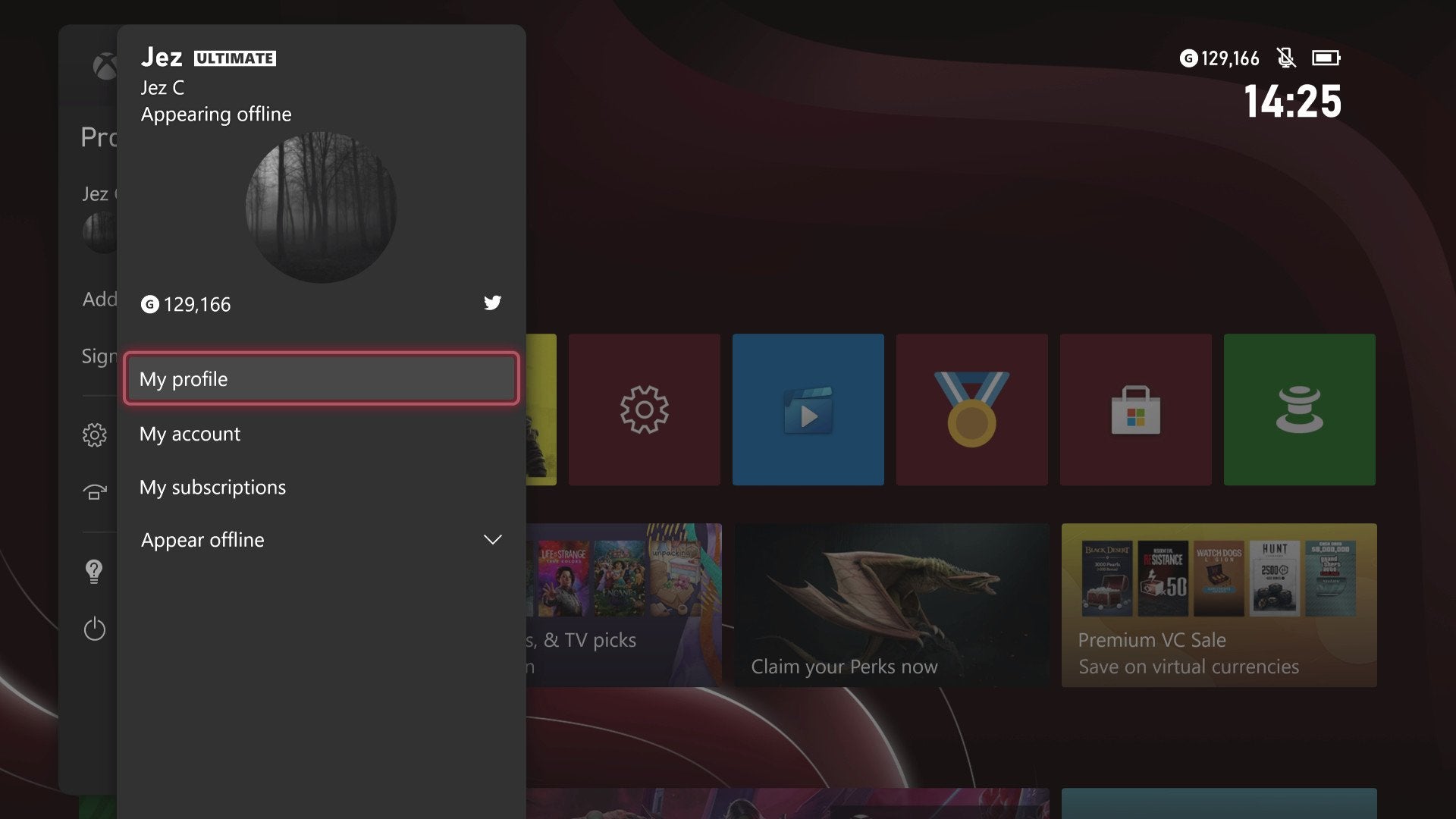
How to Change Your Xbox Profile Picture
Changing your Xbox profile picture is a great way to customize your profile and show off your personality. To change your profile picture, you’ll need to access your Xbox profile settings. From there, you can choose from a variety of options, including uploading your own custom image. In this article, we’ll walk you through the steps of changing your Xbox profile picture.
Sign into Your Xbox Profile
First, you’ll need to sign into your Xbox profile. This can be done by pressing the Xbox button on your controller. Once you’re signed in, you’ll be taken to the Home screen. From here, you can access your profile settings by selecting your gamerpic in the upper left corner.
Choose Your Profile Picture
Once you’re in your profile settings, you can choose from a variety of profile pictures. You can choose from pre-made images or upload your own custom image. To upload your own image, select the “Customize” option. From here, you can upload an image from your computer or from your Xbox account.
Confirm Your Changes
Once you’ve chosen your profile picture, you’ll need to confirm your changes. To do this, select the “Confirm” option at the bottom of the screen. This will save your new profile picture and apply it to your profile.
Additional Settings
If you’d like to customize your profile further, you can access additional settings by selecting the “Settings” option at the top of the screen. From here, you can change your bio, your profile color, and more.
Share Your Profile
Once you’ve customized your profile, you can share it with the world. To do this, select the “Share” option at the top of the screen. This will allow you to share your profile with your friends, family, and the rest of the Xbox community.
Accessing Your Profile
If you’d like to access your profile from anywhere, you can do so by selecting the “My Profile” option at the bottom of the Home screen. This will open your profile, where you can view your profile picture and other settings.
Troubleshooting
If you’re having trouble changing your profile picture, you can try the following steps:
Check Your Storage Space
First, make sure that you have enough storage space on your device to upload the image. If you don’t have enough space, you’ll need to free up some space before you can upload the image.
Check Your Network Connection
Next, make sure that your device is connected to a stable internet connection. If you’re having trouble connecting to the internet, you may need to reset your router or contact your internet provider.
Restart Your Device
Finally, try restarting your device. This will clear any cached data and may help resolve any issues you’re having.
Top 6 Frequently Asked Questions
What Is an Xbox Profile Picture?
An Xbox profile picture is an image that represents your profile on Xbox Live, which is a gaming platform for the Xbox console. The profile picture is used to identify you and is visible to others on the platform. It is also used for online gaming and messaging, as well as for viewing your profile and account information.
How Do I Change My Xbox Profile Picture?
You can change your Xbox profile picture by going to your profile page on the Xbox app or website. From there, you can select a new profile picture from your Xbox Live account, or upload a new image from your device or computer. Once you have selected the image, click “Save” to apply the changes.
What File Formats Can I Use for My Xbox Profile Picture?
You can upload a profile picture in one of the following file formats: JPG, PNG, or GIF. The image must be under 4MB and have a minimum resolution of 1080 x 1080 pixels.
Are There Any Restrictions on Profile Pictures?
Yes, there are some restrictions on profile pictures. The image must be appropriate and inoffensive, and must not contain any profanity or offensive language. Additionally, the image must not contain any copyrighted material, such as logos or images from other games.
How Do I Delete My Xbox Profile Picture?
You can delete your Xbox profile picture by going to your profile page on the Xbox app or website. From there, select the “Delete” option next to the profile picture that you want to remove. Once you have clicked the “Delete” button, the image will no longer be visible on your profile page.
Can I Use the Same Profile Picture on Other Platforms?
Yes, you can use the same profile picture on other gaming platforms, such as PlayStation Network and Steam. However, you may need to format the image to the specific platform’s requirements. Additionally, you may need to crop the image to fit the platform’s profile picture size.
How to CHANGE GamerPic on Xbox One to a CUSTOM IMAGE (Easy Method!)
Changing your Xbox profile pic is a great way to express yourself and make your gaming experience more personal. With a few simple steps, you can create a unique profile picture that will catch the attention of your gaming friends and make your profile stand out from the crowd. So go ahead and make your profile picture something special – it’s an easy and fun way to show off your personality and make your gaming time more fun.




