How to Check My Microsoft Account?
Are you a Microsoft user who is looking for a way to check up on your account? If so, then you are in the right place. In this article, we will provide you with a comprehensive guide on how to check your Microsoft account. We will explain the various options available, the steps you need to take, and the security measures you should be aware of. By the end of this article, you will be able to confidently and easily check your Microsoft account. So, let’s get started!
Checking your Microsoft Account is easy and secure. Here are the steps:
- Open a browser and go to login.microsoftonline.com.
- Enter your email address or phone number.
- Click “Next” and then enter your password.
- Click “Sign in” and you will be taken to your account page.
You can also check your Microsoft Account from your Xbox One or Xbox app.
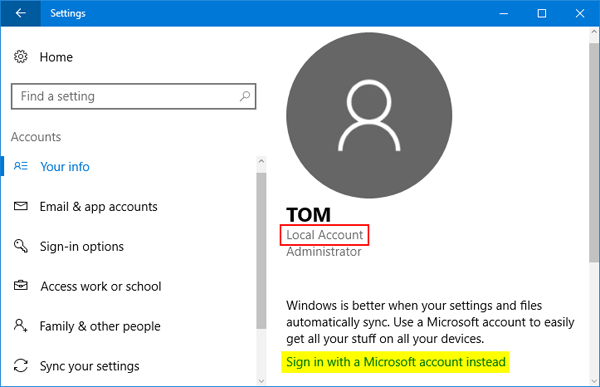
How to Access a Microsoft Account
Microsoft accounts are used to access a variety of services offered by Microsoft, such as Outlook, Skype, OneDrive, and Office 365. Accessing a Microsoft account requires a valid email address associated with the account and a password. Here are some steps to help you access your Microsoft account.
The first step is to visit the Microsoft login page. Here, you will be asked to enter your email address and password. Once you have entered these details, click on the ‘Sign in’ button. This will take you to the Microsoft account page, where you will be able to access your account information.
The second step is to verify your identity. Microsoft uses two-factor authentication to keep your account safe, so you will be asked to enter a code sent to your email address or mobile phone. This is a security measure to ensure that only you can access your account. Once you have entered the code, you will be able to access your Microsoft account.
Checking Your Account Information
Once you have accessed your Microsoft account, you will be able to view and manage your account information. On the main account page, you will be able to view your account balance, recent transactions, and account settings. You will also be able to view any subscriptions you have purchased, such as Office 365 and Skype.
To view your account settings, click on the ‘Account Settings’ tab. Here, you will be able to view and edit your personal information, such as your name, address, and contact details. You can also view your security settings, such as two-factor authentication, and manage your payment options.
Adding and Managing Devices
On the Microsoft account page, you will also be able to add and manage devices associated with your account. This includes devices such as PCs, phones, and tablets. To add a device, click on the ‘Add a device’ link and enter the device name and type. Once you have added the device, you will be able to manage it from the ‘My devices’ page.
You can also manage and remove apps associated with your account. To do this, click on the ‘My apps’ tab and select the app you want to manage. Here, you will be able to view the app’s settings and remove it from your account if necessary.
Managing Your Subscriptions
Microsoft accounts can be used to purchase and manage subscriptions for various services, such as Office 365 and Skype. To manage your subscriptions, click on the ‘Subscriptions’ tab on the main account page. Here, you will be able to view a list of your subscriptions and manage them.
You can view your active subscriptions and manage their settings. This includes editing the subscription plan and changing the payment method. You can also cancel your subscriptions if necessary.
Upgrading Your Subscriptions
If you want to upgrade your subscription plan, you can do so from the ‘Subscriptions’ page. Here, you will be able to view the different plans available and select the one that best suits your needs. Once you have selected a plan, click on the ‘Upgrade’ button to begin the upgrade process.
You will be asked to enter your payment details and confirm the upgrade. Once you have completed the upgrade process, your new subscription plan will be activated and you can start using it.
Managing Your Payment Options
Microsoft accounts can be used to manage your payment options. To do this, click on the ‘Payment options’ tab on the main account page. Here, you will be able to view your payment methods and add new ones. You can also edit existing payment methods and remove them if necessary.
Frequently Asked Questions
What is a Microsoft Account?
A Microsoft Account is an online account that allows users to access Microsoft services such as Outlook, OneDrive, Xbox Live, Skype, Office 365, and more. It is a single sign-on account that allows users to access these services with one username and password. It can be used on multiple devices and across different platforms.
What Information Do I Need to Check My Microsoft Account?
In order to check your Microsoft Account, you will need to provide your username and password. You may also need to provide additional security information such as a security code sent to your phone or email address. If you have two-factor authentication enabled, you may need to provide a code generated by your authenticator app.
How Do I Check My Microsoft Account?
To check your Microsoft Account, you need to log in to your account. This can be done by visiting the Microsoft Account website and entering your username and password. Once you are logged in, you can view your account information, change settings, and make purchases.
What Can I Do With My Microsoft Account?
Once you are logged in to your Microsoft Account, you can access a variety of services and products. You can use Outlook to manage your email and calendar. You can use OneDrive to store and share files. You can use Xbox Live to play games and interact with other gamers. You can use Skype to make voice and video calls. You can also purchase products and services from the Microsoft Store.
How Do I Reset My Microsoft Account Password?
If you have forgotten your Microsoft Account password, you can reset it by visiting the Microsoft Account website and clicking on the “Forgot Password” link. From there, you will be prompted to enter your email address, phone number, or username. Then, you will be asked to enter a security code that will be sent to your email or phone. Once you enter the code, you can create a new password.
What Should I Do if I Have Problems With My Microsoft Account?
If you are having problems with your Microsoft Account, you can contact Microsoft Support for help. You can reach Microsoft Support by phone, chat, or email. You can also visit the Microsoft Support website to find answers to your questions or to request help.
With this information in mind, checking your Microsoft account is easy and straightforward. All you need to do is log in to your Microsoft account, go to the Account page, and you can view and manage your account settings. You can also use the Microsoft Account app to easily access and edit your account information on the go. By taking the time to check your Microsoft account, you can make sure your data is secure and that your account settings are up to date.




