How to Check Printer Ink Levels Windows 11
If you’ve ever had your printer suddenly stop working in the middle of an important print job, you know how frustrating it can be. One of the most common causes of this problem is low ink levels. The good news is that it’s easy to check printer ink levels in Windows 11. In this guide, we’ll show you how to quickly and easily check your printer’s ink levels from the comfort of your home.
To check Printer Ink Levels on Windows 11:
- Open the Control Panel from the Start menu.
- Click on ‘View devices and printers’.
- Right click on the printer device and select ‘Printing Preferences’.
- Check the ink level of the printer and click ‘OK’.
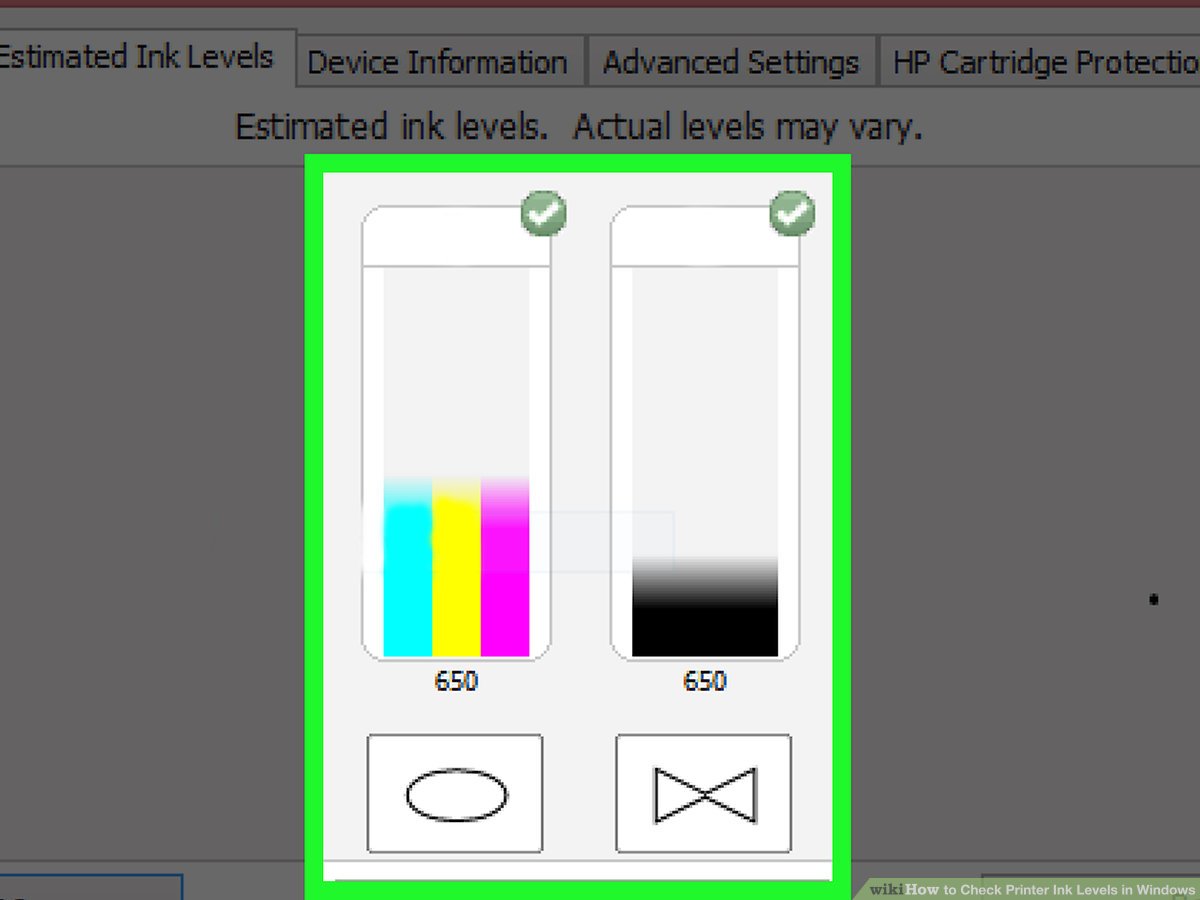
How to Monitor Printer Ink Levels on Windows 11
Inkjet and laser printers are essential tools for any business, but they can be expensive to maintain. Knowing when your printer’s ink levels are low can save you money and time. This article will explain how to check printer ink levels on Windows 11.
Windows 11 is the latest version of the Windows operating system, and it comes with a variety of features that make it easier to keep track of your printer’s ink levels. The first step is to open the Settings app. In the Settings app, select the Devices tab, then select the Printers & Scanners option.
Once you have opened the Printers & Scanners option, you will see a list of all the printers connected to your computer. Select the printer you want to check the ink levels for, then select the Printer Properties option. This will open a dialog box that will allow you to check the ink levels of your printer.
Ink Level Indicators
The Printer Properties window will show you several indicators that can help you determine the ink levels of your printer. The first indicator is the Ink Level indicator, which will show you the current ink levels of the printer. This indicator will show you the remaining ink levels for each of the colors in your printer.
The second indicator is the Ink Cartridge indicator, which will show you the type of ink cartridge installed in your printer. This indicator can help you determine if you need to replace the ink cartridge or if you can continue to use the same cartridge.
Other Features
In addition to the ink level indicators, the Printer Properties window also includes a number of other features that can help you keep track of your printer’s ink levels. The Printer Maintenance tab will allow you to check for any errors or issues that could be causing your printer to not print properly. The Printer Settings tab will allow you to adjust the settings of your printer to improve its performance. Finally, the Printer Usage tab will show you how much ink your printer has used over a certain period of time.
Checking Printer Ink Levels in Windows 11
Once you have opened the Printer Properties window, you can easily check your printer’s ink levels by looking at the Ink Level indicator. This indicator will show you the remaining ink levels for each of the colors in your printer. If the ink levels are below a certain threshold, it may be time to replace the ink cartridge or refill the ink in your printer.
Using Third-Party Software
In addition to the Printer Properties window, you can also use third-party software to check your printer’s ink levels. There are a number of software programs available that can help you check your printer’s ink levels. Many of these programs will also provide additional information about the ink levels, such as the number of pages that have been printed or the type of ink that is being used.
Checking Ink Levels Regularly
It is important to check your printer’s ink levels regularly to ensure that your printer is functioning properly. By doing so, you can save money by avoiding having to replace ink cartridges or refill ink unnecessarily. Additionally, you can help keep your printer running smoothly by ensuring that it has enough ink to complete any print jobs.
Top 6 Frequently Asked Questions
Question 1: What is Windows 11?
Answer: Windows 11 is the latest version of Microsoft’s Windows operating system. It is the successor to Windows 10, and combines the best features of previous Windows versions with new features and improvements. Windows 11 includes improved security, faster performance, and a modernized user interface. Additionally, it features a range of new features such as improved Cortana integration, a new Edge browser, an improved Start menu, and a new Taskbar.
Question 2: How do I check my printer ink levels in Windows 11?
Answer: Checking your printer ink levels in Windows 11 is a simple process. First, open the Settings menu by clicking the Start button and selecting the Settings icon. From there, click Devices and then Printers & Scanners. Here, you will be able to view a list of your connected printers. Click on the printer you wish to check and then select Printer Properties. In the Printer Properties window, you will be able to view the current ink levels of your printer.
Question 3: What if my printer is not listed in the Printer & Scanners menu?
Answer: If your printer is not listed in the Printer & Scanners menu, you may need to install the printer driver. To do this, open the Settings menu as described in the previous answer. From there, click on Add a Printer or Scanner and then follow the on-screen instructions. Once the printer driver is installed, you should be able to view your printer in the Printer & Scanners menu and check the ink levels.
Question 4: What if I can’t find the Printer Properties option?
Answer: If you can’t find the Printer Properties option, you may need to install the printer driver as described in the previous answer. Once the printer driver is installed, you should be able to view your printer in the Printer & Scanners menu and select the Printer Properties option.
Question 5: How often should I check my printer’s ink levels?
Answer: It is recommended to check your printer’s ink levels on a regular basis to ensure that your printer is operating at its best. You should aim to check your ink levels at least once a month or when you notice a decline in the quality of prints.
Question 6: What should I do if my printer’s ink levels are low?
Answer: If your printer’s ink levels are low, you will need to replace the ink cartridges. You can purchase replacement ink cartridges from your local electronics store or online. Once you have installed the new cartridges, you should be able to continue using your printer as normal.
Cartridge Levels Check : How to check Ink Level in printer through PC
It is important to regularly check the ink levels in your printer. This can help you to avoid running out of ink in the middle of a print job. Luckily, with Windows 11, checking ink levels is easy. All you need to do is access the print settings and follow the steps outlined here. By doing this regularly, you can ensure your printer is always ready to go when you need it.




