How to Connect Xbox 360 Controller to Android?
Are you an avid gamer who loves playing games on your Android device? Have you ever wished you could use a controller to play your favorite action or racing titles? Well, you can! This guide will show you how to easily connect your Xbox 360 controller to your Android device and take gaming to a whole new level. So, let’s get started and get ready to experience a whole new level of gaming!
Connecting Your Xbox 360 Controller to Your Android Device
You can now connect your Xbox 360 controller to your Android device to play games. The process is fairly simple and this tutorial will guide you through it.
- Step 1: Connect an OTG (On-The-Go) cable to your Android device.
- Step 2: Connect your Xbox 360 controller to the OTG cable.
- Step 3: If your device supports USB host mode, you should see the controller connected.
- Step 4: If your device does not support USB host mode, you can use a USB host mode adapter.
- Step 5: Once you have connected your controller, you can start playing your favorite games.
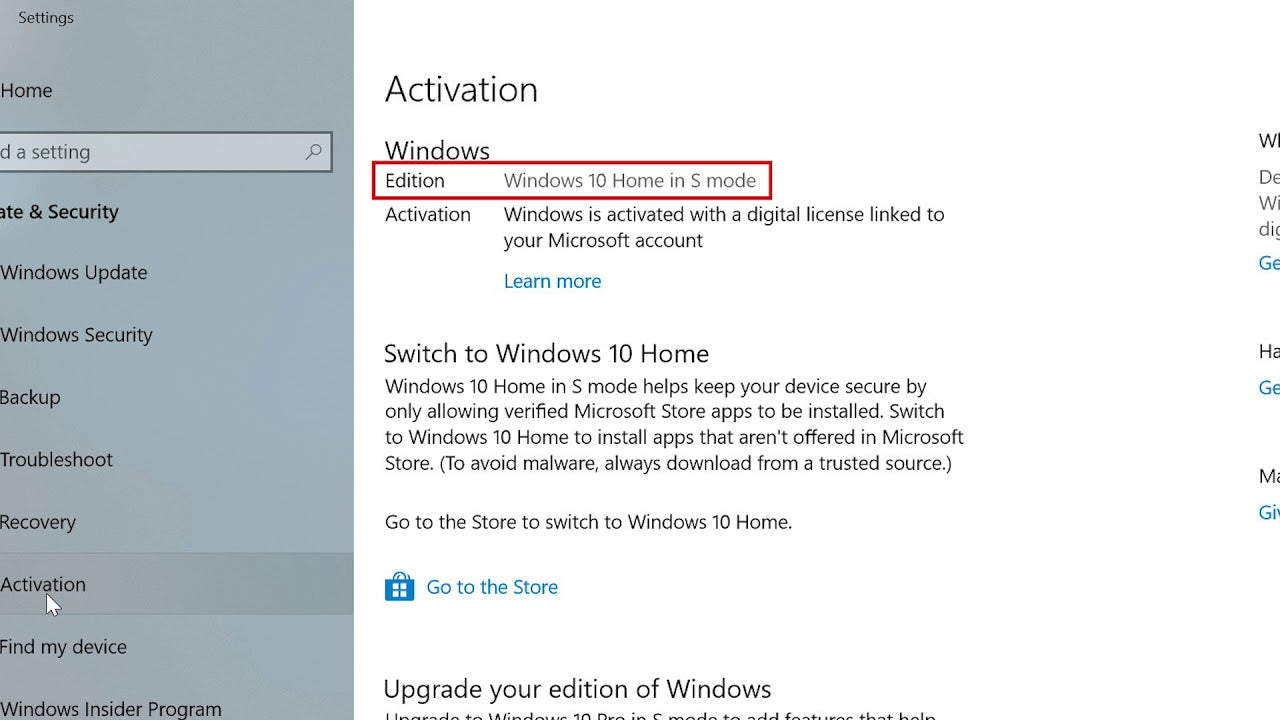
Connecting Xbox 360 Controller to Android
The Xbox 360 controller has been one of the most popular gaming controllers ever released. Not only is it compatible with the Xbox 360 console, but it can also be used with other gaming systems, such as the PC, Mac, and Android. This guide will give you step-by-step instructions on how to connect an Xbox 360 controller to an Android device.
What You Need
Before you can connect your Xbox 360 controller to your Android device, you will need to make sure you have all the necessary hardware and software. The hardware you will need includes an Xbox 360 controller, a USB OTG cable, and an Android device with USB OTG support. The software you will need includes the Xbox 360 controller driver and the USB OTG helper app.
Steps to Connect
Once you have all the necessary hardware and software, you can start connecting your Xbox 360 controller to your Android device. The first step is to install the Xbox 360 controller driver on your computer. Once the driver is installed, you can connect the controller to your computer via the USB cable. After that, you can plug the USB OTG cable into your Android device, and then connect the other end of the cable to the Xbox 360 controller.
Troubleshooting
If the Xbox 360 controller does not seem to be working properly, there are a few things you can try. First, make sure that the USB OTG cable is connected properly and that the controller is powered on. You can also try uninstalling and reinstalling the driver, or updating the driver to the latest version.
Using the Controller
Once you have successfully connected your Xbox 360 controller to your Android device, you can start using it to play games. Depending on the game, you may need to adjust the controller settings, such as the sensitivity and button mapping. Once you have adjusted the settings, you can start playing the game with your Xbox 360 controller.
Compatibility Issues
While most Android devices are compatible with the Xbox 360 controller, some older devices may not be compatible. If you are having trouble connecting the controller, you should check the device’s compatibility with the controller. You can usually find this information on the device’s website or in the device’s settings.
Conclusion
Connecting an Xbox 360 controller to an Android device is not as difficult as it may seem. With the right hardware and software, you can have your controller up and running in no time. Once you have successfully connected your controller, you can start playing games with it on your Android device.
Top 6 Frequently Asked Questions
What is an Xbox 360 controller?
An Xbox 360 controller is the primary game controller for Microsoft’s Xbox 360 home video game console that was introduced at E3 2005. The Xbox 360 controller comes in both wired and wireless versions. The wired version is connected to the console through a USB port, while the wireless version uses 2.4 GHz frequency to connect to the console. It features an ergonomic design and includes two analog sticks, a pressure-sensitive directional pad, two analog triggers, a back and Start button, and two accessory slots for additional input devices.
How do I connect an Xbox 360 controller to my Android device?
In order to connect an Xbox 360 controller to an Android device, you will need to purchase an OTG cable, which stands for “On-the-go” cable. This cable is used to connect peripherals such as keyboards, mice, and game controllers to an Android device. After you have acquired the cable, you will need to connect the controller to the OTG cable and then connect the cable to the Android device. Finally, you will need to install a controller mapping application on your Android device in order to use the controller.
What is an OTG cable?
OTG stands for “On-the-go” and is a cable that allows you to connect external input devices such as keyboards, mice, and game controllers, to your Android device. OTG cables come in various sizes and have a male USB connector on one end and a female micro-USB connector on the other. These cables are available at most electronic stores and online retailers.
What type of application do I need to install on my Android device?
In order to use the Xbox 360 controller with your Android device, you will need to install a controller mapping application. There are a variety of applications available, but the most popular and reliable one is the Sixaxis Controller. This application allows you to connect your controller to your Android device and map buttons and axes to your liking.
What are the requirements for connecting the Xbox 360 controller to an Android device?
In order to connect the Xbox 360 controller to an Android device, you will need an OTG cable, a controller mapping application, and a device that supports USB On-the-Go. Additionally, your device must be running Android 3.1 or higher.
Are there any limitations to using an Xbox 360 controller on an Android device?
Yes, there are a few limitations when using an Xbox 360 controller on an Android device. For example, the controller won’t be able to receive input from the device, so you won’t be able to use the controller for voice chat or in-game chat. Additionally, some games may not support the controller, so you may have to use the touchscreen for those games.
How To Connect Xbox Controller To iPhone
If you’re looking to connect your Xbox 360 controller to your Android device, this guide has given you the step-by-step instructions to do so. With the help of an OTG cable, you can now play your favorite Android games with the comfort of your Xbox 360 controller. So, grab your OTG cable and get ready to experience a whole new level of gaming on your Android device!




