How to Connect Xbox One to Internet?
Are you looking to take your gaming experience to the next level by connecting your Xbox One to the internet? If so, you’re in the right place! In this guide, we’ll walk you through all the steps you need to take to get your Xbox One connected to the internet. From setting up the network to connecting your console to the internet, this guide will have you gaming in no time. So let’s get started!
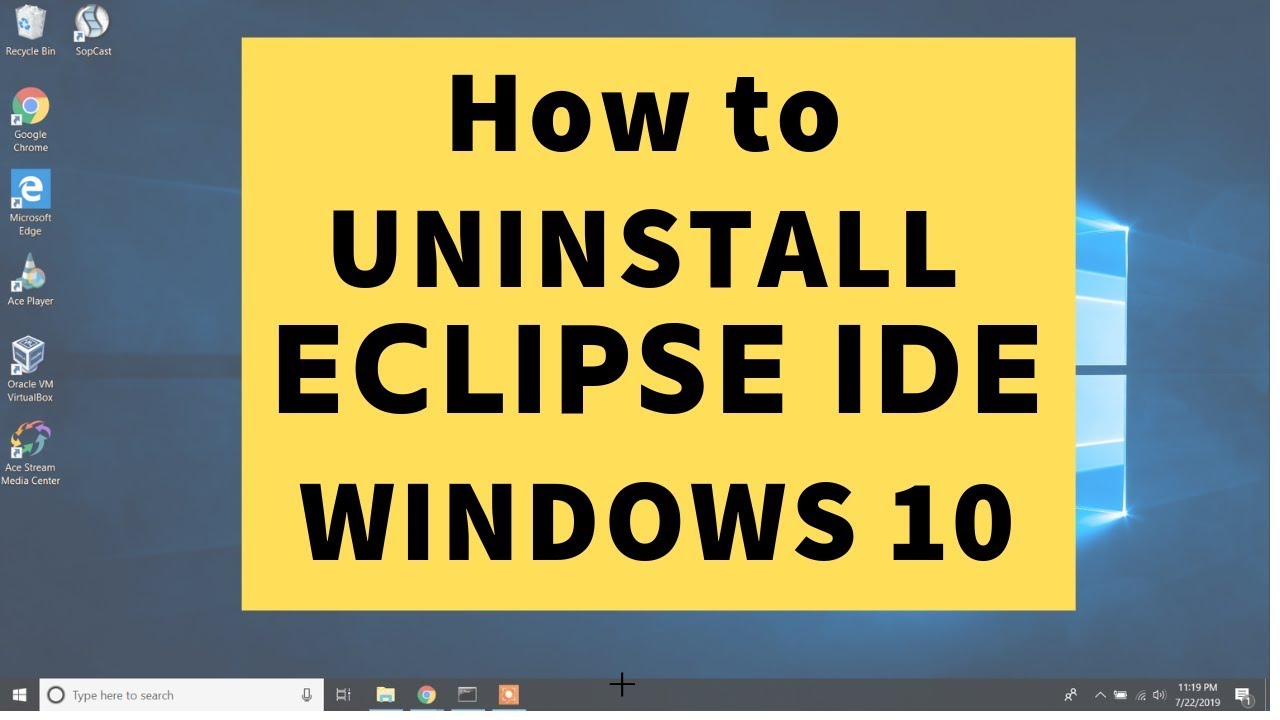
Connecting Xbox One to the Internet
Before you can enjoy all the features of your Xbox One console, you need to connect it to the Internet. Connecting your Xbox One to the Internet is fairly simple and can be done in just a few steps. Once your Xbox One is connected, you can start playing online, downloading games and apps, and streaming videos.
Gather the Necessary Equipment
Before you can connect your Xbox One to the Internet, you’ll need to gather the necessary equipment. This includes an Ethernet cable, your router, and an Internet modem. Make sure all of your equipment is connected to one another and turned on.
Connect the Ethernet Cable to the Console
Once you have all of your equipment connected, you’ll need to connect the Ethernet cable to the Xbox One console. Plug one end of the Ethernet cable into the back of the console and the other end into the router.
Connect the Console to the Internet
Once the Ethernet cable is connected to the console, you can connect the console to the Internet. To do this, navigate to the Network Settings page on your Xbox One. From here, select “Connect to the Internet” and follow the on-screen instructions.
Verify the Connection
Once you’ve connected the console to the Internet, you’ll need to verify the connection. To do this, open the Settings menu on your Xbox One and select “Network.” From here, select “Test Network Connection” and wait for the results. If all goes well, you should see a “Success” message indicating that your console is now connected to the Internet.
Update the Console
Once your console is connected to the Internet, you’ll need to update it. To do this, open the Settings menu and select “System.” Then, select “Updates” and follow the on-screen instructions to download and install any available updates.
Connect to Wi-Fi
If you don’t have an Ethernet cable, you can still connect your Xbox One to the Internet by connecting to a Wi-Fi network. To do this, open the Settings menu and select “Network.” Then, select “Set Up Wireless Network” and follow the on-screen instructions to connect to your Wi-Fi network.
Set Up Online Safety Settings
Once your console is connected to the Internet, you’ll need to set up online safety settings. To do this, open the Settings menu and select “Network.” Then, select “Family” and follow the on-screen instructions to set up a family account and parental controls.
Test Your Connection
Once you’ve set up your online safety settings, you can test your connection. To do this, open the Settings menu and select “Network.” Then, select “Test Network Connection” and wait for the results. If all goes well, you should see a “Success” message indicating that your console is now connected to the Internet.
Enjoy Your Xbox One
Once your Xbox One is connected to the Internet, you can enjoy all the features and benefits it has to offer. You can start playing online, downloading games and apps, and streaming videos. So, go ahead and enjoy your Xbox One!
Top 6 Frequently Asked Questions
What is the Minimum Speed Requirement to Connect Xbox One to the Internet?
The minimum speed requirement to connect an Xbox One to the Internet is 3 megabits per second (Mbps). This is necessary for basic online gaming and streaming, but for best performance, Microsoft recommends an Internet speed of at least 5 to 6 Mbps for a smooth gaming experience. For streaming, the recommended speed is at least 8 Mbps. It is best to check with your Internet Service Provider (ISP) to make sure you have the necessary speed for your needs.
How Do I Connect My Xbox One to the Internet?
Connecting your Xbox One to the Internet is relatively simple. First, connect the power cable to the back of the console and plug it into a power outlet. Then, connect your console to your router using an Ethernet cable. Once the cable is connected, turn on the console and select “Network” from the home screen. Follow the on-screen instructions to set up your network connection.
What are the Other Options for Connecting Xbox One to the Internet?
If you don’t have access to an Ethernet cable, you can also connect your Xbox One to the Internet using a wireless connection. To do this, you will need a wireless adapter and a wireless router. The wireless adapter plugs into the back of the console, and you will need to select “Wireless” as your network connection when you set up your network connection.
Can I Connect Multiple Xbox One Consoles to the Internet?
Yes, you can connect multiple Xbox One consoles to the Internet. To do this, you will need to have a router that supports multiple network connections. You can then connect the consoles to the router using Ethernet cables or wireless adapters.
What is the Best Way to Connect Xbox One to the Internet?
The best way to connect your Xbox One to the Internet is with an Ethernet cable. This is because it provides a fast and reliable connection and can handle more data than a wireless connection. Ethernet cables also don’t require any additional hardware. It is important to note, however, that if you plan on playing online games or streaming, you will need to have an Internet speed of at least 5 Mbps for a smooth gaming experience.
Can I Connect Xbox One to the Internet Without a Router?
Yes, you can connect your Xbox One to the Internet without a router. To do this, you will need to use a direct connection. This is done by connecting an Ethernet cable directly from your modem to your console. This method requires no additional hardware and is a good option if you don’t have a router or if you want to temporarily connect your console to the Internet.
How to Connect Your Xbox One to the Internet
Connecting your Xbox One to the internet is easier than ever. With just a few simple steps, you can be up and running in no time. After connecting your Xbox One to the internet, you can explore a world of online gaming, streaming media, and more. So, don’t wait any longer, plug in your Xbox One, and get ready to experience the online world.




