How to Convert Onenote to Pdf?
It’s no secret that OneNote is a powerful tool for organizing and managing information. But what happens when you need to convert your OneNote documents to PDFs? Don’t worry – it’s easier than you think! In this guide, we’ll walk you through the steps to quickly and easily convert your OneNote documents to PDFs. We’ll also look at some useful tips on how to make the most of the process. So if you’re ready to learn how to convert OneNote to PDF, let’s get started!
How to Convert Onenote to PDF?
- Open the Onenote file you want to convert, click File > Export.
- Choose PDF (*.pdf) as the file type you want to save as.
- Select the page of the notebook you want to export.
- Choose the publication quality and click Export.
- Choose the folder you want to save the file to.
- Click Save.
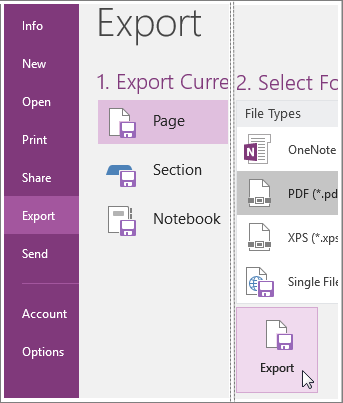
Converting Onenote to PDF
Onenote is one of the most powerful note-taking applications available, but sometimes it’s necessary to export your notes as a PDF document. Whether you need to print out your notes or share them with someone who doesn’t have Onenote, converting them to a PDF is a relatively simple process. This article will provide a step-by-step guide on how to convert Onenote to PDF.
Step 1: Open Onenote
The first step is to open Onenote. This can be done by opening the application or by selecting the Onenote icon from the taskbar. Once Onenote is open, you will need to select the document that you want to convert.
Step 2: Select Print
Once you have selected the document, you will need to select the ‘Print’ option from the menu at the top of the window. This will open a new window with a variety of options. You will want to select the ‘Print to PDF’ option and then click ‘OK’.
Step 3: Save the File
The next step is to save the file. Onenote will automatically give the file a name, but you can change this if you want to. Once you have chosen a name, you will need to select a location to save the file. This can be done by clicking the ‘Browse’ button and selecting a location.
Step 4: Convert the File
Once you have selected a location to save the file, you will need to click the ‘Convert’ button. This will start the conversion process and should only take a few seconds. Once the conversion is complete, the file will be saved to the location you selected.
Step 5: Open the PDF File
The final step is to open the converted PDF file. This can be done by clicking the ‘Open File’ button and selecting the PDF file you just created. The PDF file should now be open and ready for you to view and share.
Top 6 Frequently Asked Questions
Q1. What is OneNote?
OneNote is a digital note-taking and organizational program from Microsoft. It provides users with an organized, digital workspace for capturing, organizing and sharing ideas, notes, to-do lists, and other information. It is available on multiple platforms, including Windows, Mac, iOS, and Android, and integrates with other Microsoft applications such as Outlook, Excel, and Word.
Q2. What is a PDF?
PDF (Portable Document Format) is a file format used for documents that are meant to be read and shared on multiple platforms. PDFs are typically used for sharing documents as they maintain the formatting of the original document, regardless of the device or operating system used to view it.
Q3. What are the benefits of converting OneNote to PDF?
Converting OneNote to PDF has several benefits. First, it allows you to share the contents of your OneNote document with anyone, regardless of their device or operating system. Second, PDFs are more secure than other file formats, as they cannot be edited or altered. Lastly, PDFs can be printed, which is useful if you need to create a hard copy of your notes.
Q4. How can I convert OneNote to PDF?
There are several ways to convert OneNote to PDF. If you are using OneNote on a Windows PC, you can use the print function to create a PDF. On a Mac, you can use the Export function to convert the document to PDF. Alternatively, you can use a third-party tool such as Adobe Acrobat to convert the document.
Q5. Are there any limitations to converting OneNote to PDF?
Yes, there are some limitations when converting OneNote to PDF. First, certain features such as audio recordings, embedded files, and embedded videos may not be supported when converting to PDF. Additionally, the formatting of the document may be different than the original.
Q6. Can I convert multiple OneNote documents to PDF at once?
Yes, it is possible to convert multiple OneNote documents to PDF at once. You can select multiple documents in the File Explorer or Finder window and then use the print or export function to create a single PDF containing all of the documents. Alternatively, you can use a third-party tool such as Adobe Acrobat to combine multiple documents into a single PDF file.
HOW TO EXPORT LATEST VERSION OF MS ONENOTE FILE TO PDF IN EASY STEPS BY WISE MAN
In conclusion, converting OneNote to PDF is an easy and simple process that anyone can do. By using the various methods described in this article, you can quickly and easily convert your OneNote documents to PDF and share them with others. Whether you’re using the built-in Microsoft tools or a third-party service, you’ll be able to quickly and easily convert your OneNote documents to PDF, making it easier to share your documents with colleagues and friends.




