How to Create a Report in Excel?
Are you looking to create a report in Excel but aren’t sure where to start? Creating a report in Excel can seem overwhelming, but it doesn’t have to be. With the right amount of knowledge and guidance, you can create a report that looks professional and provides the data you need. In this article, we will walk you through the steps to create a report in Excel, from setting up the data to creating the report. With a few simple steps, you’ll be ready to go!
Creating a Report in Excel: To create a report in Excel, follow these steps:
- Open a blank workbook and select the cells you want to include in your report.
- Format the cells to make them look attractive (e.g. borders, colors, fonts, etc.)
- Insert your data into the report. You can enter data manually or import data from external sources.
- Add a descriptive title to the report.
- Adjust the column widths and row heights as needed.
- Add formulas, charts and other visual elements to make the report more informative.
- Save your report as an Excel workbook.
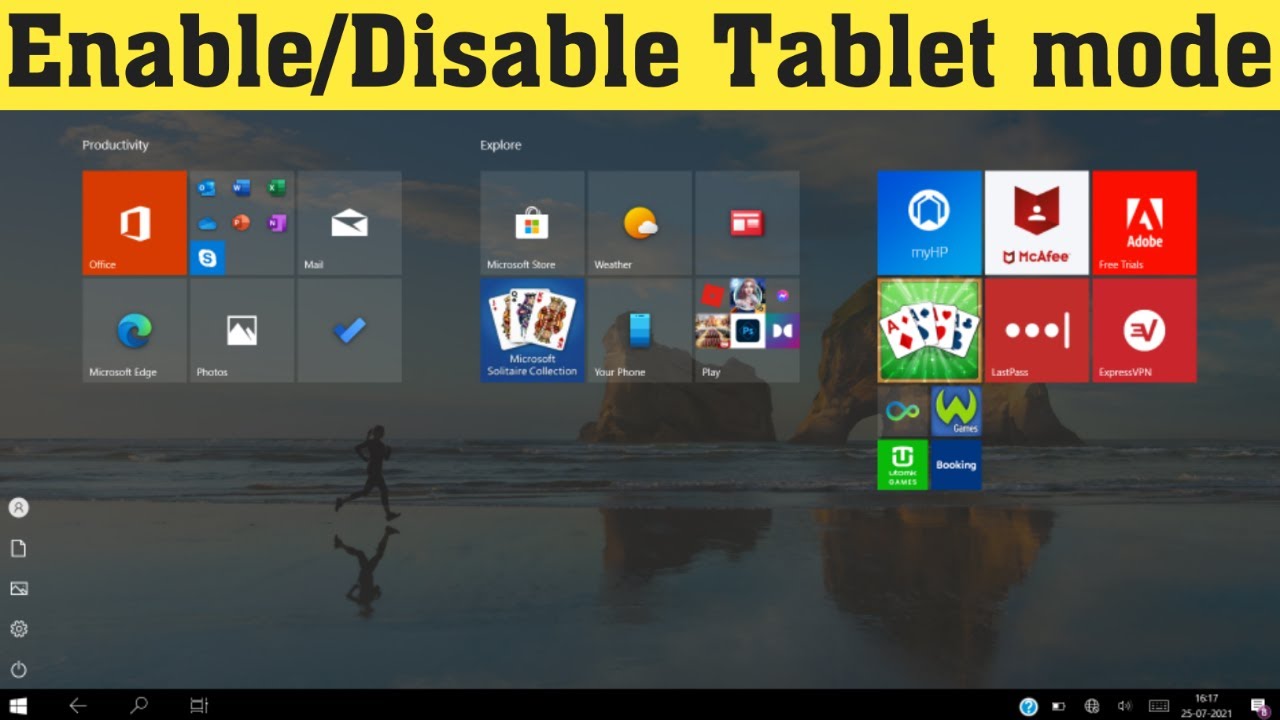
Creating a Report in Excel
Creating a report in Excel can be a great way to quickly summarize large amounts of data. Reports in Excel can be helpful for quickly understanding trends and patterns in data. This article will provide an overview of how to create a report in Excel.
Step 1: Setting up the Worksheet
The first step in creating a report in Excel is to set up the worksheet. This involves creating a table or list of the data that needs to be summarized. The data should be organized in columns and rows, with each column representing a different type of data and each row representing a data point. Once the data has been organized, the worksheet can be saved as an Excel file.
Step 2: Adding Formulas
The next step in creating a report in Excel is to add formulas to the worksheet. Formulas allow Excel to automatically calculate data such as sums, averages, and other statistical information. For example, if the data in the worksheet is a list of sales figures, formulas can be used to quickly calculate the total sales for each month.
Step 3: Creating Charts and Graphs
The third step in creating a report in Excel is to create charts and graphs. Charts and graphs can be useful for quickly visualizing data and making it easier to understand. Excel offers a variety of chart and graph types, such as bar graphs, line graphs, and pie charts. By selecting the appropriate chart type, the data can be quickly visualized in a meaningful way.
Step 4: Formatting the Report
The fourth step in creating a report in Excel is to format the report. This includes adding titles, headers, footers, and other formatting elements to make the report look more professional. Additionally, formatting can be used to add color, fonts, and other design elements to the report.
Step 5: Publishing the Report
The fifth and final step in creating a report in Excel is to publish the report. This can be done by saving the report as an Excel file or exporting it as a PDF. Additionally, the report can be published online or shared with other users. This allows the report to be easily accessed and shared with others.
Few Frequently Asked Questions
Question 1: What is a Report in Excel?
Answer: A report in Excel is a way to present data in an organized and visually appealing way. Reports usually involve taking raw data and converting it into charts, graphs, and tables. Reports can be used to present data in a way that is more meaningful to the reader, helping to clearly illustrate trends and patterns. Reports are also helpful for making decisions, as they can make complex data easier to understand.
Question 2: What is the Benefit of Creating a Report in Excel?
Answer: The main benefit of creating a report in Excel is that it makes complex data easier to understand. Reports can help to identify meaningful trends and patterns, which can be used to make more informed decisions. Reports also make data easier to digest, which can improve communication between departments or teams. Reports can also help to save time, as they can quickly present data in a concise and visually appealing way.
Question 3: What Steps Should I Follow to Create a Report in Excel?
Answer: To create a report in Excel, follow these steps: first, organize the data into columns and rows. Next, select the type of chart or graph you want to create. For example, if you want to create a bar chart, select the “Insert Bar Chart” option from the Charts tab. Once the chart is inserted, you can customize the chart by changing the colors, sizes, or labels. Finally, add any additional elements, such as titles, labels, or legends.
Question 4: What Are Some Best Practices for Creating Reports in Excel?
Answer: Some best practices for creating reports in Excel include organizing data into columns and rows, using meaningful labels, adding titles, legends, and labels to help explain the data, and choosing colors and fonts that are easy to read. Additionally, it is important to use the appropriate type of chart or graph for the data you are presenting. For example, line graphs are best used to show trends over time. Finally, it is important to proofread the report to make sure there are no spelling or grammatical errors.
Question 5: How Can I Make Sure My Report is Visually Appealing?
Answer: To make sure your report is visually appealing, use colors, fonts, and sizes that are easy on the eyes. Additionally, it is important to use the appropriate type of chart or graph for the data you are presenting. For example, bar charts are best used to show comparisons between different categories of data. Additionally, make sure to include titles, legends, and labels to help explain the data. Finally, proofread the report to make sure there are no spelling or grammatical errors.
Question 6: What Are Some Tools I Can Use to Create Reports in Excel?
Answer: There are many tools available to help you create reports in Excel. Microsoft Excel is the most popular and widely used spreadsheet program, and it provides many features to help you create visually appealing and informative reports. Additionally, there are a variety of third-party applications available, such as Tableau and Zoho Reports, which offer features such as data visualization and interactive charts. Finally, there are a number of online tools, such as Plotly, that can help you create reports in Excel with minimal effort.
How to Create a Summary Report from an Excel Table
Creating a report in Excel is a great way to organize, analyze, and present data in a meaningful way. With the right formatting and formulas, you can create a customized report that is tailored to your specific needs, making it easier to make decisions and present information to stakeholders. With just a few simple steps, you can take your data from mundane to meaningful. So get creative, get organized, and get ready to impress with your Excel-based report.




