How to Delete Microsoft Account From Computer?
Are you having trouble managing your Microsoft account? Are you looking for an easy way to delete it from your computer? If so, you’ve come to the right place! In this article, we’ll explain how to delete your Microsoft account from your computer in a few simple steps. We’ll also discuss the implications of deleting your account and why it might be beneficial for you. Read on to learn more!
To delete your Microsoft Account from your computer, follow these steps:
- Open the Settings app on your computer.
- Click on Accounts.
- Click on Your info.
- Click on Manage my Microsoft Account.
- Click on Delete Account.
- Click on Yes to confirm.
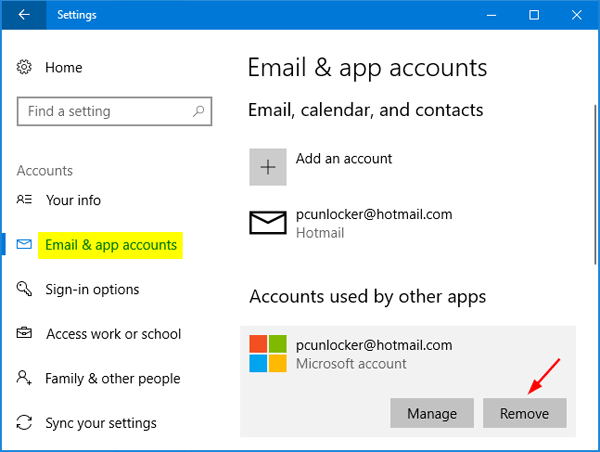
How to Remove Microsoft Account From Computer
Microsoft accounts are the main accounts used to access all Microsoft services and products. They are incredibly useful and essential for those who use Microsoft’s products, but sometimes it can be necessary to remove them from your computer. Here are the steps you need to take to delete your Microsoft account from your computer.
Sign Out of Microsoft Account
The first step is to sign out of your Microsoft account. This can be done by visiting the Microsoft website and logging out from the “My Account” settings. Alternatively, you can also sign out from within Windows. To do this, open the Start menu, then click “Accounts”. Once you’re in the Accounts section, select “Sign out”. You should then be signed out of your Microsoft account.
Remove Microsoft Account from Windows
Once you’ve signed out of your Microsoft account, you’ll need to remove it from Windows. To do this, open the Start menu and select the “Accounts” option. From there, click on the “Manage Accounts” option and select the account you want to delete. Once you’ve found the account, click the “Remove” button to delete it.
Remove Microsoft Account from Browser
It’s important to also remove the Microsoft account from your browser, as it can still be used to access Microsoft services. To do this, open your web browser and navigate to the “Settings” menu. From there, select the “Accounts” option and locate the account you want to delete. Once you’ve found the account, click the “Remove” button to delete it.
Clear Microsoft Account Cookies
Once you’ve removed the Microsoft account from your browser, you’ll need to clear any cookies associated with it. To do this, open your browser’s settings and select the “Privacy” option. From there, select “Delete Cookies” and select the Microsoft account you want to delete.
Remove Microsoft Account from Apps
Finally, you’ll need to remove the account from any apps or programs that are linked to it. To do this, open the app or program and navigate to the “Settings” menu. From there, find the “Accounts” option and select the Microsoft account you want to delete. Once you’ve found the account, click the “Remove” button to delete it.
Conclusion
Removing a Microsoft account from your computer is a relatively straightforward process. All you need to do is sign out of the account, remove it from Windows, clear any cookies associated with it, and remove it from any apps or programs linked to it. Once you’ve done this, your Microsoft account will be completely removed from your computer.
Top 6 Frequently Asked Questions
What is a Microsoft Account?
A Microsoft Account is an online account that you can use to access Microsoft services. It can be used to log into Windows 10, Xbox, Outlook.com, Skype, OneDrive, and other Microsoft services. It is also used to purchase apps, music, movies, and other content from the Microsoft Store. It is different from a local account, which is used only to sign in to the device itself.
Why Would You Want to Delete a Microsoft Account?
There are several reasons why you may want to delete a Microsoft Account. You may have created it for a specific purpose and no longer need it, or you may have linked the account to a service that you no longer use. You may also want to delete the account if you are giving away or selling your computer and don’t want your personal information to be accessible to the new owner.
How Can You Delete a Microsoft Account?
You can delete a Microsoft Account by going to the Microsoft Account website and signing in to the account. Once you are signed in, click on the “Security” tab and then click on the “Delete my account” option. You will then be asked to confirm that you want to delete the account and all of the associated data.
What Happens After You Delete a Microsoft Account?
Once you delete a Microsoft Account, all of the associated data and content will be permanently deleted. The account will no longer be accessible and any services or devices that were linked to the account will no longer be able to access the account.
Can You Reactivate a Deleted Microsoft Account?
No, once a Microsoft Account is deleted, it cannot be reactivated. If you want to use a Microsoft Account again, you will need to create a new one.
Will Deleting a Microsoft Account Delete the Software Installed on the Computer?
No, deleting a Microsoft Account will not delete the software installed on the computer. However, some features and services that are connected to the Microsoft Account may stop working.
How to Delete Your Microsoft Account on Windows 10 | How to Remove Microsoft Account
The process of deleting a Microsoft account from your computer is straightforward and simple. By following the steps outlined in this article, you can easily delete your account and ensure that your personal information is kept safe and secure. Remember to back up your data before deleting the account as it will be permanently lost. With this knowledge, you can now enjoy the benefits of using a Microsoft account without worrying about the risks of leaving your data behind.




