How to Delete Microsoft Account Permanently?
Are you looking to permanently delete your Microsoft Account? If so, you’ve come to the right place. In this article, we’ll walk you through the steps on how to delete your Microsoft Account. We’ll discuss the implications of deleting your account and what will happen to the data associated with it. We’ll also provide resources to help you make an informed decision. Read on to learn more!
How to delete Microsoft Account Permanently?
- Go to Microsoft Account and sign in.
- Select Security & privacy from the left-hand menu.
- Under More security settings, select Close your account.
- Select Next and then follow the on-screen instructions to delete your account.
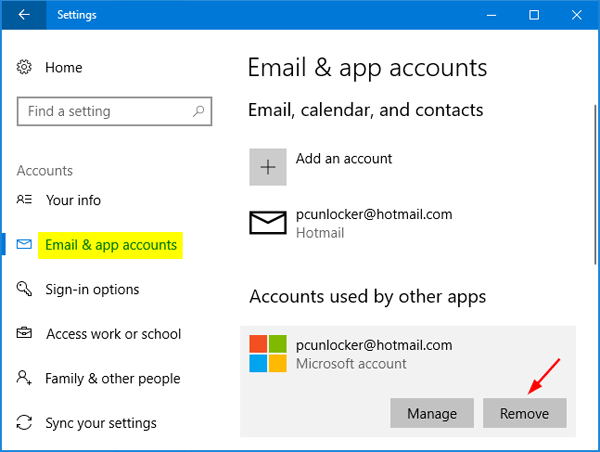
Steps to Delete a Microsoft Account Permanently
Microsoft accounts are used across all Microsoft products and services, such as Outlook, Office, and Xbox. You may want to delete your Microsoft account if you no longer want to use those services or if you want to start over with a new account. Here are the steps to delete a Microsoft account permanently.
Step 1: Backup Your Data
Before you delete your Microsoft account, it is important to back up your data. You may want to back up your emails, documents, and other files that you have stored in the cloud. You can use the OneDrive backup tool to back up your data. You can also download your emails to your computer using the Outlook client.
Step 2: Delete Your Microsoft Account
Once you have backed up your data, you can delete your Microsoft account. To do this, go to the Microsoft Account website and sign in with your account. Then, click on the “Security & privacy” tab. At the bottom of the page, you will see the option to “Delete your account”. Click on this option and follow the on-screen instructions to delete your account.
Step 3: Clean Up Your Data
After deleting your Microsoft account, you should also clean up your data. This includes deleting any files that you have stored in OneDrive, and any emails that you have sent or received in Outlook. You can also delete your profile from the Xbox Live service.
Step 4: Close Other Accounts
If you used your Microsoft account to sign in to other services, such as Skype, Bing, or Outlook.com, you should also close those accounts. To do this, go to each service and sign in with your Microsoft account. Then, look for an option to delete your account.
Step 5: Change Your Password
Finally, it is important to change the password on your other accounts. This is to make sure that no one can access your data or accounts after you have deleted your Microsoft account. It is also a good idea to enable two-factor authentication on your other accounts, as this will provide an extra layer of security.
Top 6 Frequently Asked Questions
What is a Microsoft Account?
A Microsoft Account is an email address and password combination that provides access to Microsoft services and products. This includes Outlook.com, Office 365, OneDrive, Xbox Live, Skype, and more. With a Microsoft Account, you can quickly and easily sign in to all Microsoft services and products.
How Do I Delete My Microsoft Account?
To delete your Microsoft Account, you will need to sign in to your account and go to the Microsoft Account page. From there, select the “Close Account” option. You will then be taken to a page with instructions on how to delete your account. Follow the instructions and your account will be deleted.
What Happens When I Delete My Microsoft Account?
When you delete your Microsoft Account, all associated data with the account will be deleted. This includes emails, contacts, files, settings, and other associated data. You will no longer be able to access any of the services or products associated with the account.
Can I Reactivate My Microsoft Account After I Delete It?
No, once your Microsoft Account has been deleted, it cannot be reactivated. If you would like to use any of the services or products associated with the Microsoft Account, you will need to create a new account.
What Should I Do Before Deleting My Microsoft Account?
Before deleting your Microsoft Account, you should make sure to back up any data you want to keep. This includes emails, contacts, files, settings, and other associated data. You should also make sure to cancel any subscriptions or services associated with the account before deleting it.
How Long Does It Take to Delete a Microsoft Account?
Once you have followed the instructions to delete your Microsoft Account, it can take up to 60 days for the data associated with the account to be completely removed from Microsoft’s systems. During this time, your account may still appear in search results and you may still receive emails associated with the account.
In conclusion, deleting your Microsoft account permanently is a simple process, but it is important to make sure that you have backed up all your data before doing so. Following the steps outlined in this article will ensure that your account is deleted safely and completely. Remember, once your Microsoft account is deleted, it cannot be recovered and you will no longer have access to any of the services associated with it.




