How to Disable Secure Boot in Windows 10?
Are you a Windows 10 user and want to know how to disable Secure Boot? Secure Boot is a feature of Windows 10 that helps protect your device from malicious software and unauthorized changes. It is enabled by default and can be disabled if needed. In this article, we’ll explain how to disable Secure Boot in Windows 10. We’ll discuss the benefits and risks of disabling Secure Boot, and provide step-by-step instructions on how to do it. So, if you’re looking to disable Secure Boot in Windows 10, read on!
To disable Secure Boot in Windows 10, follow these steps:
- Go to Settings > Update & Security > Recovery.
- Under Advanced startup, select Restart now. The system will restart to a special menu.
- Select Troubleshoot, then Advanced options.
- Select UEFI Firmware Settings, then select Restart.
- On the boot menu, select Disable for Secure Boot.
- Save changes and restart your system.
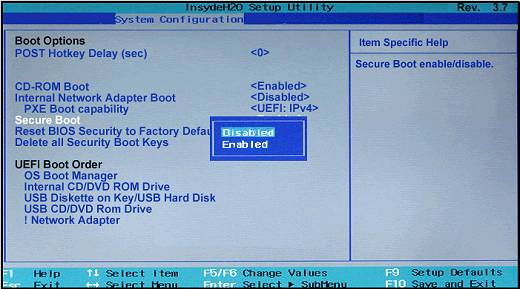
What Is Secure Boot?
Secure Boot is a feature included in Windows 10 that helps to protect your computer from malicious software and attackers by verifying the integrity of the boot process. It ensures that only software that is digitally signed by Microsoft or a trusted partner can be used to start your computer. It also prevents malicious software from taking control of your computer during the boot process.
Secure Boot is an important security feature and it is highly recommended that you keep it enabled. However, there may be cases where you need to disable Secure Boot. For example, if you want to install a custom version of Windows 10 or you need to use a piece of hardware that is not supported by Secure Boot.
How to Disable Secure Boot in Windows 10?
Disabling Secure Boot in Windows 10 is relatively easy and can be done in a few steps. Before you start, make sure that you have a copy of your Windows 10 product key, as you will need it to reinstall Windows after disabling Secure Boot.
First, you need to enter the BIOS settings of your computer. This can be done by restarting your computer and pressing the appropriate key when prompted. On most PCs, this key is F2, but it can vary for different computers.
Accessing the BIOS Settings
Once you have entered the BIOS settings, you need to navigate to the Security tab. Here you will find a setting called “Secure Boot”. You need to set this setting to “Disabled” to disable Secure Boot.
On some PCs, you may also need to disable the “Secure Boot Control” setting. This setting is usually found in the Advanced tab of the BIOS settings.
Reboot and Reinstall Windows
Once you have disabled Secure Boot, you need to reboot your computer and reinstall Windows 10. You will need to enter your product key during the installation process. Once the installation is complete, you will be able to use your computer with Secure Boot disabled.
Things to Keep in Mind
When disabling Secure Boot, it is important to note that you are disabling a security feature. This means that your computer will be more vulnerable to malicious software and attackers. Therefore, it is highly recommended that you only disable Secure Boot if it is absolutely necessary.
It is also important to keep in mind that disabling Secure Boot may cause issues with some hardware or software. For example, some hardware or software may not be compatible with a Secure Boot disabled system. If you experience any issues after disabling Secure Boot, you should try enabling it again.
Performing a Clean Install
If you are having trouble with hardware or software compatibility after disabling Secure Boot, you may need to perform a clean install of Windows 10. This means that you will need to back up any important data and then reinstall Windows 10 from scratch.
Re-enabling Secure Boot
If you no longer need to disable Secure Boot, you can re-enable it by going back into the BIOS settings and setting the “Secure Boot” setting to “Enabled”. Once you have done this, you can reboot your computer and Secure Boot will be re-enabled.
Related FAQ
Question 1: What is Secure Boot?
Answer: Secure Boot is a feature of the Unified Extensible Firmware Interface (UEFI) that helps prevent malicious software and unauthorized operating systems from loading during the boot process. It requires that the computer’s firmware only use software and drivers that are digitally signed by Microsoft. This helps protect the system from malicious software that tries to exploit vulnerabilities in the boot process.
Question 2: What does disabling Secure Boot mean?
Answer: Disabling Secure Boot means that the computer will no longer require the software and drivers to be digitally signed by Microsoft. This means that the system can be used to run software and drivers that are not certified by Microsoft, as long as the user gives their consent. It also means that the system is more vulnerable to malicious software that try to exploit vulnerabilities in the boot process.
Question 3: Why would someone want to disable Secure Boot?
Answer: There are a few reasons why someone might want to disable Secure Boot. For example, some older hardware and operating systems may not be compatible with the feature, so disabling it can allow those hardware and operating systems to be used. Additionally, some users may want to use software or drivers that are not digitally signed by Microsoft, so disabling Secure Boot allows them to do so.
Question 4: How can Secure Boot be disabled in Windows 10?
Answer: Secure Boot can be disabled in Windows 10 by accessing the UEFI settings. To do this, first reboot the computer and press the appropriate key to enter the UEFI settings (usually F2, F8, F10, or F12). From the UEFI settings, navigate to the Security tab and toggle the “Secure Boot” option to “Disabled”. Finally, save the changes and reboot the computer.
Question 5: Are there any risks associated with disabling Secure Boot?
Answer: Yes, there are risks associated with disabling Secure Boot. Disabling Secure Boot means that the system is more vulnerable to malicious software that try to exploit vulnerabilities in the boot process. Additionally, if software or drivers that are not digitally signed by Microsoft are used, they may be unstable or cause other issues. Therefore, it is important to consider the risks before disabling Secure Boot.
Question 6: How can users ensure the security of their system after disabling Secure Boot?
Answer: After disabling Secure Boot, users should ensure the security of their system by taking extra steps to protect it. This includes installing a reputable antivirus software, running regular scans for malicious software, keeping the system up to date with security patches, and only using software and drivers from trusted sources. Additionally, users should use caution when downloading software or drivers from the internet, as they may contain malicious software.
How to Disable UEFI Secure Boot in Windows 10
To sum up, disabling secure boot in Windows 10 can be a great way to get the most out of your computer’s performance and security. With just a few simple steps, you can easily turn off secure boot and enjoy the full range of features that your computer has to offer. Just remember to always double-check that everything is properly configured before you turn off secure boot to ensure that your computer is as secure as possible.




