How to Display Power Bi Dashboard on Website?
Are you trying to figure out how to display your Power BI dashboard on a website? Today’s digital world has made it easier than ever to show off your data in an interactive, user-friendly way. With the right tools and knowledge, you can create a beautiful, engaging dashboard to share with your website visitors. In this article, we’ll walk you through the steps of how to display Power BI dashboard on a website using Power BI Embedded and other methods. You’ll learn how to create a secure, attractive dashboard that’s sure to draw attention from your visitors. So, read on to get started!
How to Display Power Bi Dashboard on Website?
- Create a Power BI dashboard.
- Go to the dashboard’s Publish page.
- Select the ‘Publish to Web’ option.
- Copy the link from the popup window.
- Create an iframe in your website and paste the copied link in the src attribute.
- The Power BI dashboard will be displayed on your website.
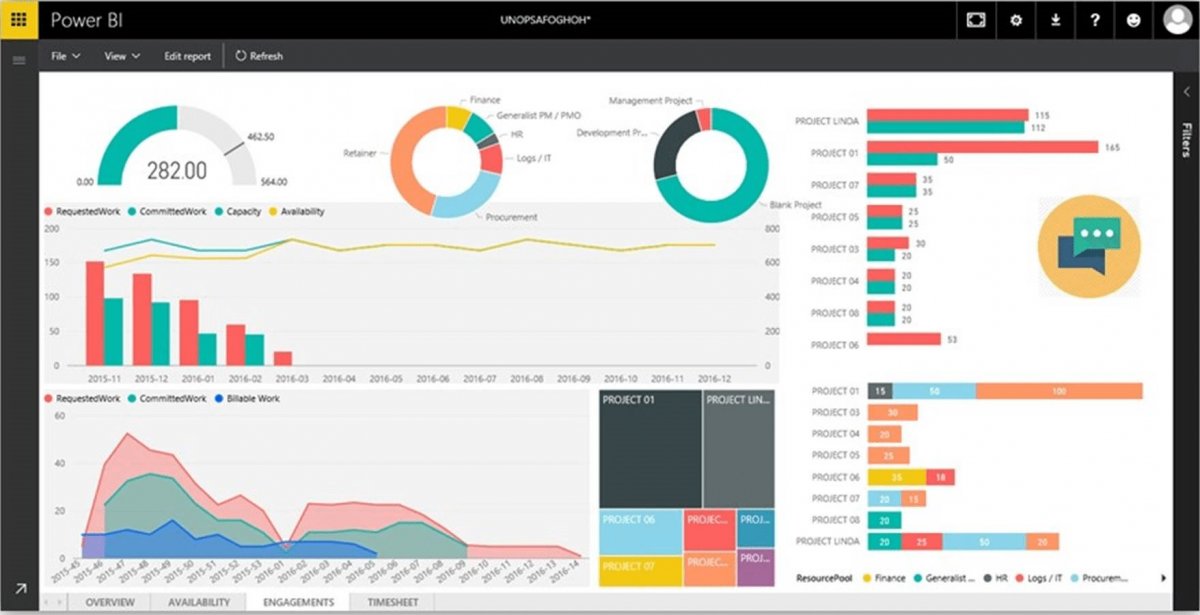
Introduction to Displaying a Power BI Dashboard on a Website
Power BI is a powerful business intelligence software that enables users to visualize their data in meaningful ways. It comes with a range of features, including dashboards, which allow users to display their data in a visually appealing manner. In this article, we will discuss how to display a Power BI dashboard on a website.
Benefits of Displaying Power BI Dashboards on a Website
Displaying a Power BI dashboard on a website can be beneficial for a number of reasons. Firstly, it allows users to easily share their data with others who may not have access to the Power BI software. Furthermore, it allows users to embed the dashboard on their own website and customize the look and feel of the dashboard to match their website’s branding and style. Finally, it allows users to easily share the dashboard with others, as the dashboard can be embedded in emails or other social media platforms.
Steps to Display Power BI Dashboard on a Website
There are several steps involved in displaying a Power BI dashboard on a website. Firstly, users will need to open the Power BI Desktop app and select the dashboard they wish to display. They will then need to click the “Publish” button in the ribbon bar to publish the dashboard to the Power BI service.
Step 1: Obtain the Embed Code
Once the dashboard has been published, users will need to obtain the embed code in order to display it on their website. This can be done by logging into the Power BI service, selecting the dashboard they wish to embed and clicking the “Embed” button. This will open a window where the user can copy the embed code.
Step 2: Add the Embed Code to the Website
Once the user has obtained the embed code, they can add it to their website by inserting it into the HTML of the page. Depending on the website platform being used, this can be done in different ways. For example, if using WordPress, the user can add the embed code to the page using a text editor.
Step 3: Configure the Dashboard Settings
The user will then need to configure the dashboard settings in order to ensure that the dashboard is displayed correctly on the website. This can be done by clicking the “Customize” button in the ribbon bar of the Power BI service. The user can then adjust the size of the dashboard, select which elements of the dashboard should be visible and configure other settings.
Conclusion
Displaying a Power BI dashboard on a website can be a great way to share data with others and customize the look and feel of the dashboard. In this article, we discussed the steps involved in displaying a Power BI dashboard on a website, including obtaining the embed code, adding the embed code to the website and configuring the dashboard settings.
Few Frequently Asked Questions
Q1. What is Power BI?
A1. Power BI is a suite of business analytics tools to analyze data and share insights. It is a Microsoft product that enables users to access, visualize and share data insights in real time. It also provides dashboards, reports and data visualizations to help businesses make better decisions.
Q2. How do I display a Power BI dashboard on a website?
A2. In order to display a Power BI dashboard on a website, you must first ensure that the dashboard has been published to the Power BI service. Once the dashboard is published, you can then use the Power BI Embedded service to embed the dashboard in your website. To do this, you will need to create an account on the Power BI Embedded service and then use the HTML code that is provided to embed the dashboard into your website.
Q3. What are the requirements for displaying a Power BI dashboard on a website?
A3. The main requirements for displaying a Power BI dashboard on a website are that it must be published to the Power BI service, and that an account must be created on the Power BI Embedded service. Additionally, an HTML code snippet must be generated from the Power BI Embedded service in order to embed the dashboard into the website.
Q4. What are some of the benefits of displaying Power BI dashboards on websites?
A4. There are many benefits of displaying Power BI dashboards on a website, including the ability to share insights in real-time, the ability to provide interactive visualizations, and the ability to access data from anywhere. Additionally, it allows businesses to make better informed decisions by having access to up-to-date data insights.
Q5. What are some of the challenges associated with displaying Power BI dashboards on websites?
A5. One of the main challenges associated with displaying Power BI dashboards on websites is that the HTML code can be difficult to generate and maintain. Additionally, as the dashboard is embedded within the website, any changes to the dashboard will require updating the HTML code snippet in order for the changes to be reflected on the website.
Q6. What are some best practices for displaying Power BI dashboards on websites?
A6. Some best practices for displaying Power BI dashboards on websites include ensuring that the dashboard is up-to-date with the latest data, creating a link to the dashboard for easy access, and regularly testing the HTML code snippet to ensure that the dashboard is displaying correctly on the website. Additionally, it is important to ensure that the website is optimized for different devices and browsers, as this can affect how the dashboard is displayed.
Embedding Power BI Reports in Web Pages
In conclusion, displaying Power BI dashboards on websites is not as difficult as it may seem. With the right tools and knowledge of how to use them, you can easily embed Power BI dashboards on websites. Whether you are a website owner trying to make data-driven decisions or a data analyst trying to share their insights with a wider audience, Power BI’s dashboards can be a great way to display data in a visually appealing way.




