How to Do a Countif Function in Excel?
Are you looking for an easy way to quickly analyze data in Excel? Countif is a powerful tool that can help you do just that. Countif is a function available in Microsoft Excel that allows you to count the number of cells that meet a certain criteria. With Countif, you can quickly summarize and analyze your data to gain valuable insights. In this article, we will discuss how to use the Countif function in Excel and provide some examples to help you get started. So let’s get started and learn how to do a Countif function in Excel!
The COUNTIF function in Excel allows users to count the number of cells within a range that meet a single condition. To use this function, begin by selecting the cell in which the result of the function will be displayed. Then, enter the formula COUNTIF(range, condition), replacing “range” with the range of cells to be evaluated and “condition” with the criteria for which to count.
- Start by selecting the cell where you want the result of the COUNTIF function to be displayed.
- Next, enter the formula
COUNTIF(range, condition). - Replace “range” with the range of cells to be evaluated.
- Replace “condition” with the criteria for which to count.
- Press
Enterto return the result.
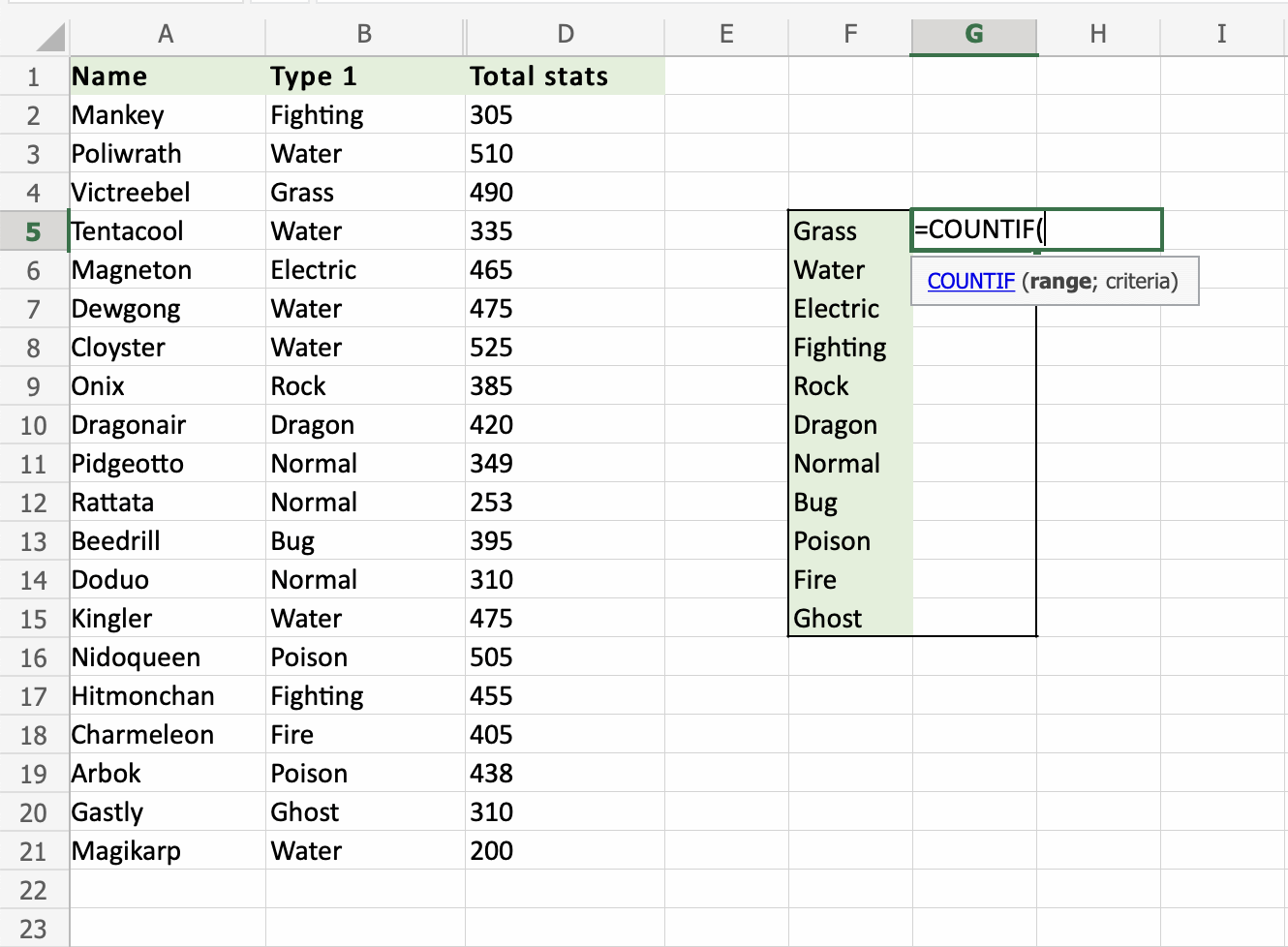
What is the Excel Countif Function?
The Excel Countif function is a useful tool that can count the number of cells that contain a specific value or set of criteria. It is a very simple and straightforward function to use. It can be used to quickly count the number of cells that meet certain criteria, such as the number of cells containing a particular text value, or the number of cells containing a certain numerical value. It is also very versatile and can be combined with other functions to create complex formulas for more specialized tasks.
The syntax for the Countif function is as follows: COUNTIF (range,criteria). Range is the range of cells that you want to count based on the criteria, and criteria is the criteria that you want to use to count the cells.
How to Use Countif Function in Excel?
To use the Countif function in Excel, the user must first enter the range of cells that they want to count. This can be done by selecting the range of cells in the worksheet and then entering the range into the function. Next, the user must enter the criteria that they want to use to count the cells. This can be done by entering a text value, such as “apple” or “banana,” or a numerical value, such as “>10” or “Examples of Countif Function in Excel
To illustrate how the Countif function works, let’s look at a few examples. For the first example, let’s say we want to count the number of cells that contain the text value “apple”. To do this, we would enter the range of cells that we want to count, such as “A1:A10”, and then enter the criteria, which in this case would be “apple”. The result of this would be the number of cells that contain the text value “apple” in the range of cells specified.
Tips for Using Countif Function in Excel
When using the Countif function in Excel, it is important to remember that the criteria that is used must be entered correctly. If the criteria is entered incorrectly, the function will not work and an error message will be displayed. It is also important to make sure that the range of cells that is specified is correct. If the range is incorrect, the function will count the wrong cells and the results will be incorrect.
Using Countif Function with Other Functions in Excel
The Countif function can be combined with other Excel functions to create more complex formulas for more specialized tasks. For example, it can be combined with the Sum function to sum the values of cells that meet a certain criteria. It can also be combined with the Average function to calculate the average of cells that meet a certain criteria.
Using Countif Function with the Sum Function
To use the Countif function with the Sum function, the user must first enter the range of cells that they want to sum based on the criteria. Then, they must enter the criteria that they want to use to sum the cells. Finally, they must enter the Sum function and specify the range of cells that they want to sum. The result of this will be the sum of the cells that meet the criteria.
Using Countif Function with the Average Function
To use the Countif function with the Average function, the user must first enter the range of cells that they want to calculate the average for based on the criteria. Then, they must enter the criteria that they want to use to calculate the average of the cells. Finally, they must enter the Average function and specify the range of cells that they want to calculate the average for. The result of this will be the average of the cells that meet the criteria.
Advantages of Using Countif Function in Excel
Using the Countif function in Excel is a great way to quickly and easily count the number of cells that contain a certain value or set of criteria. It is also very versatile and can be combined with other functions to create more complex formulas. Furthermore, it is very simple and straightforward to use, making it a useful tool for anyone who needs to count the number of cells that meet certain criteria.
Related FAQ
What is the Countif Function?
The Countif function in Excel is a powerful tool for counting and summarizing data quickly and easily. It is a simple function that allows you to count the number of cells in a given range that meet a certain criteria. For example, you can use it to count the number of cells that contain a specific text or number, or the number of cells that are greater than or less than a certain value. It is one of the most commonly used functions in Excel and is a great way to quickly analyze data.
What are the Syntax and Arguments of a Countif Function?
The syntax of the Countif function is COUNTIF(range, criteria). The range argument is the range of cells you want to count, and the criteria argument is the criteria you want to use to count the cells. For example, if you wanted to count the number of cells that contain the text “Apple”, you would enter COUNTIF(A1:A10,”Apple”). The range argument can also be a range of cells on different sheets or a named range.
What are Some Examples of Countif Functions?
Here are some examples of common Countif functions:
• Count the number of cells that contain the text “Apple”: COUNTIF(A1:A10,”Apple”).
• Count the number of cells with a value greater than 100: COUNTIF(A1:A10,”>100″).
• Count the number of cells with a value between 50 and 100: COUNTIF(A1:A10,”>50″, “0”).
What are the Advantages of Using Countif Functions?
Using Countif functions can save you a lot of time and effort when analyzing data. It is very easy to use and is a great way to quickly summarize and analyze data. It is also an excellent way to quickly check for errors in data.
What are the Disadvantages of Using a Countif Function?
The main disadvantage of using a Countif function is that it can only count cells that meet the criteria you specify. If you need to perform a more complex analysis, you may need to use other functions or formulas. Additionally, Countif can only count numerical values or text in a range, not other data types such as dates or times.
How Do You Use a Countif Function?
Using a Countif function is quite simple. First, select the range of cells you want to count. Then, enter the Countif function into the cell you want to return the result. Enter the range argument first, followed by the criteria. For example, if you wanted to count the number of cells that contain the text “Apple”, you would enter COUNTIF(A1:A10,”Apple”). Finally, press Enter to get the result.
A COUNTIF function in Excel is an incredibly useful tool for quickly analyzing large amounts of data. It can be used to count the number of occurrences of a specific value, as well as to perform calculations based on multiple conditions. With a few simple steps and a bit of practice, anyone can master the COUNTIF function and take their data analysis to the next level.




