How to Do Exponents in Excel?
Are you looking for an easy way to calculate exponents in Excel? Exponents can be a tricky concept to grasp and can be difficult to calculate by hand. Fortunately, Excel provides a fast and efficient way to calculate exponents quickly and easily. In this article, we’ll walk you through the steps of how to do exponents in Excel, so you can get the right answer every time.
- To Calculate Exponents in Excel:
- 1. Type in the base number.
- 2. Type in the ‘^’ symbol.
- 3. Type in the exponent.
- 4. To use the formula, type in ‘=’, then the base number, then ‘^’, and then the exponent.
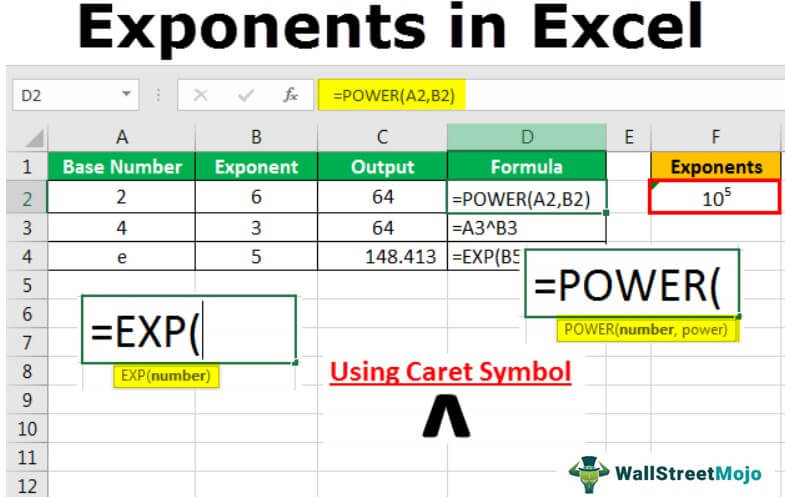
How to Do Exponents in Excel?
Understanding Exponents
Exponents are mathematical symbols used to represent the repeated multiplication of a number. In Excel, you can use the “^” symbol to create an exponent. The number that appears after the “^” symbol is referred to as the power or exponent. For example, “2^3” would represent two raised to the third power, or two cubed. To calculate this in Excel, you would type the formula “=2^3” into the cell, and the result would be 8.
Exponents are often used to calculate the growth of a number over time. For example, you could use an exponent to calculate the compound annual growth rate (CAGR) of an investment. The formula for CAGR is “=(Ending Value/Beginning Value)^(1/Years)-1”. In Excel, you could enter this formula as “=(A2/A1)^(1/A3)-1”, where A1 is the beginning value, A2 is the ending value, and A3 is the number of years.
Exponents can also be used to calculate the present value of a future amount. The formula for present value is “=Future Value/(1+r)^n”, where r is the interest rate and n is the number of years. In Excel, you would enter this formula as “=A1/(1+A2)^A3”, where A1 is the future value, A2 is the interest rate, and A3 is the number of years.
Using the POWER Function in Excel
The POWER function in Excel is a useful tool for calculating exponents. To use the POWER function, you must enter the formula “=POWER(base, exponent)” into the cell. For example, to calculate two cubed, you would enter the formula “=POWER(2,3)” into the cell. This formula would give you the same result as the “^” symbol, which is 8.
The POWER function can also be used to calculate the compound annual growth rate (CAGR) of an investment. The formula for CAGR is “=POWER(Ending Value/Beginning Value, 1/Years)-1”, where the ending value is the final value of the investment and the beginning value is the initial value. In Excel, you would enter the formula as “=POWER(A2/A1, 1/A3)-1”, where A1 is the beginning value, A2 is the ending value, and A3 is the number of years.
The POWER function can also be used to calculate the present value of a future amount. The formula for present value is “=POWER(Future Value, 1/n)-1”, where n is the number of years. In Excel, you would enter this formula as “=POWER(A1, 1/A3)-1”, where A1 is the future value and A3 is the number of years.
Using the EXP Function in Excel
The EXP function in Excel is another useful tool for calculating exponents. The EXP function is shorthand for “e raised to the power of n”, where “e” is a mathematical constant equal to 2.718281828459. To use the EXP function, you must enter the formula “=EXP(n)” into the cell, where n is the exponent. For example, to calculate two cubed, you would enter the formula “=EXP(3)” into the cell. This formula would give you the same result as the “^” symbol and the POWER function, which is 8.
The EXP function can also be used to calculate the compound annual growth rate (CAGR) of an investment. The formula for CAGR is “=EXP(1/Years*LN(Ending Value/Beginning Value))-1”, where the ending value is the final value of the investment and the beginning value is the initial value. In Excel, you would enter the formula as “=EXP(1/A3*LN(A2/A1))-1”, where A1 is the beginning value, A2 is the ending value, and A3 is the number of years.
The EXP function can also be used to calculate the present value of a future amount. The formula for present value is “=EXP(-n*LN(1+r))*Future Value”, where r is the interest rate and n is the number of years. In Excel, you would enter this formula as “=EXP(-A3*LN(1+A2))*A1”, where A1 is the future value, A2 is the interest rate, and A3 is the number of years.
Using the ^ Operator in Excel
The “^” symbol is a convenient way to calculate exponents in Excel. To use the “^” operator, you must enter the formula “=base^exponent” into the cell. For example, to calculate two cubed, you would enter the formula “=2^3” into the cell. This formula would give you the same result as the POWER function and the EXP function, which is 8.
The “^” operator can also be used to calculate the compound annual growth rate (CAGR) of an investment. The formula for CAGR is “= (Ending Value/Beginning Value)^(1/Years)-1”, where the ending value is the final value of the investment and the beginning value is the initial value. In Excel, you would enter the formula as “=(A2/A1)^(1/A3)-1”, where A1 is the beginning value, A2 is the ending value, and A3 is the number of years.
The “^” operator can also be used to calculate the present value of a future amount. The formula for present value is “=Future Value/(1+r)^n”, where r is the interest rate and n is the number of years. In Excel, you would enter this formula as “=A1/(1+A2)^A3”, where A1 is the future value, A2 is the interest rate, and A3 is the number of years.
Conclusion
Exponents are an essential tool for performing mathematical calculations in Excel. There are several ways to calculate exponents in Excel, including the POWER function, the EXP function, and the “^” operator. Each of these methods can be used to calculate the compound annual growth rate (CAGR) of an investment or the present value of a future amount. With a little practice, you will be able to quickly and accurately calculate exponents in Excel.
Frequently Asked Questions
What are Exponents in Excel?
Exponents in Excel are mathematical operations that raise a base number to a power or exponent. For example, if the base number is 2 and the exponent is 3, the result of the operation would be 8 (2^3 = 8). Exponents are useful for performing calculations with large numbers, such as scientific notation or calculations involving very small numbers, such as fractions.
How Do You Enter Exponents in Excel?
To enter exponents in Excel, you use the caret (^) symbol. For example, if you wanted to enter 2^3, you would enter “2^3” into the formula bar. You can also use the POWER function to calculate exponents. With the POWER function, you enter the base number first and then the exponent. So, for the example of 2^3, you would enter “=POWER(2,3)”.
How Do You Format an Exponent in Excel?
You can format an exponent in Excel by selecting the cell with the exponent and then clicking on the “Home” tab. From there, you can click on the “Number” group and select the type of number format you want. You can also use the “Format Cells” dialog box to select a different number format.
How Do You Calculate Exponents with Variables in Excel?
To calculate exponents with variables in Excel, you can use the POWER function. The POWER function takes two arguments – the base number and the exponent. For example, if you wanted to calculate x^2, you would enter “=POWER(x,2)” into the formula bar. You can also use the caret (^) symbol to calculate exponents with variables.
How Do You Calculate a Logarithm in Excel?
To calculate a logarithm in Excel, you can use the LOG function. The LOG function takes two arguments – the base number and the result. For example, if you wanted to calculate the logarithm of 16 with a base of 4, you would enter “=LOG(4,16)” into the formula bar. You can also use the LOG10 function to calculate logarithms with a base of 10.
What is a Square Root in Excel?
A square root in Excel is an operation that returns the number that, when multiplied by itself, yields the original number. For example, the square root of 25 is 5 (because 5 * 5 = 25). To calculate a square root in Excel, you can use the SQRT function. The SQRT function takes one argument – the number whose square root you want to calculate. For example, to calculate the square root of 25, you would enter “=SQRT(25)” into the formula bar.
Inputting an Exponent in Excel : MS Excel Tips
If you want to do exponents in Excel, it’s easy! Just use the caret (^) sign before the number you want to raise to a power. This will let you quickly and accurately calculate the result of exponents in Excel, helping you to save time and energy on your next project. With the help of this simple guide, you can now confidently use exponents in Excel, making calculations simpler and more efficient.




