How to Do Line of Best Fit on Excel?
Do you need to know how to do a line of best fit on Excel quickly and easily? Well, you have come to the right place. In this article, we will guide you step-by-step on how to do a line of best fit on Excel with ease. By the time you are done reading this article, you should have a clear understanding of how to do a line of best fit on Excel and be able to complete the task with confidence. So, let’s get started.
Microsoft Excel offers a linear regression tool for finding the line of best fit for your data. Here’s how you can use it:
- Open Microsoft Excel and add your data to the spreadsheet.
- Select the data you want to analyze and click ‘Data Analysis’ from the Data tab.
- Select ‘Regression’ and click OK.
- In the Regression dialog box, enter your y-variable in the ‘Dependent’ field and your x-variable in the ‘Independent’ field.
- Under Output Options, select the type of output you desire.
- Click OK and view the result.
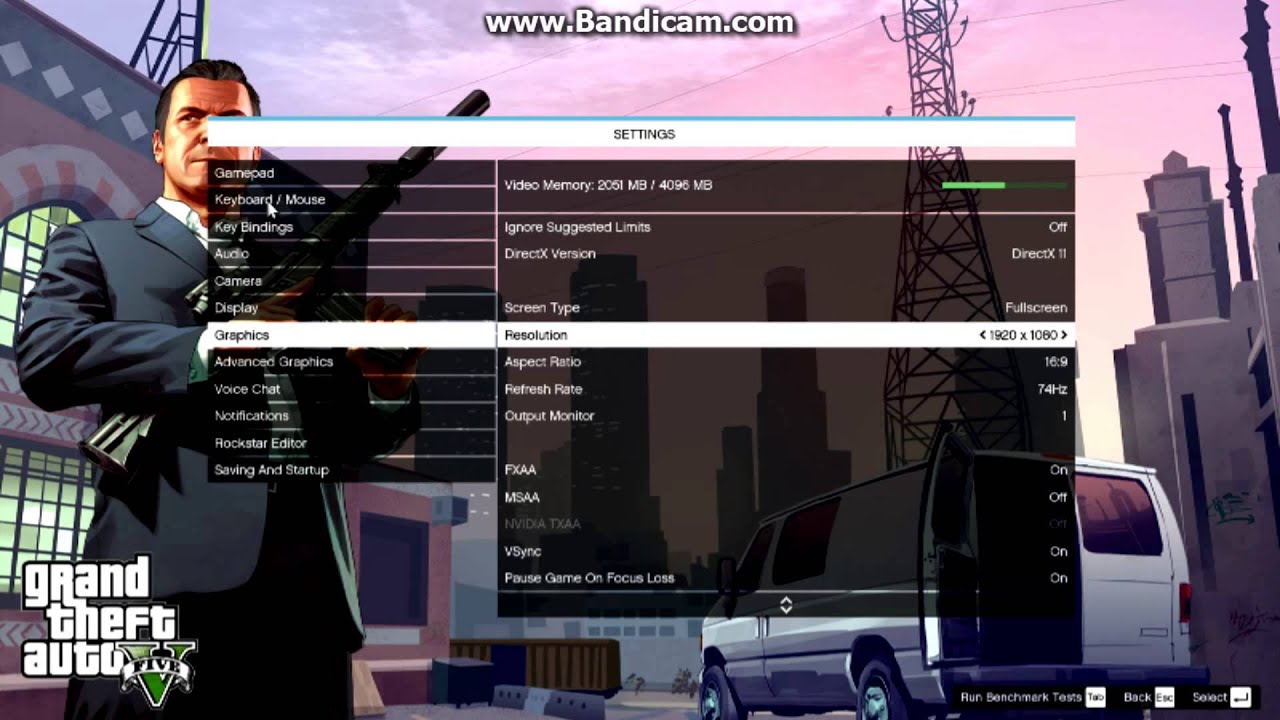
How to Plot a Line of Best Fit on Excel
In Excel, plotting a line of best fit is an easy way to analyze data and make predictions. With a few clicks of the mouse, you can create a chart that will show you the relationship between two sets of data. This tutorial will show you how to do a line of best fit on Excel.
The first step is to select the data you want to use for your line of best fit. Select the two columns of data that you want to compare, then click the Insert tab in the ribbon. In the Charts section, select the Scatter Chart option. This will create a chart that shows you the relationship between the two sets of data.
Next, right click on the data points in the chart and select Add Trendline. Select the Linear option in the Type section, then click the Options tab. In the Trendline Options section, check the boxes for Display Equation on Chart and Display R-Squared Value on Chart. This will add the equation and R-Squared value to the chart, which will show you the line of best fit.
Finding the Slope and Intercept of the Line of Best Fit
The equation of the line of best fit is represented by the equation y=mx+b, where m is the slope, b is the intercept, and x is the independent variable. To find the slope and intercept of the line of best fit, you can use the equation that is displayed in the chart.
The equation should look something like this: y=2.5x+1.6. The slope of the line is the number before the x, which in this case is 2.5. The intercept is the number at the end, which is 1.6.
Predicting Values with the Line of Best Fit
Once you have the equation of the line of best fit, you can use it to predict values. To do this, simply plug in the value of the independent variable into the equation and solve for y. For example, if you want to predict the value of y when x is 5, you can plug 5 in for x and solve for y.
In this case, y would equal 13.5 (2.5x+1.6=13.5). This means that when x is 5, y is equal to 13.5. You can use this equation to predict values for any value of x.
Using a Chart to Predict Values
If you don’t want to use the equation of the line of best fit to predict values, you can also use the chart. To do this, simply find the value of x on the x-axis, then draw a line up to the trendline. The point where the line intersects the trendline is the value of y for that value of x.
For example, if you wanted to predict the value of y when x is 5, you would find the 5 on the x-axis, then draw a line up to the trendline. The point where the line intersects the trendline is the value of y for that value of x.
Using a Table to Predict Values
You can also use a table to predict values. To do this, simply enter the values of x in the first column, then calculate the corresponding values of y using the equation of the line of best fit. This can be a useful way to quickly find the values of y for a range of x values.
Using Excel to Automatically Calculate Values
If you don’t want to manually calculate the values of y for each x, you can use Excel to do it for you. To do this, select the range of x values you want to calculate, then enter the equation of the line of best fit in the first cell of the column. Excel will automatically calculate the values of y for each x.
Interpreting the Line of Best Fit
Once you have plotted the line of best fit, you can use it to interpret the data. The equation of the line of best fit can be used to determine the relationship between the two sets of data. The slope of the line tells you the rate of change between the two variables, and the R-Squared value tells you how well the line fits the data.
The line of best fit can also be used to make predictions. By plugging in a value for x, you can use the equation of the line to predict the corresponding value of y. You can also use the chart to quickly find the value of y for any value of x.
Finally, you can use the line of best fit to identify outliers. If a data point is far from the line of best fit, it is likely an outlier and should be examined further.
Top 6 Frequently Asked Questions
What is a line of best fit?
A line of best fit is a line that is used to describe the relationship between two variables in a set of data. It is also known as a trend line or a linear regression. The line is created by plotting a set of coordinates that represent the data points and then finding the best mathematical equation that describes the line that can be used to predict future values. The line of best fit is used to find patterns in data and make predictions.
What is the equation for a line of best fit?
The equation for a line of best fit is y = mx + b, where m is the slope of the line and b is the y-intercept. The equation can be used to calculate the line of best fit for any set of data points.
How do you do a line of best fit on Excel?
To do a line of best fit on Excel, first select the data you want to use for the line of best fit. Then select the Insert tab and click on the Scatter chart. Select the chart type and then click on the Trendline option. Select the type of trendline you want to use and then click OK. Excel will then generate the equation for the line of best fit.
What types of trendlines are available in Excel?
Excel offers three types of trendlines: linear, polynomial, and logarithmic. The linear trendline is the most commonly used type of trendline and is used to find the equation of a straight line that best fits the data. The polynomial trendline is used to find the equation of a curved line that best fits the data, and the logarithmic trendline is used to find the equation of an exponential curve that best fits the data.
What is the R-squared value?
The R-squared value is a measure of how well the line of best fit fits the data. It is a number between 0 and 1, where 0 indicates that the line of best fit does not fit the data at all, and 1 indicates that the line of best fit fits the data perfectly. The R-squared value is used to determine the strength of the relationship between the variables in a dataset.
What does an R-squared value of 1 mean?
An R-squared value of 1 indicates that the line of best fit fits the data perfectly. This means that the equation of the line of best fit is a perfect representation of the relationship between the variables in the dataset. It is possible to have an R-squared value of 1 if the data points lie on a perfect straight line, but it is also possible to have an R-squared value of 1 if the data points are scattered and the line of best fit is a curved line.
Creating a Line of Best Fit on Excel
In conclusion, performing a line of best fit on Excel is a simple but useful technique to understand the relationship between two sets of data. It is a great tool to gain insights into data and can be used to make predictions about future data points. With the help of this tutorial, you should now be able to easily create a line of best fit on Excel.




