How to Do Projections in Excel?
Are you looking to create accurate projections in Excel? Projections are important for almost any business, and Excel is a great tool to do just that. In this article, we’ll show you how to set up and use Excel to create reliable projections for your business. We’ll cover everything from creating a budget to setting up a spreadsheet for forecasting. With the tips in this article, you’ll be able to make accurate projections in no time. Let’s get started!
Projections in Excel: Step-by-Step Tutorial
- Open a new Excel spreadsheet.
- Go to the Insert tab and click PivotTable.
- Select the data you want to use for your projections.
- Create a PivotTable report.
- Go to the Design tab and click Report Layout.
- Select a layout for your projections.
- Go to the Analyze tab and click Fields, Items & Sets.
- Create a projection calculation.
- Go to the Design tab and click Subtotals.
- Choose a subtotal for your projection.
- Go to the Design tab and click Grand Totals.
- Choose a grand total for your projection.
- Save your Excel spreadsheet.
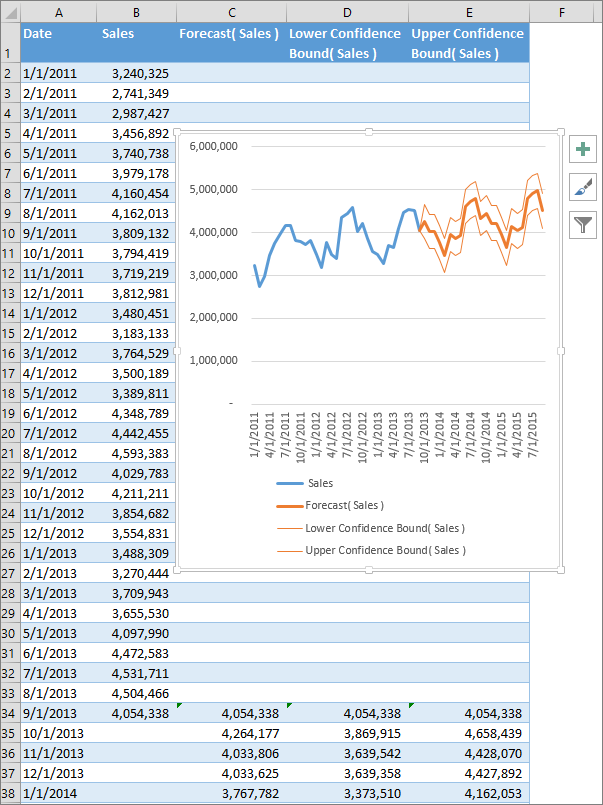
Introduction to Projections in Excel
Projections in Excel are a great way to visualize data and forecast future trends. Excel is an incredibly powerful program that can be used to create complex models and projections. It can be used to create charts, tables, and graphs that can help you better understand and interpret the data you are working with. In this article, we will explore the basics of creating projections in Excel and discuss some tips and tricks to help you create the most accurate projections possible.
What is a Projection?
A projection is a visual representation of data that can be used to forecast future trends. In Excel, projections are typically created using either pivot tables or line graphs. Pivot tables can be used to quickly summarize large amounts of data and generate projections based on the summaries. Line graphs are great for visualizing trends and forecasting future trends.
How to Create a Projection in Excel
Creating projections in Excel is relatively straightforward. The first step is to select the data you want to use to create the projection. This can be done by selecting a range of cells or selecting a specific data set. Once the data is selected, you can then create a projection by selecting the type of projection you want to create.
Types of Projections
There are a few different types of projections that can be created in Excel. The most common type of projection is a line graph, which can be used to visualize trends over time. Other types of projections include bar graphs, scatter plots, and pie charts.
Tips for Creating Accurate Projections
When creating projections in Excel, it’s important to keep a few tips in mind to ensure the most accurate projections possible. First, make sure to select the right data to use for your projections. Second, double-check your calculations to make sure they are accurate. Finally, use a variety of tools and techniques to create your projections, such as pivot tables, line graphs, and other visuals.
Using Projections to Make Decisions
Projections in Excel can be used to make informed decisions. By creating projections, you can visualize data and make decisions based on the trends you see. For example, if you’re trying to decide whether or not to invest in a certain stock, you can use a projection to visualize the potential returns and make an informed decision.
Conclusion
Projections in Excel can be a powerful tool for visualizing data and forecasting future trends. By following the tips and tricks outlined in this article, you can create accurate projections and use them to make informed decisions.
Frequently Asked Questions
What is Projection in Excel?
Projection in Excel is the process of creating a forecast or prediction of a certain set of data. This can be done using various Excel tools and functions, such as forecasting functions, trendlines, and pivot tables. Projections can be used to predict future events or trends, or to provide insight into the current state of the data.
How Can Projections be Used?
Projections in Excel can be used to predict future sales, forecast future expenses, and analyze the performance of a business over a period of time. They can also be used to identify potential opportunities or risks, as well as to identify areas that may need improvement.
What Are the Steps for Creating Projections in Excel?
The steps for creating projections in Excel are as follows:
1. Gather and organize your data.
2. Choose the appropriate forecasting function or tool.
3. Input the data and the forecasting function into the spreadsheet.
4. Execute the forecasting tool and analyze the results.
5. Use the results to make decisions or predictions.
What Tools Can Be Used for Projections in Excel?
A variety of tools can be used for projections in Excel, such as forecasting functions, trendlines, and pivot tables. Forecasting functions are used to create estimates based on existing data. Trendlines are used to identify trends in the data. Pivot tables are used to summarize and analyze data.
How Accurate Are Projections in Excel?
The accuracy of projections in Excel depends on the quality of the data that is used and the accuracy of the forecasting tools that are used. Generally, the more accurate the data and the more sophisticated the forecasting tools, the more accurate the projections will be.
What Are the Benefits of Using Projections in Excel?
The benefits of using projections in Excel include being able to make informed decisions, predicting future trends, and identifying potential opportunities or risks. Projections can also help identify areas that may need improvement. Additionally, projections can provide insight into the current state of the data.
Using Excel for projections can be a great way to predict the future of your business and make informed decisions. With its user-friendly interface and ability to visualize data, Excel is an ideal tool for creating projections. You can use features such as formulas and functions, pivot tables and charts and graphs to create detailed forecasts that can help you plan ahead. With the right know-how and a bit of practice, you can become an Excel pro at projecting and planning for the future success of your business.




