How to Download Onedrive Files to Phone?
Are you looking for a way to download your Onedrive files to your phone? With the growing use of cloud storage, many of us use Onedrive to store and access our files on the go. Downloading Onedrive files to your phone can be a great way to make sure that you always have access to important files, no matter where you are. In this article, we will show you how to download Onedrive files to your phone in a few simple steps.
How to Download Onedrive Files to Phone?
- Open the Onedrive App on your Phone.
- Log in to the App using your Microsoft Account.
- Select the file that you want to download.
- Tap the three-dots icon next to the file you want to download.
- Tap the download icon from the menu.
- The selected file will start downloading to your phone.
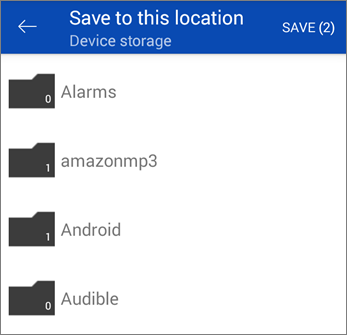
Download Onedrive Files to Phone
Onedrive is a cloud storage service from Microsoft that allows users to store, sync and share files. With Onedrive, users can easily access their files from any device, including their phones. This article will discuss how to download Onedrive files to a phone.
Step 1: Sign into Your Onedrive Account
The first step to accessing and downloading Onedrive files to your phone is to sign into your Onedrive account. This can be done by downloading the Onedrive app from the app store and signing in with your Microsoft account credentials. Once you’re signed in, you’ll be able to access your Onedrive account and files.
Step 2: Locate the File
Once you’ve signed into your Onedrive account, you’ll need to locate the file you want to download to your phone. You can do this by using the search box in the Onedrive app, or by navigating through your folders until you find the file.
Step 3: Download the File
Once you’ve located the file, you can download it to your phone. To do this, simply tap the “Download” button located next to the file. The file will then begin to download to your phone.
Accessing and Sharing Onedrive Files
Once you’ve downloaded the file to your phone, you can access and share it with others.
Viewing the File
Once the file is downloaded to your phone, you can view the file. To do this, simply open the file in the Onedrive app.
Sharing the File
You can also share the file with others by tapping the “Share” button in the Onedrive app. This will open a new window where you can enter the email addresses of the people you want to share the file with. Once you’ve entered the email addresses, you can then send the file to them.
Syncing Onedrive Files
Onedrive also allows you to sync files between your devices. This means that any changes you make to the file on your phone will be reflected on your other devices.
Enabling Syncing
To enable syncing, simply open the Onedrive app on your phone and tap the “Sync” button. This will open a new window where you can select the files you want to sync. Once you’ve selected the files, they will be synced between your devices.
Disabling Syncing
If you no longer want to sync a file, you can disable the syncing. To do this, open the Onedrive app on your phone and tap the “Sync” button. This will open a new window where you can deselect the files you no longer want to sync. Once you’ve deselected the files, they will no longer be synced between your devices.
Few Frequently Asked Questions
Q1. What is OneDrive?
OneDrive is a cloud storage service provided by Microsoft. It allows users to store their files, photos, and videos online, and access them from anywhere. It also provides an easy way to share files with other users. OneDrive is integrated into Windows 10, and is available to users on iOS, Android, and the web.
Q2. How Does OneDrive Work?
OneDrive works by storing your files and data on Microsoft’s servers. Whenever you need to access your files, you can do so from any device that is connected to the internet. You can also share your files with other users and collaborate on projects.
Q3. How Do I Download OneDrive Files to My Phone?
To download files from OneDrive to your phone, open the OneDrive app on your phone. Then, tap on the file you wish to download. On the next screen, tap the download icon in the upper-right corner. The file will then be downloaded to your phone.
Q4. What are the Requirements to Download OneDrive Files to my Phone?
To download files from OneDrive to your phone, you need to have the OneDrive app installed on your device. The app is available for iOS and Android devices. Additionally, you need to be connected to the internet in order to download your files.
Q5. Are there Limitations on Downloading OneDrive Files to my Phone?
Yes, there are some limitations. OneDrive files can’t be downloaded directly to your phone’s memory, so you’ll need to use a cloud storage service such as Dropbox or Google Drive to store the files. Additionally, you’re limited to downloading up to 100MB of data per day.
Q6. Are OneDrive Files Secure?
Yes, OneDrive files are secure. Microsoft uses encryption and other security measures to protect your data from unauthorized access. Additionally, you can set up two-factor authentication to further protect your files.
How to Download Files from OneDrive To Phone
If you want to access and download files through OneDrive on your phone, using the steps provided above is the way to do it. Now you can use OneDrive to store and transfer files with ease, making it easy to access them on any device. With OneDrive, you can take your files with you anywhere you go, quickly and securely.




