How to Duplicate a Slide in Powerpoint?
Do you need to quickly duplicate a slide in Microsoft PowerPoint? Whether you’re making a presentation for work or school, saving time by duplicating slides can help you streamline the process. In this guide, you’ll learn the easy steps to duplicate slides in PowerPoint, so you can create amazing presentations quickly and efficiently.
To duplicate a slide in Microsoft PowerPoint, follow these steps:
- Open the presentation containing the slide you want to duplicate.
- Right-click on the slide you want to duplicate.
- Select Duplicate Slide from the menu.
- The duplicate slide will appear after the original slide.
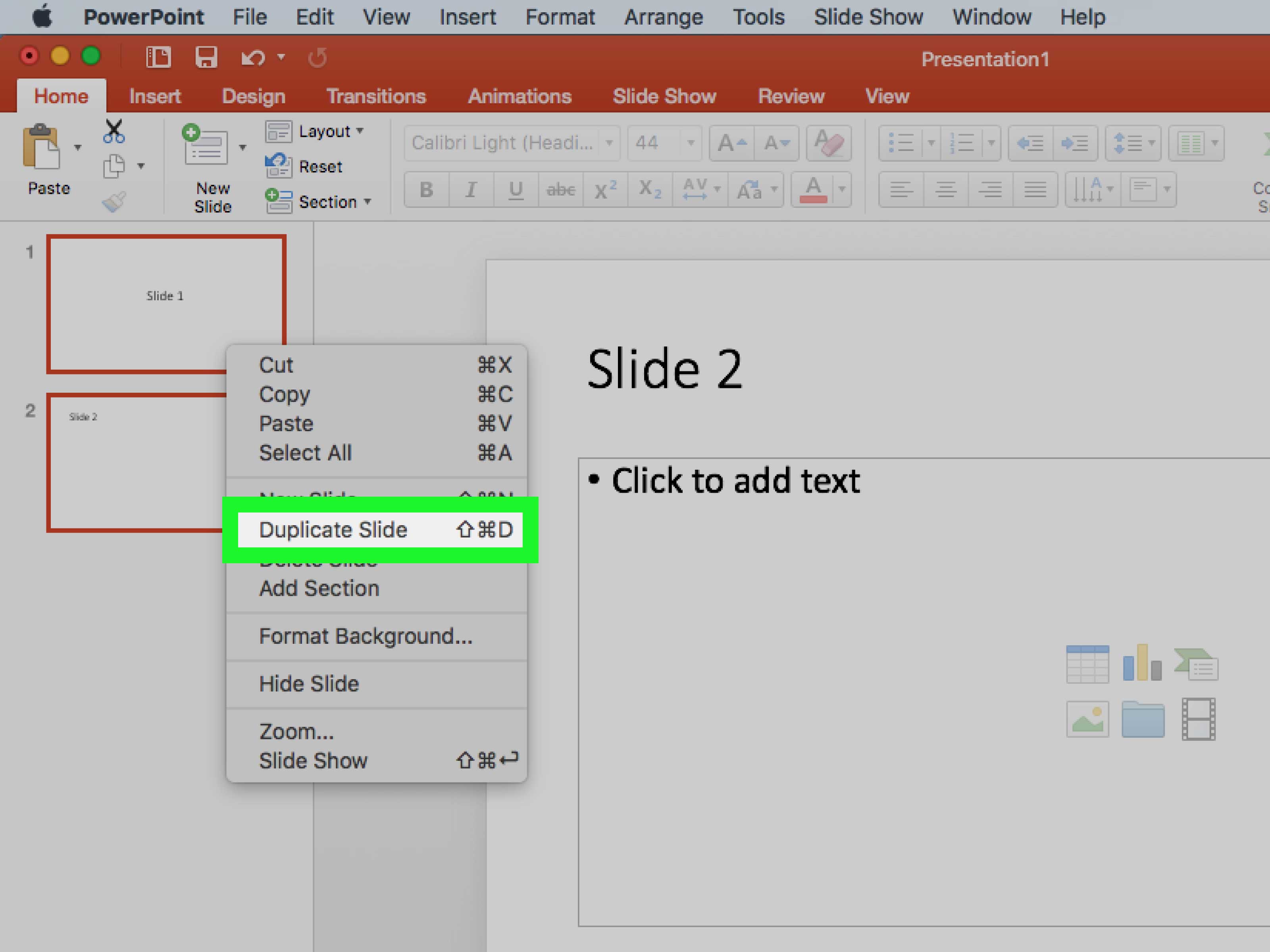
Duplicating a Slide in Powerpoint
Duplicating a slide in Powerpoint is a great way to save time and ensure that a presentation remains consistent and uniform. This article will provide instructions on how to duplicate a slide in Powerpoint in just a few easy steps.
Opening the Powerpoint Presentation
The first step in duplicating a slide in Powerpoint is to open the presentation. To do this, open the presentation in Powerpoint and select the slide that you want to duplicate.
Using the Duplicate Function
Once the desired slide has been opened, select the “Duplicate” function from the toolbar. This will create a copy of the existing slide, which can then be manipulated as desired.
Editing the Duplicate Slide
Once the duplicate slide has been created, it can be edited as desired. This includes adding and removing text, images, and other objects. It is important to remember that any changes made to the duplicate slide will not affect the original slide.
Organizing the Duplicate Slide
Once the duplicate slide has been created and edited, it will need to be organized. This can be done in the “Slide Sorter” view, which is accessible from the “View” menu. From this view, the newly created slide can be easily moved and rearranged in order to fit the desired presentation structure.
Saving the Presentation
The final step in duplicating a slide in Powerpoint is to save the presentation. This can be done by selecting the “Save” option from the “File” menu. It is important to remember to save the presentation as often as possible in order to avoid any potential data loss.
Conclusion
Duplicating a slide in Powerpoint is a great way to save time and ensure that a presentation remains consistent and uniform. This article has provided instructions on how to duplicate a slide in Powerpoint in just a few easy steps. By following the steps outlined in this article, anyone can easily duplicate a slide in Powerpoint and create a professional presentation.
Related FAQ
What is Duplicate Slide in PowerPoint?
Duplicate Slide in PowerPoint is a feature that allows users to quickly create a copy of an existing slide in the presentation. This is useful when you want to create a new version of an existing slide or if you want to add a similar slide in the presentation. The new slide will be a copy of the original slide, with all the same content and formatting. This feature is available in all versions of PowerPoint, from 2003 and up.
How Do I Duplicate a Slide in PowerPoint?
Duplicating a slide in PowerPoint is a very simple process. First, open the presentation and select the slide that you want to duplicate. Then, go to the Home tab on the top ribbon and click on the “Duplicate Slide” button. This will create a copy of the slide, with all the same content and formatting. You can then move the copied slide to the desired location in the presentation.
What Happens When I Duplicate a Slide in PowerPoint?
When you duplicate a slide in PowerPoint, a new slide is created that is a copy of the original slide. The new slide will have the same content and formatting as the original slide. This is useful if you want to create a new version of an existing slide, or if you want to add a similar slide in the presentation.
Can I Duplicate Multiple Slides in PowerPoint?
Yes, you can duplicate multiple slides in PowerPoint. To do this, select the slides that you want to duplicate and then go to the Home tab on the top ribbon. Then click on the “Duplicate Slide” button to create a copy of the selected slides. The copied slides will be created in the same order as the original slides, with all the same content and formatting.
Can I Duplicate a Slide from a Different Presentation?
Yes, you can duplicate a slide from a different presentation. To do this, open the presentation that contains the slide that you want to duplicate. Then select the slide, go to the Home tab on the top ribbon and click on the “Duplicate Slide” button. This will create a copy of the slide, with all the same content and formatting, in the current presentation.
What Are the Benefits of Duplicating a Slide in PowerPoint?
Duplicating a slide in PowerPoint can be very useful when you want to create a new version of an existing slide or if you want to add a similar slide in the presentation. It is a quick and easy way to create a copy of a slide, with all the same content and formatting. This saves time and effort, as you don’t have to manually re-create the slide. Additionally, it helps to ensure consistency in the presentation, as all the slides will have the same formatting.
How To Duplicate Slide In Microsoft PowerPoint Presentation
Having a duplicate slide in Powerpoint can save you time, energy, and effort when creating presentations. With the simple steps outlined in this guide, you can easily duplicate a slide in Powerpoint. Whether you are a beginner or an experienced user, duplicating slides has never been easier. Now, you can use Powerpoint to its full potential and create amazing presentations with ease!




