How to Edit Powerpoint Background?
Are you looking for a way to spruce up your PowerPoint presentation? Editing the background of your PowerPoint slides can be a great way to add a professional and creative touch to your presentation. In this article, we will discuss the basics of how to edit your PowerPoint background, as well as a few tips and tricks to make your presentation stand out. Read on to learn how to make your presentation shine!
Editing a PowerPoint Background
To edit a PowerPoint background:
- Open your presentation in Microsoft PowerPoint.
- Select the “Design” tab at the top of the window.
- Select a new background style from the “Background Styles” section.
- Choose the “Format Background” option if you want to customize the background.
- Select the “Fill” tab and choose a color, gradient, pattern, or picture.
- Select the “Effects” tab to add effects to your background.
- Select the “Picture” tab to add an image to your background.
- Once you are satisfied, click “Apply to All.”
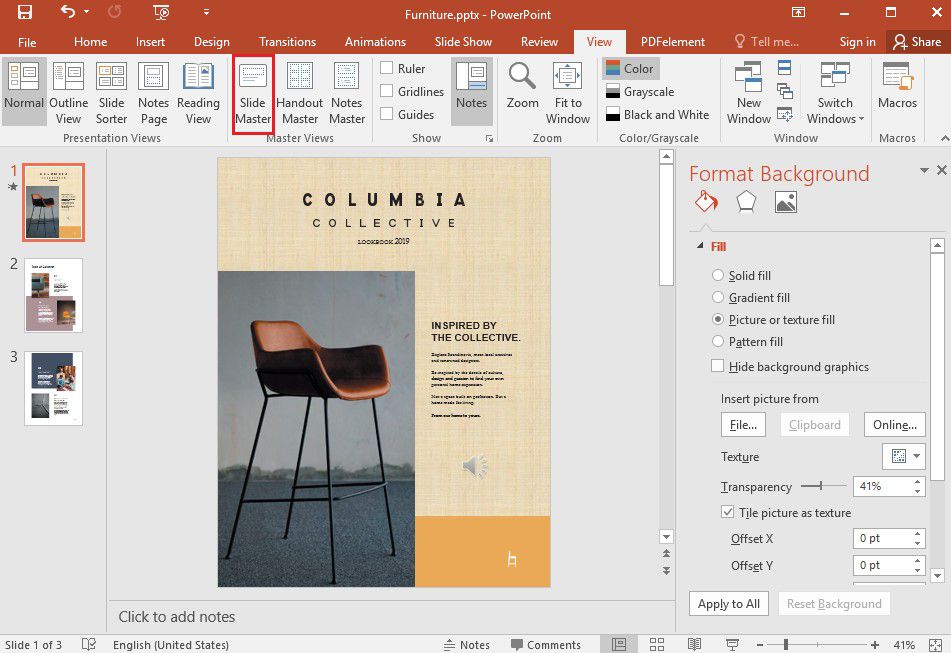
Editing Powerpoint Backgrounds
Powerpoint slides are a great way to present information and ideas to a large audience. Editing the backgrounds of Powerpoint slides can help to add visual interest and make your presentation more effective. In this article, we’ll discuss how to edit Powerpoint backgrounds and why it’s important.
When creating a Powerpoint presentation, it’s important to consider the background of each slide. The background of a Powerpoint slide can help to set the tone and mood of the presentation, as well as make the information more visible and easier to understand. With the right background, you can make your presentation look more polished and professional.
Choosing the Right Background
The first step in editing Powerpoint backgrounds is to choose the right background for your slides. With Powerpoint, you can choose from a range of background options, including solid colors, gradients, patterns, and images. When choosing a background, consider the overall theme of the presentation and the colors you want to use.
You can also use your own images or photos as backgrounds. To do this, simply insert the image into the slide and then use the “Format” tab to adjust the size and position of the image. This is a great way to make your presentation more personal and unique.
Editing the Background
Once you have chosen the right background, you can start to edit it. Powerpoint makes it easy to edit the background of a slide. You can use the “Format” tab to adjust the size and position of the background, as well as change the color. You can also use the “Effects” tab to add shadows, reflections, and other special effects to the background.
Using Background Templates
If you don’t have time to create your own background, you can use a template. Powerpoint comes with a wide range of templates that you can use to quickly and easily create a professional-looking background. To access the templates, go to the “Design” tab and select “Backgrounds”. From there, you can choose from a range of templates and customize them to fit your needs.
Saving Your Changes
Once you have finished editing the background of your slides, it’s important to save your changes. To do this, go to the “File” tab and select “Save As”. This will save your changes and ensure that your presentation looks the same the next time you open it.
Adding Animations to Backgrounds
Adding animations to Powerpoint backgrounds can help to make your presentation more engaging and visually interesting. With Powerpoint, you can add a range of animations to the background, such as fades, zooms, and spins. To add animations, simply select the background element you want to animate and then click the “Animations” tab. From there, you can select the animation you want to use and customize it to fit your needs.
Using Video Backgrounds
Using video backgrounds can be a great way to add a dynamic element to your presentation. To add a video background, insert the video into the slide and then use the “Format” tab to adjust the size and position of the video. You can also use the “Effects” tab to add special effects to the video, such as fades and zooms.
Using Themes
Themes are a great way to quickly and easily create a professional-looking background. Powerpoint comes with a wide range of themes that you can use to create a cohesive and visually appealing presentation. To access the themes, go to the “Design” tab and select “Themes”. From there, you can choose from a range of themes and customize them to fit your needs.
Related FAQ
What Is a Powerpoint Background?
A Powerpoint background is a design element that can be used to customize the presentation slides. This can include a solid color, an image, a pattern, or a combination of all these elements. It can be used to set the tone and mood of the presentation, as well as to make the slides look more visually appealing.
How Do I Change the Powerpoint Background?
To change the Powerpoint background, first open the presentation in Powerpoint. Then, click the “Design” tab on the ribbon. In the “Background Styles” section, click the “Format Background” option. This will open a Format Background dialogue box. Here, you can choose a color, image, or pattern as the background. Once you’ve chosen the background, click “Apply to All” to save your changes.
What Are the Different Types of Powerpoint Backgrounds?
There are three main types of Powerpoint backgrounds: solid colors, images, and patterns. You can choose from a preset selection of colors and patterns or create your own custom background. You can also insert an image from your computer or from the web as your background.
How Do I Remove a Powerpoint Background?
To remove a Powerpoint background, open the presentation in Powerpoint. Then, click the “Design” tab on the ribbon. In the “Background Styles” section, click the “Format Background” option. This will open a Format Background dialogue box. Here, click the “No Fill” option and click “Apply to All” to remove the background.
How Do I Apply a Powerpoint Background to a Single Slide?
To apply a Powerpoint background to a single slide, open the presentation in Powerpoint. Then, click the slide you want to change the background for. Next, click the “Design” tab on the ribbon. In the “Background Styles” section, click the “Format Background” option. This will open a Format Background dialogue box. Here, you can choose a color, image, or pattern as the background. Once you’ve chosen the background, click “Apply” to save your changes.
What Are Some Tips for Choosing a Powerpoint Background?
When choosing a Powerpoint background, there are a few tips to keep in mind. First, make sure your background complements the overall design and content of your presentation. Second, use a background that won’t distract from the main points of your presentation. Third, choose a background that won’t slow down the loading time of your presentation. Finally, make sure the background won’t overwhelm the text or other visual elements.
How to change the slide backgrounds in PowerPoint
Editing a PowerPoint background is an easy way to bring life and visual impact to a presentation. With a few simple steps, you can customize your PowerPoint to create an engaging presentation that’s sure to impress your audience. By following these steps, you can make sure your PowerPoint presentation stands out and makes a lasting impression. So, what are you waiting for? Get creative and start editing your PowerPoint background today!




