How to Enable 2fa on Xbox One?
If you’re an Xbox One gamer, you know how important it is to keep your account secure. That’s why you should consider enabling two-factor authentication (2FA) on your Xbox One. 2FA adds an extra layer of security to your account by requiring a code in addition to your username and password when you log in. In this article, we’ll explain what 2FA is and how to enable it on your Xbox One. Keep reading to learn more about this important security feature.
- On the Xbox app, go to Settings > Account > Security & Privacy.
- Under the Two-Step Verification section, click Set Up Two-Step Verification.
- Enter your Microsoft account email address and password.
- Select the authentication app you want to use for two-step verification.
- Follow the instructions to set up the authentication app.
- Enter the code generated by the authentication app.
- Click Next.
- Create a backup code and save it in a safe place.
- Click Finish.
Your two-factor authentication is now enabled on your Xbox One console.
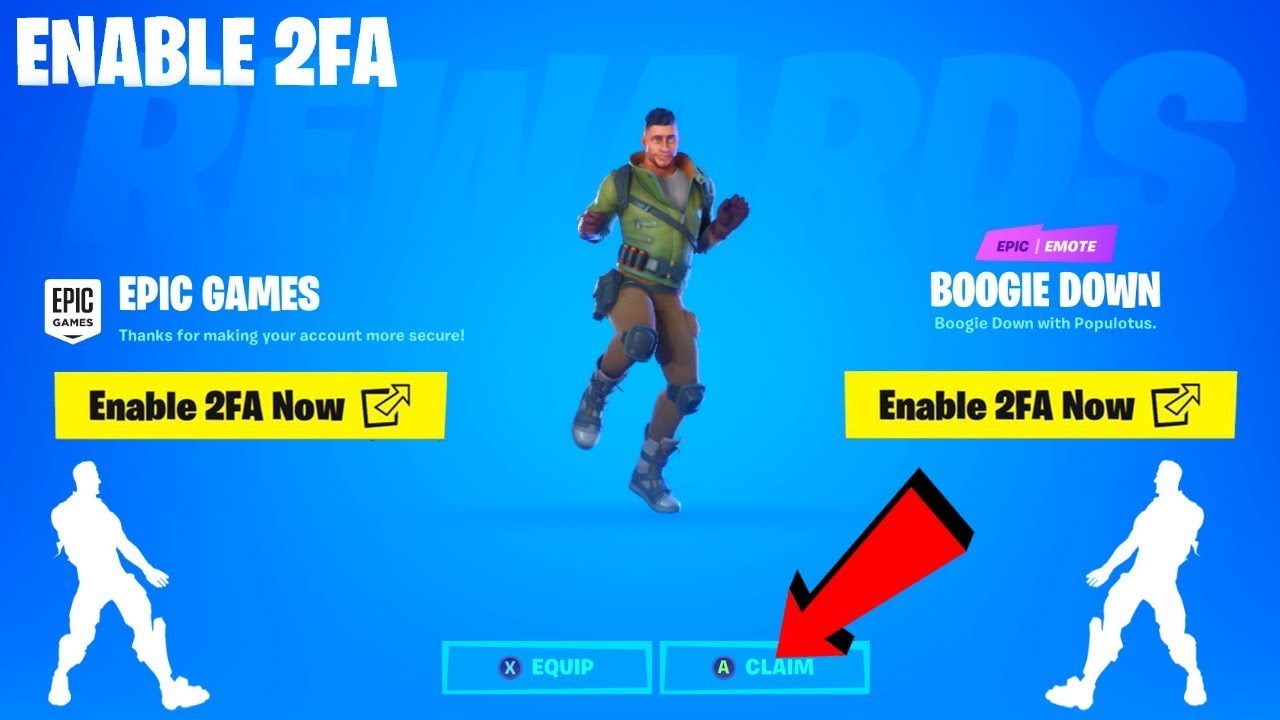
What is Two-Factor Authentication (2FA) and How Does it Work?
Two-factor authentication (2FA) is an extra layer of security for your Xbox account. It requires you to enter a one-time passcode (OTP) in addition to your regular username and password when signing in. This ensures that only you can access your account and helps protect you from hackers and other malicious activities.
2FA is an important part of keeping your account safe, and it’s easy to set up. The Xbox One console supports 2FA, and it only takes a few minutes to get started.
What You Need to Enable 2FA on Xbox One
To enable 2FA on Xbox One, you’ll need the following:
– An Xbox Live account
– An Xbox One console
– A valid email address
– A reliable internet connection
Steps to Enable 2FA on Xbox One
The process for enabling 2FA on Xbox One is simple and straightforward. Here are the steps you’ll need to take:
1. Log in to your Xbox Live account on your Xbox One console.
2. Navigate to the Settings menu and select “Account” from the list of options.
3. Select “Security & Privacy” and then “Two-Step Verification” from the list of options.
4. Enter your valid email address and click “Send Code.”
5. Check your email for the one-time passcode (OTP).
6. Enter the OTP on your Xbox One console and click “Verify.”
7. Select “Yes” when prompted to enable 2FA on your account.
How to Change or Reset Your 2FA Settings on Xbox One
If you ever need to change or reset your 2FA settings on Xbox One, the process is just as simple. Here are the steps you’ll need to take:
1. Log in to your Xbox Live account on your Xbox One console.
2. Navigate to the Settings menu and select “Account” from the list of options.
3. Select “Security & Privacy” and then “Two-Step Verification” from the list of options.
4. Select “Reset” and then follow the on-screen instructions to reset your 2FA settings.
How to Disable 2FA on Xbox One
If you no longer want to use 2FA on your Xbox One, the process for disabling it is just as simple. Here are the steps you’ll need to take:
1. Log in to your Xbox Live account on your Xbox One console.
2. Navigate to the Settings menu and select “Account” from the list of options.
3. Select “Security & Privacy” and then “Two-Step Verification” from the list of options.
4. Select “Disable” and then follow the on-screen instructions to disable 2FA on your account.
Related Faq
What is Two-Factor Authentication (2FA)?
Two-Factor Authentication (2FA) is an additional layer of security that helps keep your account safe by requiring two forms of authentication to sign in. This means that in addition to a password, you must also provide a second form of authentication, such as a one-time code or biometric authentication, to gain access to your account. This added layer of security helps protect against unauthorized access and identity theft.
What are the benefits of using Two-Factor Authentication (2FA)?
Two-Factor Authentication (2FA) provides an additional layer of security that helps protect your account against unauthorized access and identity theft. It also helps reduce the risk of fraud, phishing, and spoofing attacks. By enabling Two-Factor Authentication, you can be sure that your account is more secure and your personal information is more protected.
How do I enable Two-Factor Authentication (2FA) on my Xbox One?
To enable Two-Factor Authentication (2FA) on your Xbox One, first sign into your Xbox Live account. Then, navigate to the “Security & Privacy” tab in the Settings menu. From here, you can select the “Two-Factor Authentication” option. Select “Enable” to turn on Two-Factor Authentication and follow the on-screen instructions to complete the setup.
What type of authentication is required to complete the Two-Factor Authentication (2FA) setup?
When setting up Two-Factor Authentication (2FA) on your Xbox One, you will be required to provide an additional form of authentication such as a one-time code or biometric authentication. Once this is completed, you will be able to use your Two-Factor Authentication (2FA) to sign into your Xbox Live account.
Are there any requirements for Two-Factor Authentication (2FA) on Xbox One?
Yes, in order to use Two-Factor Authentication (2FA) on your Xbox One, you must have an Xbox Live account and have a supported form of authentication available, such as a one-time code or biometric authentication. Additionally, you must have an internet connection and be signed into your Xbox Live account.
What happens if I forget my Two-Factor Authentication (2FA) code?
If you forget your Two-Factor Authentication (2FA) code, you will need to reset your password to gain access to your account. You can do this by navigating to the “Security & Privacy” tab in the Settings menu and selecting the “Two-Factor Authentication” option. From here, you can select “Reset” and follow the on-screen instructions to reset your password.
Enabling 2FA on your Xbox One is a great way to protect your account from potential hackers and keep your online gaming experience secure. With an extra layer of security, you can rest assured that your gaming sessions will be safe from potential cyber threats. Setting up 2FA is straightforward and easy to do, and the added security benefits are definitely worth the extra effort. So, take the time to enable 2FA on your Xbox One today and enjoy a secure gaming experience!




