How to Enter Equations Into Excel?
Are you trying to figure out how to enter equations into Excel? Whether you’re a novice or a seasoned user of the popular spreadsheet software, you may have encountered difficulty in entering equations into Excel. Fortunately, with the right steps, you can easily learn how to enter equations into Excel. In this article, we will explain the basics of equation entry in Excel, as well as provide tips and tricks to help you get the most out of your spreadsheet calculations. So, if you’re ready to learn how to enter equations into Excel, let’s get started!
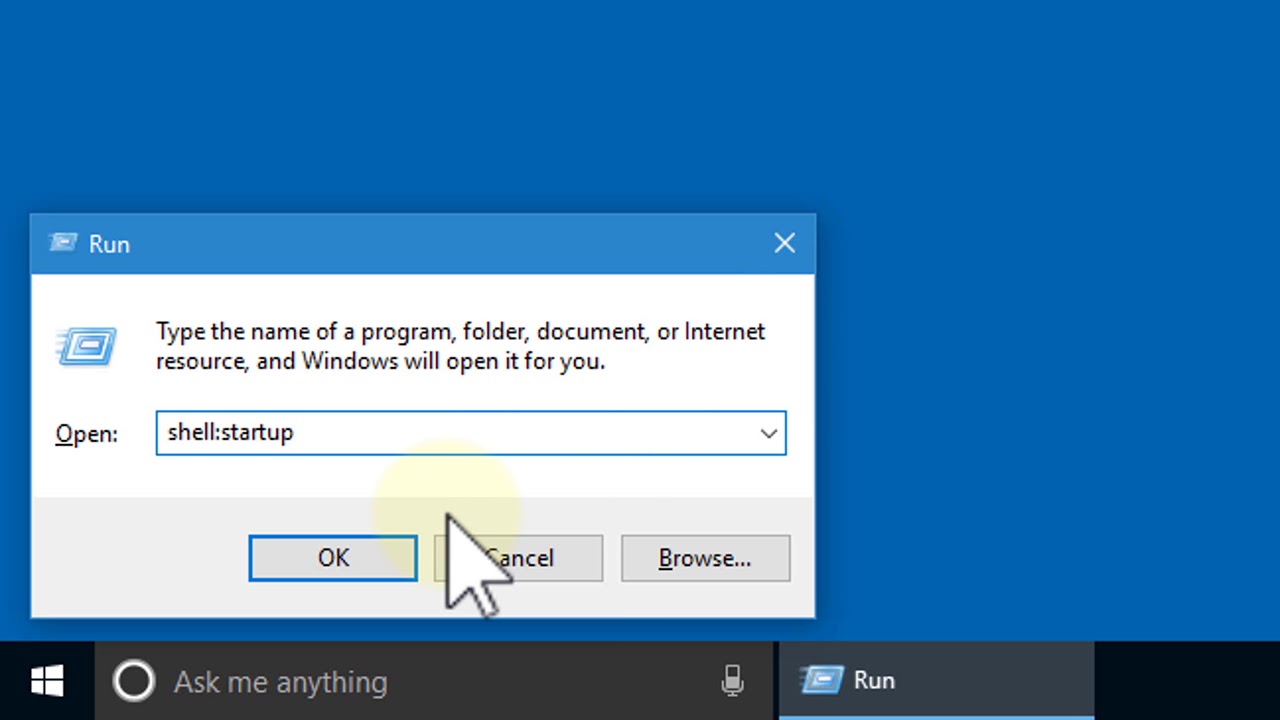
Related FAQ
Question 1: What is Excel?
Answer: Excel is a spreadsheet program developed by Microsoft that is used to organize and analyze data. Excel is a powerful tool that allows users to input, store, and manipulate data in a variety of ways, including creating formulas, using pivot tables, and creating charts and graphs. Excel is a popular choice for businesses, organizations, and individuals who need a way to view and analyze data quickly and accurately.
Question 2: How do I enter equations into Excel?
Answer: Entering equations into Excel is simple. To begin, select the cell you want to enter the equation into. Then, type the equation into the cell and press the Enter key. Excel will then display the result of the equation in the cell. You can also use the Equation Editor, which is found under the Insert tab, to enter equations into Excel. The Equation Editor allows you to insert equations with greater precision and accuracy.
Question 3: What types of equations can I enter into Excel?
Answer: You can enter a wide variety of equations into Excel. These include basic arithmetic equations, such as addition, subtraction, multiplication, and division. You can also enter more complex equations, such as trigonometric equations, polynomial equations, and exponential equations. Additionally, you can use Excel’s built-in functions to enter equations. These functions include statistical functions, financial functions, and logical functions.
Question 4: How do I use Excel to solve equations?
Answer: Excel provides a variety of tools that you can use to solve equations. For example, you can use the Solver tool, which is found under the Data tab, to solve equations. The Solver tool allows you to define a set of constraints and then find the solution that maximizes or minimizes the results of the equation. Additionally, you can use the Goal Seek tool, which is also found under the Data tab, to solve equations by changing the values of the equation’s variables.
Question 5: How do I enter a mathematical symbol into Excel?
Answer: You can enter mathematical symbols into Excel in two ways. The first way is to use the Symbol tool, which is found under the Insert tab. The Symbol tool allows you to select from a list of mathematical symbols and insert them into the cell. The second way is to use the Equation Editor, which is also found under the Insert tab. The Equation Editor allows you to enter equations that include mathematical symbols.
Question 6: How do I format equations in Excel?
Answer: You can format equations in Excel in a variety of ways. You can change the font size, font type, and color of the equation. You can also add underlining, strikethrough, or italicizing to the equation. Additionally, you can adjust the spacing between the characters of the equation. To format equations, select the cell containing the equation, then click the Home tab. You will then see the options to format the equation.
There are numerous benefits to using equations in Excel, including the ability to quickly and accurately solve complex problems. With a bit of practice and understanding, you can easily master the process of entering equations into Excel and unlock a powerful tool in your spreadsheet arsenal. So get to it and start experimenting with equations in Excel to see how it can help you save time and simplify your work!




