How to Extract Multiple Zip Files at Once Windows 11
Are you tired of spending hours unzipping multiple zip files one by one? It can be a tedious task, especially if you have dozens of zip files that need to be extracted. Fortunately, Windows 11 makes it easy to extract multiple zip files at once. In this article, we’ll show you how to use the Windows 11 operating system to extract multiple zip files at once, saving you time and effort in the process.
To extract multiple zip files at once on Windows 11, follow these steps:
- Open File Explorer and select the files you want to extract.
- Right-click on one of the selected files and click ‘Extract All’ from the context menu.
- The ‘Extract Compressed (Zipped) Folders’ window will open. Click the ‘Browse’ button.
- Choose a destination folder where you want the files to be extracted.
- Click the ‘Extract’ button. All the selected files will be extracted at once.
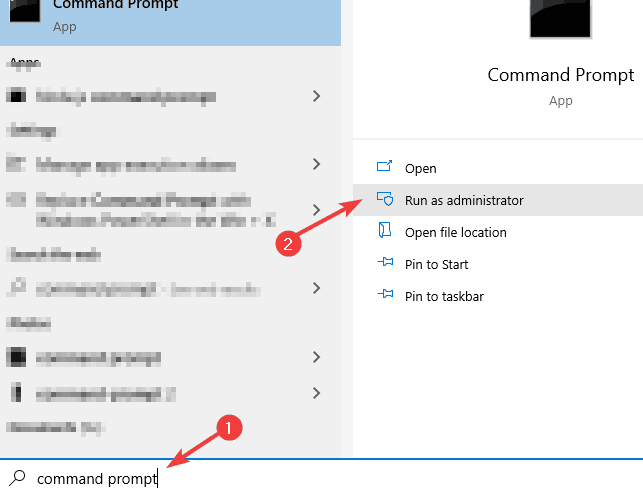
Extract Multiple Zip Files at Once on Windows 11
Zip files are a great way to store data, as they are much more efficient than uncompressed files. Windows 11 provides users with a convenient way to extract multiple zip files at once, allowing them to save time and effort. In this article, we will discuss how to extract multiple zip files at once on Windows 11.
Using File Explorer
The easiest way to extract multiple zip files at once on Windows 11 is through the File Explorer. To do this, open the File Explorer and navigate to the folder containing the zip files you want to extract. Select all the zip files and right-click, then select “Extract All” from the context menu. This will open the Extract Compressed (Zipped) Folders window. Select the destination folder where you want to extract the files and click “Extract.” This will extract all the selected zip files at once.
Using Third-Party Software
If you need more advanced features, you can use third-party software to extract multiple zip files at once on Windows 11. There are several free and paid options available, such as 7-Zip, WinZip, and PeaZip. These programs give you additional features, such as password protection, batch extraction, and support for other archive formats.
Using Command Prompt
If you’re comfortable with entering commands into the Command Prompt, you can also use it to extract multiple zip files at once on Windows 11. To do this, open the Command Prompt and navigate to the folder containing the zip files. Enter the command “expand -f:*
Conclusion
In this article, we discussed how to extract multiple zip files at once on Windows 11. You can use the File Explorer, third-party software, or the Command Prompt to extract multiple zip files at once. With these methods, you can save time and effort when extracting multiple zip files.
Few Frequently Asked Questions
What is Windows 11?
Windows 11 is the latest version of Microsoft’s Windows operating system. It delivers a range of new features and improvements, including a revamped Start menu, improved Search and Cortana integration, better multitasking and virtual desktops, and more. It also supports new hardware technologies such as USB 3.1, Thunderbolt 3, and 5G.
How do I extract multiple Zip Files at once in Windows 11?
To extract multiple Zip files at once in Windows 11, you need to use the built-in File Explorer utility. To do this, open File Explorer, select the files you want to extract, right-click on them, and select the ‘Extract All’ option. This will open the Extract Compressed (Zipped) Folders window, where you can select a destination folder and click the ‘Extract’ button.
What are the advantages of extracting multiple Zip Files?
Extracting multiple Zip files at once has several advantages. It’s much faster than extracting files one-by-one, and it also makes it easier to organize your files. You can extract multiple files to the same folder, so you don’t have to worry about keeping track of different folders for each Zip file.
Are there any other ways to extract multiple Zip Files in Windows 11?
Yes, there are other ways to extract multiple Zip files in Windows 11. You can use third-party programs such as WinRAR or 7-Zip to extract multiple files at once. You can also use the command line to extract multiple files using the ‘Expand’ command.
What is the difference between extracting and unzipping?
Extracting and unzipping are two different things. Unzipping refers to the process of decompressing a zipped file, while extracting is the process of retrieving the files from the compressed file. Unzipping is a necessary step to extract files, but it is not the same thing.
What are the risks associated with extracting multiple Zip Files?
When extracting multiple Zip files, there is always the risk of accidentally extracting malicious or unwanted files. It’s important to make sure that the files you are extracting are from a trusted source, and that you scan them with an anti-virus program before extracting them. Additionally, if you’re extracting files from a compressed file that has a password, make sure you know the password before extracting the files.
Windows 11 Secret – Extract Multiple Zip Files Without Any Software
Extracting multiple ZIP files at once in Windows 11 is a simple process that can save you a lot of time and effort. With the help of a few clicks, you can unzip multiple files in one go. Now that you know how to quickly and easily extract multiple ZIP files in Windows 11, you can stay organized and make sure that all your files are accessible.




