How to Factory Reset Acer Laptop Windows 10 Without Password?
Are you looking for a way to factory reset your Acer laptop running Windows 10 but don’t have the password? If so, you have come to the right place. In this article, we will be going through the steps necessary to reset your Acer laptop Windows 10 without a password. We will be covering the various methods available to you, as well as the pros and cons of each. So, if you’re ready to get started, let’s dive right in!
- Press the Alt + F10 keys to boot the laptop into the recovery environment.
- Choose the Delete All Data or Factory Reset option from the list.
- Select a Partition to delete.
- Choose the Confirm option to continue with the reset.
- Wait for the laptop to complete the reset and reboot.
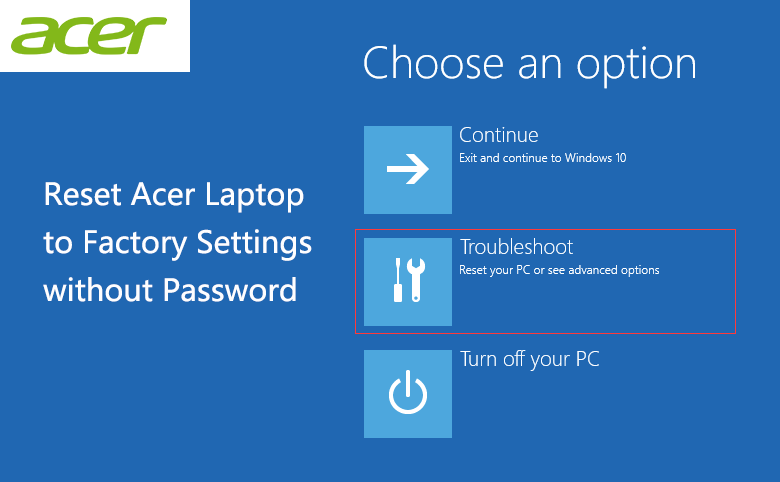
Factory Reset Acer Laptop Windows 10 Without Password
Factory resetting a laptop is a great way to remove any personal data and restore it to its original factory settings. This is especially useful when someone has forgotten their password or the laptop has become infected with malware or viruses. In this article, we will show you how to factory reset an Acer laptop running Windows 10 without the need for a password.
Factory resetting an Acer laptop running Windows 10 can be done in two ways. The first method is to use the “Reset this PC” feature within the Settings app. The second method is to use the Acer Care Center software, which can be found in the Start Menu. Both methods will erase all of the data on the laptop, so it is important to make sure that any important files have been backed up before proceeding.
Using the “Reset this PC” Feature
The “Reset this PC” feature is a Windows 10 feature that allows users to factory reset their laptop without the need for a password. To use this feature, open the Settings app and navigate to “Update & Security > Recovery > Reset this PC”. Once on this page, select the “Get started” button and then select the “Keep my files” option. This will reset the laptop while retaining all of the user’s files and settings.
Follow the On-screen Instructions
Once the “Get started” button is selected, the laptop will begin the reset process. Follow the on-screen instructions to complete the process. Once the reset is complete, the laptop will restart and the user will be prompted to create a new account.
Re-Install Any Necessary Software
Once the reset is complete, the laptop will need to be re-configured and any necessary software will need to be re-installed. This includes any drivers, programs, and applications that were previously installed on the laptop.
Using the Acer Care Center Software
The Acer Care Center software is a utility program that is pre-installed on all Acer laptops running Windows 10. To use this program to factory reset the laptop, open the Start Menu and search for “Acer Care Center”. Once the program is open, select the “My System > Backup and Recovery > Reset My PC” option.
Follow the On-screen Instructions
Once the “Reset My PC” option is selected, the laptop will begin the reset process. Follow the on-screen instructions to complete the process. Once the reset is complete, the laptop will restart and the user will be prompted to create a new account.
Re-Install Any Necessary Software
Once the reset is complete, the laptop will need to be re-configured and any necessary software will need to be re-installed. This includes any drivers, programs, and applications that were previously installed on the laptop.
Related FAQ
1. What is a Factory Reset?
A factory reset is a process that returns a laptop or computer to the same state it was in when it left the factory. This includes resetting all the settings, wiping the hard drive, and reinstalling the original operating system and software. It can be used to fix errors and other issues, or to restore a device to its original state.
2. What is needed to Factory Reset an Acer Laptop with Windows 10?
To factory reset an Acer laptop with Windows 10, you will need the laptop’s power adapter, a USB flash drive with at least 4GB of storage, and the Windows 10 installation media. The installation media can be downloaded from Microsoft’s website or acquired from your local computer store.
3. How do I Factory Reset an Acer Laptop with Windows 10 Without a Password?
To factory reset an Acer laptop with Windows 10 without a password, first turn off the laptop and disconnect all peripherals. Then insert the USB flash drive with the Windows 10 installation media into a USB port. Press and hold the “F2” key while turning on the laptop, then select “Boot Menu” and select the USB flash drive as the boot device. When the Windows 10 setup screen appears, select “Troubleshoot” and then “Reset this PC.” Follow the on-screen instructions to choose your language, time and currency format, and keyboard layout, then select “Remove Everything” and “Reset.”
4. How Long Does it Take to Factory Reset an Acer Laptop with Windows 10?
The amount of time it takes to factory reset an Acer laptop with Windows 10 depends on the size of the hard drive, the amount of data stored on it, and the speed of the laptop. Generally, it can take anywhere from 30 minutes to several hours to complete the reset process.
5. What Should I Do After Factory Resetting an Acer Laptop with Windows 10?
After factory resetting an Acer laptop with Windows 10, you should reinstall any software and drivers that were previously installed. You should also check for any available updates for Windows 10 and any installed software. Finally, you should create a secure password for the laptop to protect your data and files.
6. Are There Any Risks Involved with Factory Resetting an Acer Laptop with Windows 10?
Yes, there are risks involved with factory resetting an Acer laptop with Windows 10. The reset process will erase all personal data, files, and programs on the laptop, so it’s important to make sure you have a backup of any important data before starting the reset process. There is also a chance that the reset process could fail, which could lead to further errors or data loss.
How to factory reset, restore your Acer laptop
Having a forgotten password can be a major hindrance when it comes to using your Acer laptop. Luckily, with the help of the steps outlined in this article, you have a way to quickly and easily factory reset your Acer laptop running Windows 10 without a password. After the reset, you can set up a new password to keep your laptop secure and get back to using it as you please. With this knowledge, you are now one step closer to keeping your Acer laptop running smoothly.




