How to Fix Fortnite Lag Pc Windows 10?
Do you find yourself constantly frustrated with Fortnite lag on PC Windows 10? If so, you are not alone. Lag can be an annoying issue that can make it difficult to play the game properly. However, there are several steps you can take to reduce lag and improve your game performance. In this article, we’ll explore how to fix Fortnite lag on PC Windows 10 and provide some tips to help you get the most out of your game.
- Check your internet connection and make sure that you have a stable connection.
- Close all applications that are running in the background.
- Disable or uninstall any third-party antivirus or firewall software.
- Update your graphics driver.
- Lower the in-game graphics settings.
- Adjust your Windows 10 settings.
- Install the latest Windows 10 updates.
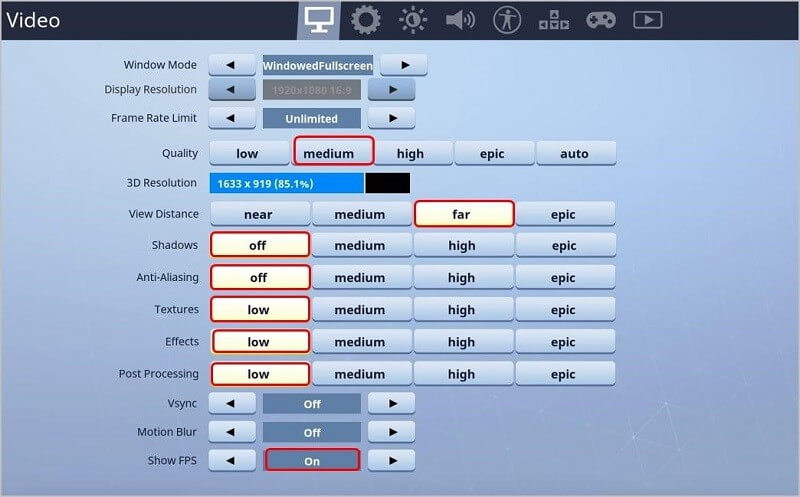
How to Fix Fortnite Lag on Windows 10?
Check your Internet connection
Fortnite is an online game. Therefore, lag can occur if your internet connection is slow or unreliable. To verify that your connection is up to par, it’s best to test your internet speed using an online speed test tool. You should also check to make sure that your router is functioning properly and that there are no devices connected that may be slowing down your connection.
Next, you should check to make sure that Fortnite is allowed to access the internet. This can be done by opening your firewall settings and checking to see if Fortnite is on the list of allowed programs. If not, you should add it to the list and allow it to access the internet.
Lastly, you should check to make sure that Fortnite is using the correct ports for communication. If the ports are incorrect, you may need to open the correct ports in your router’s settings.
Verify your Game files
The next step to fixing Fortnite lag is to verify your game files. This is an important step because it can help to ensure that your game is running the latest version and that all of the files are in order. To do this, you will need to open the Epic Games launcher and go to the settings menu. From there, you can select the “Verify” option and then wait for the verification process to complete.
Once the verification process is complete, you should restart your PC and launch Fortnite again. This should help to ensure that all of the game files are in order and that any corrupted files have been replaced.
Update your Drivers
If you’re still experiencing lag, then it’s possible that your drivers may be out of date. To solve this, you should make sure that all of your drivers are up to date. You can do this by using a driver updater tool such as Driver Booster. This will help to ensure that all of your drivers are up to date and that you’re running the latest version of Fortnite.
Change your in-game settings
Changing your in-game settings can also help to reduce Fortnite lag. The most important setting to change is the “Render Scale” option. This setting determines the resolution of the game and a higher resolution will cause more lag. Therefore, it’s best to lower the “Render Scale” setting to improve your performance.
You should also make sure that you turn off any unnecessary graphics settings such as motion blur, anti-aliasing, and shadows. These settings can cause a lot of lag and should only be used if you are willing to sacrifice some of your visuals.
Lower your in-game resolution
Another way to reduce Fortnite lag is to lower your in-game resolution. This will reduce the amount of strain on your PC and help to improve your performance. To do this, you can go into the video settings and lower the resolution to a lower setting.
Turn off Background Applications
Background applications can also cause Fortnite lag. To reduce this, you should make sure that you turn off any unnecessary applications. This can be done by going into the task manager and disabling any applications that are running in the background.
Optimize your PC
If you’re still experiencing lag, then it may be time to optimize your PC. This can be done by using a PC optimization tool such as PC Optimizer Pro. This tool will help to clean out any unnecessary files, clear out your registry, and optimize your settings to improve your performance.
Disable Windows features
Another way to optimize your PC is to disable any unnecessary Windows features. This can be done by going into the Control Panel and disabling any features that you don’t need. For example, you can disable the Windows Search feature, the Windows Media Player, and the Windows Defender.
Disable your Antivirus
Lastly, you should make sure that your antivirus is not causing any problems. To do this, you can try disabling your antivirus temporarily and then launching Fortnite. If this helps to reduce your lag, then you should consider switching to a different antivirus program.
Frequently Asked Questions
Q1. What is Lag in Fortnite?
Answer: Lag in Fortnite is when the game starts to run slowly and choppy. This can be caused by a variety of different things, including hardware limitations, network issues, or software problems. Lag can be extremely frustrating, and can make playing the game difficult or even impossible.
Q2. What are some common causes of Lag in Fortnite?
Answer: The most common causes of lag in Fortnite are hardware limitations, network issues, and software problems. Hardware limitations can reduce the game’s performance if the computer doesn’t have enough processing power, memory, or graphics capabilities to run Fortnite at an optimal level. Network issues can also cause the game to lag if there is a slow or unreliable connection, or even a connection that is being blocked by a firewall or other security measure. Finally, software issues can cause lag if the game isn’t configured properly, or if the game’s files are corrupt or outdated.
Q3. What steps should I take to reduce Lag in Fortnite?
Answer: If you’re experiencing lag in Fortnite, there are a few steps you can take to try and reduce it. First, you should make sure that your computer meets the game’s minimum system requirements. If your computer doesn’t meet the requirements, you may need to upgrade your hardware or upgrade to a better processor. You should also check your network connection and make sure it is fast and reliable, and make sure your firewall or other security measures aren’t blocking the game. Finally, you should make sure that your game is up to date and that all of the game’s files are intact.
Q4. What can I do if my computer meets the game’s system requirements but I’m still experiencing lag?
Answer: If your computer meets the game’s system requirements but you’re still experiencing lag, there are a few things you can try. First, you can try lowering the game’s graphics settings, as this can help reduce the strain on your computer. You can also try closing any unnecessary applications that may be running in the background, as they can also cause your computer to slow down. Finally, you can try running the game in windowed mode, as this can help reduce the amount of processing power required.
Q5. Are there any third-party programs that can help reduce Fortnite lag?
Answer: There are some third-party programs that can help reduce Fortnite lag. These programs can help optimize the game’s settings and make sure everything is running smoothly. Some popular programs include Game Booster, Razer Cortex, and Wise Game Booster. These programs can help increase your FPS and reduce lag, but they may not work in all cases.
Q6. Are there any other tips to reduce Fortnite lag on Windows 10?
Answer: Yes, there are some additional tips you can try to reduce Fortnite lag on Windows 10. First, you should make sure that your drivers are up to date, as outdated drivers can cause the game to run slowly. You should also run the game in Administrator mode, as this can help reduce the amount of interference from other applications. Finally, you should make sure your computer is free from viruses and other malicious software, as these can also slow down the game.
How to OPTIMIZE Windows 10 for GAMING……fortnite lag, stutters and textures not loading fix
The key to fixing Fortnite lag on Windows 10 is to ensure that your PC is running optimally by making sure that it has the proper hardware and software to run the game. Additionally, you should consider changing some of your in-game settings, updating your drivers and using the Windows Game Mode feature, as well as using a third-party tool to help you optimize your PC for gaming. With these steps, you should be able to reduce your Fortnite lag, making your gaming experience more enjoyable.




