How to Fix High Memory Usage Windows 10?
If your computer is running slow and displaying a high memory usage message, you may be wondering how to fix it. Windows 10 is the latest version of Microsoft’s operating system and comes with a range of features that can help improve the overall user experience. However, high memory usage can affect its performance and slow down your computer. In this article, we’ll cover the different ways to fix high memory usage in Windows 10 so you can get your computer back up and running with optimal performance.
How to Fix High Memory Usage Windows 10?
Step 1: Open Task Manager by pressing Ctrl + Shift + Esc together.
Step 2: Go to the Processes tab and check the memory usage column.
Step 3: If any process is using more memory, right click on it and select “End Task”.
Step 4: Go to the Startup tab and disable the unnecessary startup items.
Step 5: Go to the Performance tab and check the Memory section.
Step 6: Click on Open Resource Monitor and check the memory usage.
Step 7: If the disk usage is more than 100%, then you need to defragment the disk.
Step 8: Go to the Performance tab and click on Change.
Step 9: Select the Adjust for best performance option and click OK.
Step 10: Restart your computer and check the memory usage again.
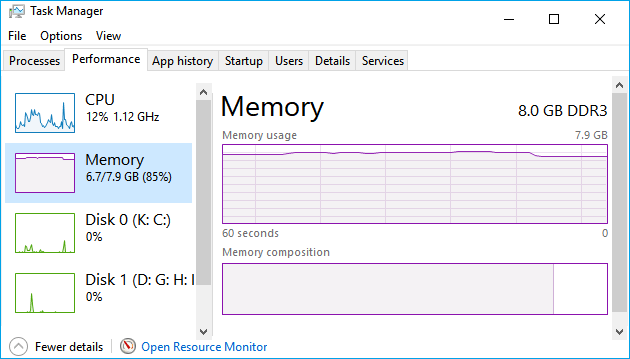
What is High Memory Usage in Windows 10?
High Memory Usage on Windows 10 is when the system’s RAM usage exceeds the amount of available RAM. This can cause a system to slow down or even become unresponsive. It is important to identify and fix high memory usage issues in order to keep Windows 10 running smoothly.
High Memory Usage can be caused by a number of different factors, including faulty hardware, outdated drivers, and software conflicts. It is also possible for users to unknowingly increase their RAM usage by running too many programs at once. As such, it is important to identify and address the root cause of the issue in order to prevent it from happening again.
How to Fix High Memory Usage in Windows 10?
The first step to fixing high memory usage in Windows 10 is to identify the cause of the issue. To do this, users should open the Task Manager and check the RAM usage of the various running processes. If any process is consuming too much RAM, users should consider closing or uninstalling it to free up memory.
The next step is to ensure that all hardware components are functioning properly. This includes checking for any loose connections or outdated drivers. If a hardware component is not working correctly, then it can cause high memory usage. Users should also check for any software conflicts, as this can also cause high memory usage.
The last step is to make sure that Windows 10 is up-to-date. Microsoft regularly releases updates to Windows 10 that can improve performance and fix bugs. Users should check for any available updates and install them as soon as possible.
Troubleshooting High Memory Usage in Windows 10
In some cases, it may be necessary to troubleshoot high memory usage in Windows 10. The first step is to use the Resource Monitor in the Task Manager to identify any processes that are consuming excessive amounts of RAM. If any process is found to be consuming too much RAM, then it should be closed or uninstalled.
The next step is to check for any hardware issues. This includes checking for any loose connections or outdated drivers. If any hardware component is not working correctly, then it can cause high memory usage. Users should also check for any software conflicts, as this can also cause high memory usage.
Finally, users should check for any available Windows 10 updates. Microsoft regularly releases updates to Windows 10 that can improve performance and fix bugs. Users should check for any available updates and install them as soon as possible.
Preventing High Memory Usage in Windows 10
In order to prevent high memory usage in Windows 10, users should avoid running too many programs at once. Multi-tasking can cause the system to slow down and can even lead to system crashes. Additionally, users should make sure that all hardware components are functioning correctly and that all drivers are up-to-date.
Furthermore, users should check for any available Windows 10 updates. Microsoft regularly releases updates to Windows 10 that can improve performance and fix bugs. Users should check for any available updates and install them as soon as possible.
Finally, users should install a reliable anti-malware program. Malware can cause high memory usage and can even lead to system crashes. A good anti-malware program can detect and remove any malicious programs that may be running on the system.
Conclusion
High Memory Usage in Windows 10 can be a serious issue that can cause a system to slow down or even become unresponsive. It is important to identify and fix high memory usage issues in order to keep Windows 10 running smoothly. The best way to fix high memory usage is to identify the root cause of the issue and address it accordingly. This can include closing or uninstalling any processes that are consuming too much RAM, checking for any hardware or software issues, and installing any available Windows 10 updates. Additionally, users should avoid running too many programs at once and install a reliable anti-malware program.
Frequently Asked Questions
What Is High Memory Usage?
High memory usage is when a computer’s RAM utilization is high, meaning that the operating system and applications are using more memory than is available. This can lead to decreased performance, as the computer is unable to access more memory when needed. Additionally, high memory usage can lead to system crashes and general instability.
What Causes High Memory Usage in Windows 10?
High memory usage in Windows 10 can be caused by a variety of reasons, including running too many applications simultaneously, an outdated driver, or a virus or malware infection. Additionally, certain applications, such as web browsers, can take up a large amount of RAM, leading to increased memory usage.
How to Fix High Memory Usage in Windows 10?
The first step in fixing high memory usage in Windows 10 is to identify the source of the problem. Check the active processes in the Task Manager and close any applications that are unnecessarily taking up a large amount of RAM. If the problem persists, try updating your drivers, running a virus or malware scan, or disabling any unused services or programs.
What Is the Best Way to Reduce Memory Usage in Windows 10?
The best way to reduce memory usage in Windows 10 is to close any applications that are not needed, as well as disabling any unused services or programs. Additionally, you can try increasing the amount of RAM available to the system by adding more RAM or by using a RAM disk.
Is It Possible to Reduce Memory Usage without Closing Applications?
Yes, it is possible to reduce memory usage without closing applications. You can try disabling any unused services or programs, as well as increasing the amount of RAM available to the system by adding more RAM or using a RAM disk. Additionally, you can try optimizing your system by using a tool such as CCleaner or by disabling startup programs.
What Are Some Alternatives to Fixing High Memory Usage in Windows 10?
Some alternatives to fixing high memory usage in Windows 10 include disabling unnecessary startup programs, optimizing your system with a tool such as CCleaner, and increasing the amount of RAM available to the system by adding more RAM or using a RAM disk. Additionally, you can try using a third-party application such as Process Monitor to identify the source of the problem and address it accordingly.
How To Fix High RAM/Memory Usage on Windows 10
If you’re experiencing high memory usage on your Windows 10 device, there are a few simple steps you can take to help improve your computer’s performance and reduce the amount of memory being used. From disabling unnecessary programs and services to optimizing system settings and cleaning up your hard drive, these steps can help you fix high memory usage in Windows 10 and get your computer running smoothly again.




