How to Fix Microsoft Edge Crashing?
Are you having trouble with Microsoft Edge crashing? If so, you’re not alone. If you’ve been struggling with the issue, there’s no need to worry. In this article, we’ll be discussing how to fix Microsoft Edge crashing, so you can get back to browsing the web smoothly and with ease. Read on to learn more!
1. Open the Microsoft Edge browser and select the Settings option.
2. Go to the Clear browsing data section and select the time range.
3. Select all options and click Clear now.
4. Reboot your PC and check if the issue is resolved.
5. If the issue still persists, open the Task Manager and select the Microsoft Edge process.
6. Click on End task to terminate the process.
7. Check if the issue is resolved.
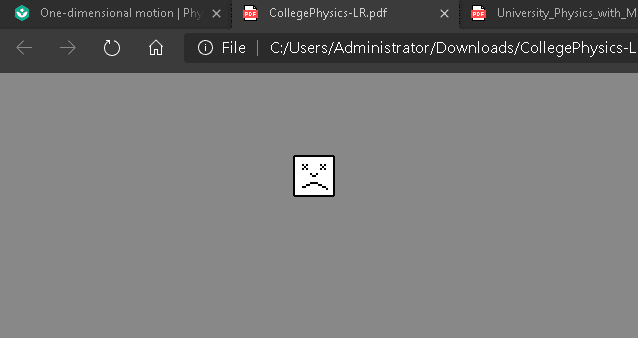
How to Resolve Microsoft Edge Crashes?
Microsoft Edge is the default web browser for Windows 10. It is the most widely used web browser in the Windows 10 operating system. However, like other web browsers, Microsoft Edge can sometimes crash. This can be inconvenient and frustrating. Fortunately, there are a few steps you can take to fix Microsoft Edge crashing issues.
The first step you should take when trying to fix a Microsoft Edge crash is to check for any Windows updates. Microsoft releases updates regularly to fix bugs and other issues in the Windows 10 operating system. These updates often fix issues with Microsoft Edge as well. Therefore, it is important to make sure your device is running the latest version of Windows 10.
The second step is to disable any extensions or add-ons in Microsoft Edge. Extensions and add-ons can often be the cause of Microsoft Edge crashing. Therefore, it is important to disable any extensions or add-ons you may have installed in Microsoft Edge. To do this, open Microsoft Edge and click on the three-dot menu icon in the top right-hand corner. Then, click on the “Extensions” button and disable any extensions or add-ons you may have installed.
The third step is to clear the Microsoft Edge cache. The cache stores temporary files and data which can sometimes become corrupt or outdated. Clearing the Microsoft Edge cache can help to fix many issues with the browser. To clear the cache, open Microsoft Edge and click on the three-dot menu icon in the top right-hand corner. Then, click on the “Settings” button and click on the “Privacy & Security” tab. Under the “Privacy & Security” tab, click on the “Clear browsing data” button and select the “Cached images and files” option.
Resetting Microsoft Edge
The fourth step is to reset Microsoft Edge. Resetting Microsoft Edge will restore the browser to its default settings and can help to fix many issues. To reset Microsoft Edge, open the browser and click on the three-dot menu icon in the top right-hand corner. Then, click on the “Settings” button and click on the “Reset Settings” button.
The fifth step is to reinstall Microsoft Edge. If none of the above steps have worked, then you may need to reinstall Microsoft Edge. To do this, open the Microsoft Store and search for “Microsoft Edge”. Then, click on the “Microsoft Edge” button and click on the “Reinstall” button.
Using Other Browsers
If you cannot get Microsoft Edge to work, then you may want to try using a different web browser. There are many different web browsers available, such as Google Chrome, Mozilla Firefox, and Opera. Therefore, if Microsoft Edge is not working, then you may want to try using one of these other browsers.
Conclusion
Microsoft Edge is the default web browser for Windows 10 and is the most widely used web browser in the Windows 10 operating system. However, like other web browsers, Microsoft Edge can sometimes crash. Fortunately, there are a few steps you can take to fix Microsoft Edge crashing issues. These steps include checking for Windows updates, disabling any extensions or add-ons, clearing the Microsoft Edge cache, resetting Microsoft Edge, and reinstalling Microsoft Edge. If these steps do not work, then you may want to try using a different web browser such as Google Chrome, Mozilla Firefox, or Opera.
Frequently Asked Questions
1. What is Microsoft Edge?
Microsoft Edge is a web browser developed and maintained by Microsoft. It is the default web browser on Windows 10, replacing Internet Explorer. It is designed to provide a faster, more secure, and more reliable web browsing experience. It also provides additional features such as a built-in PDF viewer, tab preview, and Cortana integration.
2. What causes Microsoft Edge to crash?
Microsoft Edge can crash due to a variety of reasons, including outdated software, corrupted files, virus or malware infections, or hardware issues. It can also crash if it is being used to access a website that is experiencing an issue or if the user has added too many extensions or plugins.
3. How can I fix Microsoft Edge if it is crashing?
If Microsoft Edge is crashing, the first step is to restart the computer and try again. If that does not solve the issue, then the user should try clearing the browser cache and cookies, as well as disabling any extensions or plugins that may be causing the issue. If the issue persists, then the user should try reinstalling Microsoft Edge.
4. What should I do if reinstalling Microsoft Edge does not fix the issue?
If reinstalling Microsoft Edge does not fix the issue, then the user should check for any system updates and install them if available. Additionally, the user should run a scan for viruses and malware, as well as a scan for any corrupt files. If the issue still persists, then the user should contact Microsoft support for further assistance.
5. Is there any way to prevent Microsoft Edge from crashing?
Yes, there are a few steps that the user can take to help prevent Microsoft Edge from crashing. These include ensuring that the computer is up to date with all system updates, avoiding downloading any suspicious files or programs, using security software to regularly scan the computer for viruses and malware, and disabling unnecessary extensions or plugins.
6. Are there any other web browsers I can use if Microsoft Edge is crashing?
Yes, there are a variety of other web browsers available, such as Google Chrome, Mozilla Firefox, Opera, and Safari. Each browser has its own set of features and advantages, so it is important to research which browser would best suit the user’s needs before making a decision.
4 ways to Fix Microsoft Edge keeps crashing on Windows 10/11
If you’ve been experiencing Edge crashing, try these solutions to get it running again. From reinstalling Edge to running a Windows Update, you have a few options to troubleshoot and fix the issue. Remember, if you can’t get it running again, you can always use another browser to get online. Don’t let a crashing Edge ruin your online experience; take action and get it running again.




