How to Fix Outlook Data File Corruption?
Are you having trouble with your Outlook data file corruption? Have you tried everything you can think of to get it up and running again but nothing seems to be working? You may be wondering what you can do to fix Outlook data file corruption and get your Outlook account back up and running. In this article, we’ll discuss the various methods and solutions you can use to fix Outlook data file corruption and get your account up and running again. We’ll walk through the steps to resolve the issue, along with tips for preventing future Outlook data file corruption. So if you’re having trouble with your Outlook data file corruption, read on to learn more about how to fix the problem.
To fix Outlook data file corruption, use the Inbox Repair Tool (scanpst.exe). It scans the Outlook data files (.pst and .ost) and attempts to recover data from them. Here’s how to use the tool:
- Find and launch scanpst.exe from the program files folder
- Select the corrupt Outlook data file
- Click the Start button
- Wait until the repair process is complete
- Check the repair results
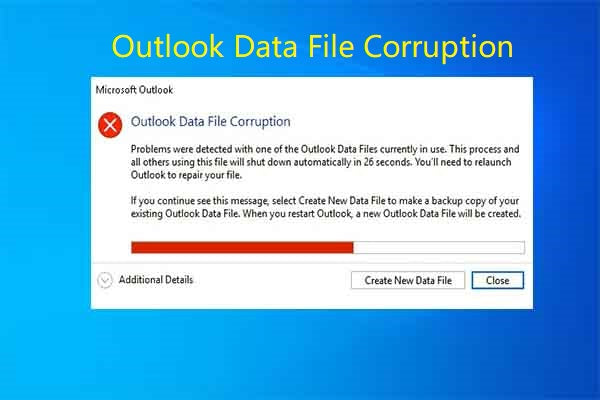
Overview of Outlook Data File Corruption
Outlook data file corruption can be a huge headache for any user. It can affect the way Outlook works, lead to data loss, and even cause system crashes. Fortunately, there are some steps you can take to fix Outlook data file corruption and get your data back.
Outlook data files are stored in a database format, which is susceptible to corruption. Corrupt data files can cause Outlook to crash, freeze, or fail to open. In some cases, data loss may occur. Depending on the severity of the corruption, you may have to completely restore your Outlook data file or take other measures to repair the damage.
Methods to Fix Outlook Data File Corruption
The most common way to fix Outlook data file corruption is to use the Inbox Repair Tool (Scanpst.exe). This tool can be used to scan and repair corrupted Outlook data files. It can be used to repair minor corruption and recover data that may have been lost due to corruption.
Another option is to use a third-party Outlook data file repair tool. These tools can be used to repair more serious corruption and recover data that may have been lost due to corruption. They are often more reliable than the Inbox Repair Tool, but they can also be more expensive.
Finally, you can also try to manually repair corrupted Outlook data files. This requires a lot of technical knowledge and is not recommended for most users.
Using Inbox Repair Tool (Scanpst.exe) to Fix Outlook Data File Corruption
The Inbox Repair Tool (Scanpst.exe) is a Microsoft tool that can be used to scan and repair corrupted Outlook data files. To use it, open the Start menu and type “Scanpst.exe” into the search box.
Once the Scanpst.exe tool is open, select the Outlook data file you want to repair and click the “Start” button. The tool will then scan the data file and repair any errors it finds. It may take some time for the tool to finish its scan.
Once the scan is complete, the tool will show a list of the errors it found and fixed. Click the “OK” button to save the repaired file.
Using Third-Party Outlook Data File Repair Tools to Fix Outlook Data File Corruption
Third-party Outlook data file repair tools are designed to repair more serious corruption and recover data that may have been lost due to corruption. These tools can be more reliable than the Inbox Repair Tool, but they can also be more expensive.
Before using a third-party Outlook data file repair tool, make sure to backup your data. This will help ensure that you don’t lose any data if the repair process fails.
Once you’ve backed up your data, select a third-party Outlook data file repair tool and follow the instructions provided. The process should be similar to that of using the Inbox Repair Tool, but the tool may have additional features or options.
Manually Repairing Corrupted Outlook Data Files
Manually repairing corrupted Outlook data files is a difficult task and should only be attempted by experienced users. It requires a lot of technical knowledge and is not recommended for most users.
If you choose to attempt to manually repair corrupted Outlook data files, start by backing up your data. This will help ensure that you don’t lose any data if the repair process fails.
Once you’ve backed up your data, you’ll need to identify the cause of the corruption. This can be a difficult task and requires a lot of technical knowledge. Once you’ve identified the cause, you’ll need to manually repair the corrupted data files.
Using Backup to Recover Data
If you’ve been unable to repair the corrupted Outlook data file, you may be able to recover data using a backup. If you have a backup of your Outlook data file, you can use it to restore your data.
To use a backup to recover data, you’ll need to restore the backup to a location on your computer. Once the backup has been restored, you can open the Outlook data file and access your data.
Preventing Data File Corruption
The best way to prevent data file corruption is to regularly backup your data. This will help ensure that you don’t lose any data if the file becomes corrupted.
You should also make sure to keep your Outlook data file defragmented. This will help ensure that the data file is stored in an efficient manner and can help reduce the risk of corruption.
Finally, you should also make sure to keep your Outlook data file up-to-date. This will help ensure that any new features or changes are applied to the data file, which can help reduce the risk of corruption.
Related Faq
What is Outlook Data File Corruption?
Outlook data file corruption is a type of corruption that affects the files used by Microsoft Outlook. This type of corruption occurs when the files are corrupted or damaged due to reasons such as hardware or software problems, sudden power outages, virus attacks, or other types of data corruption. When Outlook data file corruption occurs, it can cause problems such as emails not being delivered or received, missing emails, and error messages.
What Causes Outlook Data File Corruption?
There are several possible causes of Outlook data file corruption. These include hardware and software problems, sudden power outages, virus attacks, improper shutdowns, or incorrect use of Outlook. Additionally, any type of data corruption can lead to Outlook data file corruption, including data corruption caused by disk errors, hard drive failure, or bad sectors.
How Can I Fix Outlook Data File Corruption?
There are several steps you can take to fix Outlook data file corruption. The first step is to run Inbox Repair Tool (scanpst.exe) to help repair any damaged or corrupted Outlook data files. Other steps include using third-party software to help fix corrupted files, or manually fixing the file by accessing the file in Outlook and making repairs.
What Is Inbox Repair Tool (scanpst.exe)?
Inbox Repair Tool (scanpst.exe) is a built-in utility in Microsoft Outlook that can help repair any corrupted or damaged Outlook data files. This tool will scan the Outlook data files and attempt to repair any errors that it finds. It is important to note that this tool may not be able to repair all types of Outlook data file corruption.
What Are Some Third-Party Software Tools That Can Help Fix Outlook Data File Corruption?
There are several third-party software tools that can help fix Outlook data file corruption. These tools typically offer additional features such as data recovery and repair, the ability to restore lost emails, and the ability to recover corrupt PST files. Some of the most popular third-party software tools include Stellar Phoenix Outlook PST Repair, DataNumen Outlook Repair, and SysTools Outlook Repair.
What Are Some Manual Steps I Can Take To Fix Outlook Data File Corruption?
If you are unable to fix Outlook data file corruption using Inbox Repair Tool (scanpst.exe) or third-party software, you can try manually fixing the file. To do this, you need to open the file in Outlook and try to fix any errors it finds. This process can be difficult and time-consuming, so it is important to make sure you have a backup of the file before attempting to make any changes.
In conclusion, if you are facing Outlook data file corruption, you have several options. You can use the Inbox Repair Tool to repair a corrupted Outlook PST file, use the ScanPST.exe to recover inaccessible data from the damaged PST file, or use a third-party Outlook recovery tool to repair the Outlook PST file and recover the data. All of these methods can help you fix Outlook data file corruption and get your Outlook working again.




