How to Fix Rpc Server is Unavailable Windows Xp?
Are you facing the dreaded “RPC Server Unavailable” error message on your Windows XP computer? If so, you are not alone. Millions of Windows XP users have encountered this problem and it can be incredibly frustrating. Fortunately, there are ways to troubleshoot and fix this issue. In this article, you’ll learn the basics of identifying the source of the problem and several simple steps you can take to repair it. With the right knowledge and a bit of effort, you can restore normal functionality to your Windows XP system and get back to work.
To fix the RPC Server is unavailable error in Windows XP, follow these steps:
- Start your system and log on to it as an administrator.
- Go to the ‘Start’ menu and select ‘Run’. Type ‘services.msc’ and press ‘Enter’.
- Look for ‘Remote Procedure Call (RPC)’ and ‘RPC Locator’ services.
- Right-click on ‘Remote Procedure Call (RPC)’ and select ‘Properties’.
- Set the startup type to ‘Automatic’, and click ‘OK’.
- Right-click on ‘RPC Locator’ and select ‘Properties’.
- Set the startup type to ‘Automatic’, and click ‘OK’.
- Restart your system for the changes to take effect.
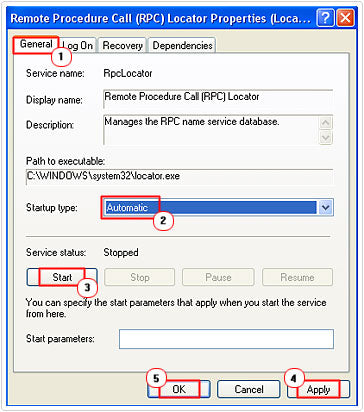
How to Troubleshoot RPC Server Unavailability Issue in Windows XP
The Remote Procedure Call (RPC) Server is an essential service for Windows XP systems as it enables remote communication between computers. It is used for various tasks including file sharing, printing, and other network functions. Unfortunately, this service can sometimes become unavailable, causing a wide range of problems. In this article, we will discuss some of the most common causes of RPC server unavailability and provide steps to fix this issue in Windows XP.
One of the most common causes of RPC server unavailability is that the service has been disabled or stopped. This can happen when the service is manually disabled or when a third-party application stops the service. To check if this is the cause of the problem, open the Services window and make sure the RPC service is running. If the service is stopped, simply start it and the issue should be resolved.
Another potential cause of RPC server unavailability is a corrupted registry. If the registry is corrupted, it can prevent the RPC service from starting. To fix this issue, you can use a registry cleaner to scan the registry and repair any issues.
Check the Network Connection
Another potential cause of RPC server unavailability is an issue with the network connection. If the network connection is not working properly, it can prevent the RPC service from starting. To check if this is the cause of the problem, make sure the network connection is working properly and that you are able to connect to the internet.
If the network connection is working properly, you can try resetting the TCP/IP stack to see if that resolves the issue. To do this, open a command prompt and type “netsh int ip reset” followed by “ipconfig /flushdns” and then “netsh winsock reset”. After executing these commands, restart the computer and the issue should be resolved.
Check Firewall Settings
If the network connection and the registry are both working properly, it could be that a firewall is blocking the RPC service from starting. To check if this is the cause of the problem, open the Windows Firewall settings and make sure the RPC service is allowed through the firewall.
If the firewall is blocking the RPC service, you can add an exception for the service by adding the port number the service uses. To do this, open the Windows Firewall settings and click on the “Advanced” tab. Then click on the “Add” button, select “Port” from the drop-down menu, enter the port number, and then click “OK”.
Check the Security Settings
The last potential cause of RPC server unavailability is an issue with the security settings. If the security settings are too restrictive, it can prevent the RPC service from starting. To check if this is the cause of the problem, open the Security Settings and make sure the RPC service is allowed through the security settings.
If the security settings are too strict, you can try changing them to a more relaxed setting. To do this, open the Security Settings and click on the “Advanced” tab. Then click on the “Edit” button and make sure the settings allow the RPC service to run.
Disable Antivirus Software
If all of the above solutions have failed, it could be that the antivirus software is blocking the RPC service from starting. To check if this is the cause of the problem, try temporarily disabling the antivirus software and then see if the RPC service starts.
If disabling the antivirus software resolves the issue, you can try adding an exception for the RPC service in the antivirus software. To do this, open the antivirus settings and click on the “Exceptions” tab. Then click on the “Add” button and add the RPC service to the list of exceptions.
Reinstall Windows XP
If none of the above solutions have worked, it could be that there is a more serious issue with the operating system. To check if this is the cause of the problem, you can try reinstalling Windows XP. This will replace any damaged or missing system files that could be causing the issue.
If you decide to reinstall Windows XP, make sure to back up all of your important data before doing so. Additionally, you should make sure to have a valid product key for the operating system before proceeding.
Related Faq
What is RPC Server?
RPC Server stands for Remote Procedure Call Server. It is a network service that allows applications to communicate with each other over a network in order to exchange data and execute commands. The RPC Server is essential for the functioning of distributed applications and services in a networked environment.
What Causes the RPC Server to Become Unavailable?
The RPC Server can become unavailable if there is an issue with the network connection, or if the RPC Server service is not running on the computer. The RPC Server also can become unavailable due to incorrect configurations in the Windows Registry or due to malware or virus infections.
How to Fix the RPC Server Unavailable Error?
The first step to fixing the RPC Server Unavailable error is to ensure the network connection is working properly. If the network connection is working, then the next step is to check the status of the RPC Server service. If the service is not running, then it can be started from the Services window. If the service is running, then the Windows Registry should be checked for any incorrect configurations. Finally, a malware or virus scan should be performed to check for any infection.
What is the Windows Registry?
The Windows Registry is a hierarchical database that stores configuration settings and options for Microsoft Windows operating systems. It is used to store settings for the operating system, as well as for applications and services. The Registry contains a large number of keys, values, and data, which can be edited using the Registry Editor utility.
What is the Services Window?
The Services window is a graphical user interface (GUI) tool used to manage services in Microsoft Windows. It is used to start, stop, and configure services, as well as view their status. It can also be used to set the startup type of a service (such as automatic, manual, or disabled).
What is Malware or Virus Scan?
A malware or virus scan is a process used to detect and remove malicious or potentially unwanted software (malware) from a computer system. It is used to detect and remove malicious programs such as viruses, worms, trojans, rootkits, and other malicious software. Commonly used anti-malware software includes Windows Defender, Avast, AVG, and Norton.
In conclusion, fixing your RPC server is unavailable on Windows XP is a relatively easy process. With the right tools and the right know-how, you can easily identify the issue and take the necessary steps to fix it. Additionally, you can use a reliable software repair tool to scan your system for any errors and quickly resolve them. With these steps, you can easily and quickly get your system back up and running in no time.




