How to Get a Custom Gamerpic on Xbox?
Are you ready to take your Xbox gaming experience to the next level? If you want to customize your gaming experience, one of the best ways to do so is by getting a custom gamerpic on Xbox. A custom gamerpic will let you stand out from the crowd and show your personality and creativity when gaming. In this guide, we’ll show you how to get a custom gamerpic on Xbox and make your gaming experience even more fun.
- Sign in to your Xbox account on your console or the Xbox mobile app.
- Go to your profile and select Customize profile.
- Go to Change gamerpic and select Upload a custom image.
- Choose the image you want to use and select Open.
- Adjust the image to fit in the circle and select Apply.
Your custom gamerpic will now be visible to your friends, and on your profile.
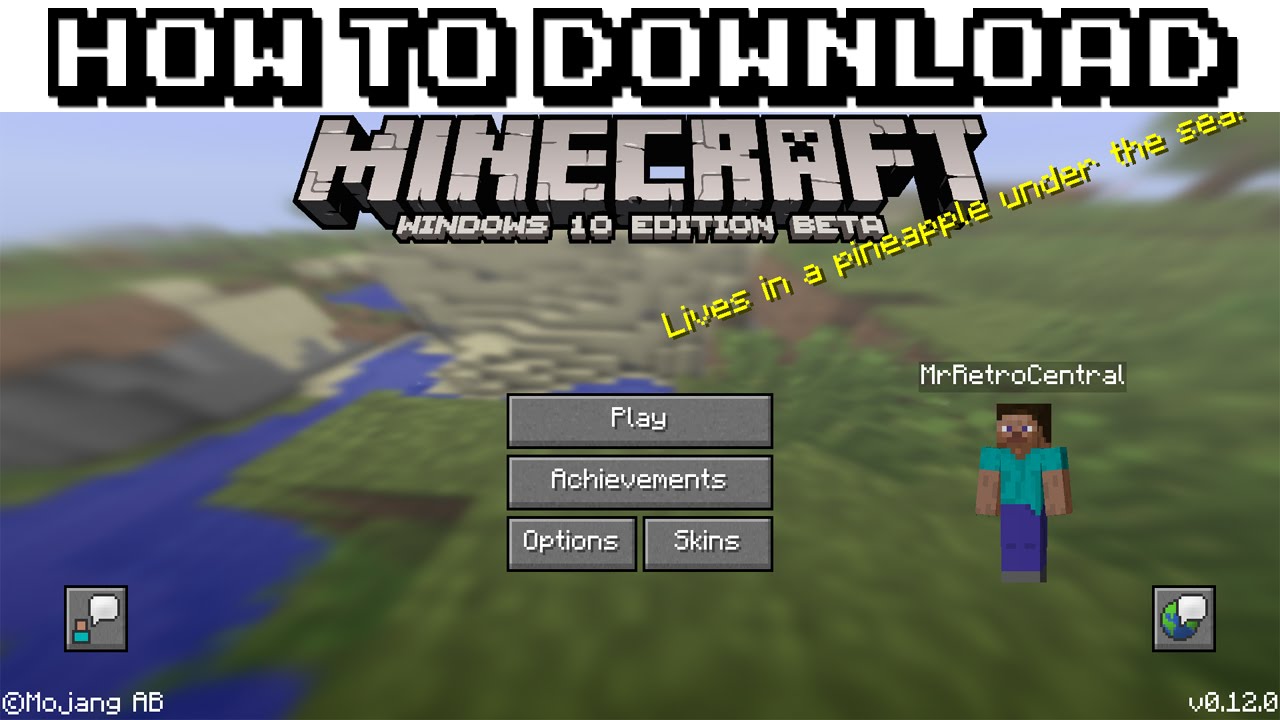
Create a Custom Gamerpic for Xbox
Creating a custom gamerpic on Xbox is a great way to personalize your profile and represent yourself in the gaming community. Whether you are a competitive gamer or just like to play for fun, having a custom gamerpic can make your profile stand out. In this article, we will go over how to create a custom gamerpic on Xbox.
The first step to creating a custom gamerpic is to upload an image to your Xbox profile. You can do this by visiting the “My Profile” page on the Xbox website and selecting the “Upload Gamerpic” option. You can then upload a picture from your computer or from a URL. The image should be sized to be 1080 by 1080 pixels, and should be in either a .JPG or .PNG format. Once you’ve uploaded the image, it will be added to your profile.
Adjust the Gamerpic
Once you’ve uploaded an image, you can make some adjustments to it before it becomes your gamerpic. You can crop, rotate, and add filters to your image to make it look just how you want it. You can also add text or a tagline to the image if you’d like. Once you’re happy with the way the image looks, you can save it and it will become your gamerpic.
Share Your Gamerpic
Now that your gamerpic is ready, you can start sharing it with friends and showing it off on social media. You can do this by visiting the “My Profile” page on the Xbox website and selecting the “Share” option. From here, you can share the image on Twitter, Facebook, or any other social media platform you use. You can also save the image to your computer and use it as a profile picture on other websites.
Create a Gamerpic for Xbox Avatar
In addition to creating a custom gamerpic for your Xbox profile, you can also create a custom gamerpic for your Xbox Avatar. This is a great way to show off your Avatar’s personality and style. To create a gamerpic for your Avatar, first go to the “My Avatar” page on the Xbox website and select the “Create Gamerpic” option. Here, you can select an image to use for your gamerpic and make adjustments to it, such as cropping, rotating, and adding filters and text. Once you’re happy with the way the image looks, you can save it and it will become your Avatar’s gamerpic.
Add Your Gamerpic to the Avatar App
Once you’ve created a custom gamerpic for your Avatar, you can add it to the Avatar app on your Xbox. To do this, launch the Avatar app and select the “Create Gamerpic” option. Here, you can choose the image you want to use and make any adjustments you’d like. Once you’re happy with the way the image looks, select the “Save” option and the image will be added to your Avatar’s gamerpic.
Share Your Avatar Gamerpic
Now that your Avatar’s gamerpic is ready, you can start sharing it with friends and showing it off on social media. You can do this by visiting the “My Avatar” page on the Xbox website and selecting the “Share” option. From here, you can share the image on Twitter, Facebook, or any other social media platform you use. You can also save the image to your computer and use it as a profile picture on other websites.
Top 6 Frequently Asked Questions
What is a Gamerpic?
A Gamerpic is an avatar or profile picture associated with a user’s Xbox Live Gamertag. It is typically visible to other gamers when playing online or in some games. Gamerpics are usually related to a user’s favorite games or characters.
How do I create a custom Gamerpic?
Creating a custom Gamerpic is easy. First, log into your Xbox Live account and navigate to the Profile & Settings page. From there, select the “Change Gamerpic” option. This will open up the Xbox Design Lab where you can create your own custom Gamerpic. You can add text, upload your own image, or choose from one of the pre-made designs. Once you’ve chosen your design, click “Save” to save your Gamerpic.
Are there any restrictions for creating a custom Gamerpic?
Yes, there are certain restrictions when it comes to creating a custom Gamerpic. Images must be in either PNG or JPEG format and cannot exceed 8MB in size. Additionally, all images must be appropriate and meet Xbox’s content standards.
How long does it take for a custom Gamerpic to be approved?
Once a custom Gamerpic is created, it must be approved by Xbox before it can be used. This process typically takes a few hours, though it can take up to a few days depending on the workload of the Xbox team. Once your Gamerpic is approved, you will be notified via email.
How much does it cost to create a custom Gamerpic?
Creating a custom Gamerpic is completely free. You can use the Xbox Design Lab to create a unique image at no cost.
How can I delete a custom Gamerpic?
If you would like to delete a custom Gamerpic, you can do so by logging into your Xbox Live account and navigating to the Profile & Settings page. From there, select the “Change Gamerpic” option and then select the Gamerpic you would like to delete. Finally, click “Delete” to remove the Gamerpic from your account.
If you want to stand out from the crowd and show off your gaming style, getting a custom gamerpic on Xbox is the way to go. With a few simple steps, you can make your gamerpic unique to you and your style. All you need to do is pick a picture, upload it, and you’re ready to show off your new gamerpic. With a custom gamerpic, you can make an impressive statement to your friends and the Xbox gaming community. So don’t wait any longer – get your custom gamerpic today and show off your gaming style!




