How to Get Administrator Privileges on Windows 10 Without Password
Are you having trouble logging in to your Windows 10 computer? Maybe you forgot your password or don’t have access to an administrator account? Don’t worry, you’re not alone. Many Windows 10 users find themselves in this same situation. The good news is that there are several ways to gain administrator privileges on Windows 10 without a password. In this guide, you’ll learn exactly how to do that. You’ll also get helpful tips on how to create a secure password and how to access the administrator account in the future. Let’s get started!
- Press Windows+R keys to open the Run window.
- Type netplwiz into the Open box and press Enter.
- In the User Accounts window, select the user account you want to make an administrator.
- Uncheck the box next to “Users must enter a username and password to use this computer.”
- Click Apply and then OK.
- If prompted, enter the password of the user account and click OK.
- Restart your PC to apply the changes.
Now you can use the account you’ve selected without a password to log in to Windows 10.
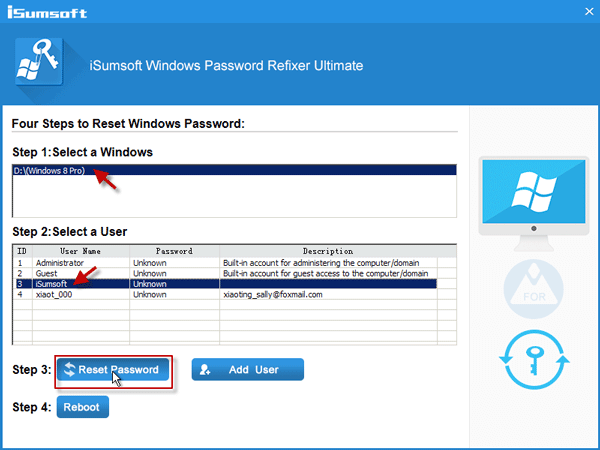
Using Command Prompt to Get Administrator Privileges on Windows 10 Without Password
Getting administrator privileges on Windows 10 without a password can be accomplished in a few different ways. This article will focus on the use of the Command Prompt utility to get administrator privileges. Command Prompt is a powerful tool that can be used to do everything from running programs to resetting passwords. Using Command Prompt to gain administrator privileges on Windows 10 without a password is relatively straightforward.
The first step is to open Command Prompt. This can be done by typing “cmd” into the search bar in the taskbar. When the Command Prompt window opens, the user will need to type in the command “net user administrator /active:yes”. This command will activate the built-in administrator account on the computer.
Once the command has been entered, the user will need to restart the computer. After the computer has restarted, the user can open the Start menu and select the “Administrator” from the list of user accounts. This will open a new window that gives the user full administrator privileges on the computer. With these privileges, the user can access files, change settings, delete programs, and more.
Using Third-Party Software to Get Administrator Privileges on Windows 10 Without Password
Using third-party software to gain administrator privileges on Windows 10 without a password is another option. This approach is often seen as a last resort due to the potential security risks associated with downloading and running third-party software. However, if the user is comfortable with the risks and has exhausted all other options, then this approach can be successful.
The first step is to find a reputable third-party software that can be used to gain administrator privileges on Windows 10 without a password. Once the software has been downloaded and installed, the user will need to open the program and follow the instructions provided. This will usually involve entering a code or secret phrase to gain access to the administrator account.
Once the user has successfully gained access to the administrator account, they can then use it to make any changes they wish. This includes resetting passwords, changing settings, and installing or deleting programs. It is important to note that any changes made while using the administrator account are permanent and irreversible.
Using a Windows Installation Disc to Get Administrator Privileges on Windows 10 Without Password
The final option for getting administrator privileges on Windows 10 without a password is to use a Windows installation disc. This method requires the user to have a Windows installation disc that is compatible with their version of Windows 10. Once the disc is inserted into the computer, the user will need to follow the instructions on the screen to install a fresh copy of Windows 10.
When the installation is complete, the user will be prompted to create a new user account. This account will be given administrator privileges by default. The user can then use this account to make any changes they wish. This includes resetting passwords, changing settings, and installing or deleting programs.
Conclusion
Getting administrator privileges on Windows 10 without a password can be accomplished in several different ways. The most common methods are to use Command Prompt, third-party software, or a Windows installation disc. Each of these methods has its own set of risks and benefits, so it is important to consider the user’s specific needs before deciding which approach is best.
Related FAQ
Q1: What do you need to get administrator privileges on Windows 10 without a password?
A1: To get administrator privileges on Windows 10 without a password, you will need an installation media such as a USB drive or DVD, a Windows 10 ISO file, and access to another account with administrator privileges.
Q2: How can you create an installation media for Windows 10?
A2: To create an installation media for Windows 10, you can go to Microsoft’s website and download the Windows 10 ISO file. You can then use a third-party tool like Rufus to create a bootable USB drive or DVD with the ISO file.
Q3: How can you access Windows 10 without a password?
A3: To access Windows 10 without a password, you can use an installation media to access the Windows Recovery Environment. From there, you can reset the password of the account you want to access.
Q4: How can you reset the password of an account on Windows 10?
A4: To reset the password of an account on Windows 10, you can use the command prompt to reset the password of the desired account. First, you need to open the command prompt from the Windows Recovery Environment. Then, you will need to type the command “net user username *” and follow the prompts to reset the password.
Q5: How can you get administrator privileges on Windows 10 without a password?
A5: To get administrator privileges on Windows 10 without a password, you will need to create an installation media, access the Windows Recovery Environment, and then use the command prompt to reset the password of the desired account. Once the password is reset, you can log in with your new password and have full administrator privileges.
Q6: What are the risks of getting administrator privileges on Windows 10 without a password?
A6: There are some risks associated with getting administrator privileges on Windows 10 without a password. If you are not careful, you could end up deleting important files or making changes to the system that could lead to instability or data loss. It is important to be careful when making changes to the system and to always back up important data before making any changes.
Reset Admin Password – Become Administrator & Get Admin Privileges
Getting administrator privileges on Windows 10 without a password can be a difficult task, but it doesn’t have to be. With the right steps and tools, you can quickly and easily gain access to administrator privileges without the need for a password. Knowing how to do this can come in handy in many different situations and can save you time and effort in the long run. With the information provided in this article, you now have the power to gain administrator privileges on Windows 10 without a password.




