How to Get Hyper V on Windows 10 Home?
Are you a Windows 10 Home user who wants to get their hands on the features of Hyper V? Hyper V is a virtual machine software that helps you create and manage virtual operating systems. It is extremely useful for developers and advanced users who need virtualization capabilities in their system. But unfortunately, Hyper V is not included in the Windows 10 Home version. But don’t worry, in this article you will learn how you can get Hyper V on your Windows 10 Home system. So, let’s get started!
Unfortunately, Hyper V is not available on Windows 10 Home. It is only available on Windows 10 Pro and Enterprise. To get Hyper V on Windows 10, you need to upgrade your version of Windows 10.
However, there are some alternatives to Hyper V. Some of these include Oracle’s VirtualBox, VMware Workstation, and Microsoft’s own Windows Sandbox. Each of these provide a virtualization environment for Windows.
-
To use Oracle’s VirtualBox:
- Download and install the latest version of VirtualBox from the Oracle website.
- Once installed, go to the ‘New’ tab in the main window.
- Follow the instructions to create a new virtual machine.
- Once the virtual machine is created, you can install an operating system of your choice.
-
To use VMware Workstation:
- Download and install the latest version of VMware Workstation from the VMware website.
- Once installed, go to the ‘Create a New Virtual Machine’ tab in the main window.
- Follow the instructions to create a new virtual machine.
- Once the virtual machine is created, you can install an operating system of your choice.
-
To use Windows Sandbox:
- Open the Windows Features window by typing ‘Windows Features’ in the Windows search box.
- Find the ‘Windows Sandbox’ option and check the box next to it.
- Click on ‘OK’ to install Windows Sandbox.
- Once installed, you can open the Windows Sandbox and install an operating system of your choice.
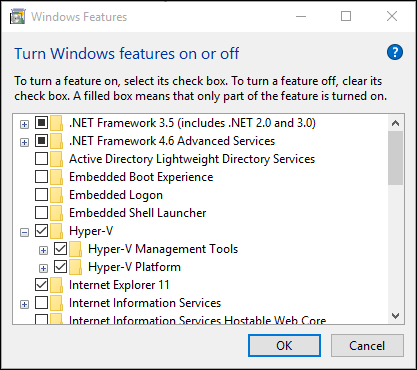
Install Hyper-V on Windows 10 Home
Hyper-V is Microsoft’s hardware virtualization technology that lets you create, run, and manage virtual machines. It is available in Windows 10 Professional, Enterprise, and Education editions, but not in the Home edition. However, it is possible to get Hyper-V on Windows 10 Home by using a third-party tool. This guide will show you how to install Hyper-V on Windows 10 Home.
Check System Requirements
Before installing Hyper-V on Windows 10 Home, it is important to make sure that your system meets the minimum requirements. Hyper-V requires a 64-bit processor with second-level address translation (SLAT), at least 4GB of RAM, and BIOS-level hardware virtualization support. You can check if your system meets these requirements by using the Windows System Information tool.
Download Hyper-V Tool
Once you have confirmed that your system meets the requirements, you can download the third-party tool to install Hyper-V on Windows 10 Home. There are several tools available, but the most popular is called “Hyper-V on Windows 10 Home”. This tool is easy to use and will allow you to install Hyper-V on Windows 10 Home quickly and easily.
Install Hyper-V
Once you have downloaded the tool, you can install Hyper-V on Windows 10 Home. The tool will walk you through the installation process and provide instructions on how to set up and use Hyper-V. Once the installation is complete, you can start creating and managing virtual machines.
Configure Hyper-V Settings
After you have installed Hyper-V on Windows 10 Home, you can configure the settings to suit your needs. You can adjust the amount of RAM and virtual hard disk space that is allocated to each virtual machine, set up networking, and configure other settings.
Create and Manage Virtual Machines
Once you have configured the settings, you can start creating and managing virtual machines. You can create multiple virtual machines and configure them to run different operating systems. You can also manage the virtual machines, such as starting, stopping, and deleting them.
Enable Hyper-V Features
Hyper-V also includes several advanced features that can be enabled to improve performance. These features include Hyper-V Replica, Dynamic Memory, and Virtual Machine Queue. You can enable these features in the Hyper-V Manager.
Update Hyper-V
Finally, it is important to keep Hyper-V up to date to ensure that it is running securely and efficiently. You can check for updates in the Windows Update settings or download the latest version of Hyper-V from the Microsoft website.
Few Frequently Asked Questions
What is Hyper V?
Hyper V is a virtualization technology from Microsoft that allows users to create virtual machines on their Windows 10 computers. It is a feature of the Windows 10 Pro, Enterprise, and Education editions, but not available on Windows 10 Home. Hyper V can be used to run multiple operating systems on one physical computer, as well as to test software in different environments without the need for multiple physical machines.
How Does Hyper V Work?
Hyper V works by creating a virtual machine (VM) on the host computer. This VM can then be used to run a different operating system, such as Windows 10, Linux, or even macOS. The VM runs as a separate entity from the host computer, allowing the user to install and run software as if it were on a physical machine. The user can also configure the VM to access the internet, or any other resources available on the host computer.
Can Hyper V be Used on Windows 10 Home?
No, Hyper V is not available on Windows 10 Home. It is only available on Windows 10 Pro, Enterprise, and Education editions.
How Can I Get Hyper V on Windows 10 Home?
Unfortunately, there is no way to get Hyper V on Windows 10 Home. The only way to get Hyper V is to upgrade to a version of Windows 10 that supports it, such as Windows 10 Pro, Enterprise, or Education.
What are the Benefits of Using Hyper V?
Using Hyper V can provide several benefits, such as the ability to run multiple operating systems on one computer, test software in different environments, and access resources from the host computer. Additionally, Hyper V can help save money by eliminating the need for multiple physical machines.
What are the System Requirements for Hyper V?
In order to use Hyper V, a computer must meet certain system requirements, such as a 64-bit processor with Second Level Address Translation (SLAT) support, at least 4GB of RAM, and a minimum of 25GB of free hard drive space. Additionally, the Windows 10 version must be Pro, Enterprise, or Education, as Hyper V is not available on Windows 10 Home.
Enable Hyper-V on Windows 10 Home
Congratulations on taking the first step towards getting Hyper V on your Windows 10 Home device. You can now enjoy the benefits of a virtualized environment to create and manage virtual machines, improve system performance and security, and develop and test applications quickly and easily. With Hyper V, you can take advantage of the latest technologies and access the virtualization capabilities of Windows 10 Home. So, go ahead and get Hyper V on your Windows 10 Home device – you won’t regret it!




