How to Get Older Version of Microsoft Word?
If you’re looking for a specific older version of Microsoft Word, you may be having trouble finding it. With so many updates and new versions of Word released over the years, it can be a challenge to locate the exact version you’re after. Fortunately, it’s not impossible to find older versions of Microsoft Word, and this guide will help you do just that. With the right information and a bit of patience, you’ll be able to find the version of Word that you need.
How to Get Older Version of Microsoft Word?
- Go to the Microsoft website and search for the version of Word that you need.
- Click the download link to download the software.
- Once the installer file has been downloaded, open the file to begin the installation process.
- Follow the instructions to complete the installation.
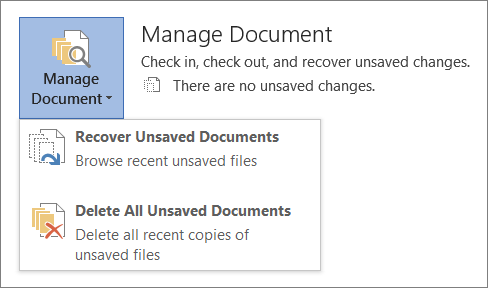
How to Download an Older Version of Microsoft Word
Microsoft Word is one of the most popular word processing programs available, and it has been around for decades. It has gone through many changes over the years, and some users may need to download an older version for compatibility reasons. This article will provide instructions on how to download an older version of Microsoft Word.
If you need an older version of Microsoft Word, you can find them on sites like Oldversion.com or Filehippo.com. These sites have archived versions of the software and make it easy for the user to find and download the version they need. Another option is to search for the version of the software you need on sites like eBay or Craigslist, as some users may have the version you need and be willing to sell it.
When you find the version you need, you will need to download it to your computer. The installation process will be the same as any other software. You should follow the on-screen instructions and agree to the terms and conditions. Once the software is installed, you can use it just like any other version of Microsoft Word.
Things to Consider When Downloading Older Versions of Microsoft Word
When downloading an older version of Microsoft Word, there are a few things to keep in mind. First, the version you download may not be compatible with the latest version of Microsoft Word. It is best to check the system requirements before downloading to make sure the version you need is compatible.
Second, older versions of Microsoft Word may not have all the features of the latest version. Some features may be missing or not as advanced. This is something to consider when downloading an older version of the software.
Finally, some versions of Microsoft Word may no longer be supported. This means Microsoft no longer provides updates for the software, and it may be more susceptible to viruses and other security threats. Be sure to use an antivirus program when using an older version of Microsoft Word.
Where to Find Help With Older Versions of Microsoft Word
If you need help with an older version of Microsoft Word, Microsoft’s support page is a good place to start. They offer a variety of resources, including tutorials, support documents, and forums.
You can also search online for tutorials and resources related to the version of Microsoft Word you are using. There are many websites and forums dedicated to Microsoft Word, and they can be a great resource for troubleshooting and getting the most out of your software.
Benefits of Using Older Versions of Microsoft Word
Using an older version of Microsoft Word has some advantages. For example, some users may find that the user interface is more familiar, and the features may be more suitable for their needs.
In addition, older versions of Microsoft Word may be more affordable than the latest version. If you don’t need all the latest features, an older version may be a more cost-effective choice.
How to Keep Older Versions of Microsoft Word Updated
It is important to keep older versions of Microsoft Word updated to ensure they are secure and have the latest features. Microsoft may not release updates for older versions of the software, but there are some third-party programs available that can help you keep your version of Microsoft Word up to date.
Using Windows Update
Windows Update can be used to manually check for and install updates for older versions of Microsoft Word. To do this, open the Windows Update window and select the “Check for Updates” option. This will check for any available updates and install them if they are found.
Using Third-Party Programs
There are several third-party programs available that can help keep your older version of Microsoft Word up to date. These programs can automatically check for and install updates for the software, making it easier to keep your version up to date.
Few Frequently Asked Questions
1. What is Microsoft Word?
Microsoft Word is a powerful word processing software developed by Microsoft. It is a part of the Microsoft Office suite and is used to create documents, spreadsheets, presentations, and other types of documents. It is available for both Windows and Mac operating systems.
2. How do I get an older version of Microsoft Word?
You can get an older version of Microsoft Word by purchasing a copy of the software or downloading it from a third-party website. If you purchase a copy of Microsoft Word, you will have access to the latest version of the software. If you are looking for an older version, you can try searching online for a trusted source.
3. What are the benefits of using an older version of Microsoft Word?
Using an older version of Microsoft Word can be beneficial if you are looking for specific features that are not available in the latest version. Additionally, older versions may be more compatible with older hardware and software, making them more suitable for certain uses.
4. Are there any risks associated with using an older version of Microsoft Word?
Yes, there are some potential risks associated with using an older version of Microsoft Word. Older versions of the software may not include security updates and patches, making them vulnerable to security threats. Additionally, some older versions may not be compatible with newer hardware and software.
5. How do I know if an older version of Microsoft Word is compatible with my system?
In order to determine if an older version of Microsoft Word is compatible with your system, you should check the system requirements for the version you are considering. Additionally, you should check for any compatibility updates that may be available for the software.
6. Is it possible to download an older version of Microsoft Word for free?
Yes, it is possible to download an older version of Microsoft Word for free. However, you should always exercise caution when downloading software from third-party websites. You should always ensure that the website is reputable and that the software is legal and virus-free. Additionally, you should make sure that the version you are downloading is compatible with your hardware and software.
How to CONVERT an OLD WORD Document to a NEWER Version EASILY! (& Unlock New Features)
If you need an older version of Microsoft Word, you don’t need to search far and wide. There are a few simple methods you can use to obtain the version you need. Always make sure you have the most up-to-date security patches, as this will ensure that your system is safe and secure. With the right resources, you can easily get the older versions of Microsoft Word you need.




