How to Get Outlook to Show Email Preview?
Are you tired of scrolling through countless emails in Outlook to find the one you need? Do you want an easier way to quickly identify emails? Then you are in the right place! In this article, I will show you how to get Outlook to show email previews so you can quickly and easily find the emails you are looking for.
How to Get Outlook to Show Email Preview?
Step 1: Open Outlook and go to the View tab.
Step 2: Click on the Reading Pane option.
Step 3: Select the Right or Bottom option.
Step 4: Check the box next to ‘Show Preview’.
Step 5: Click OK to save the changes.
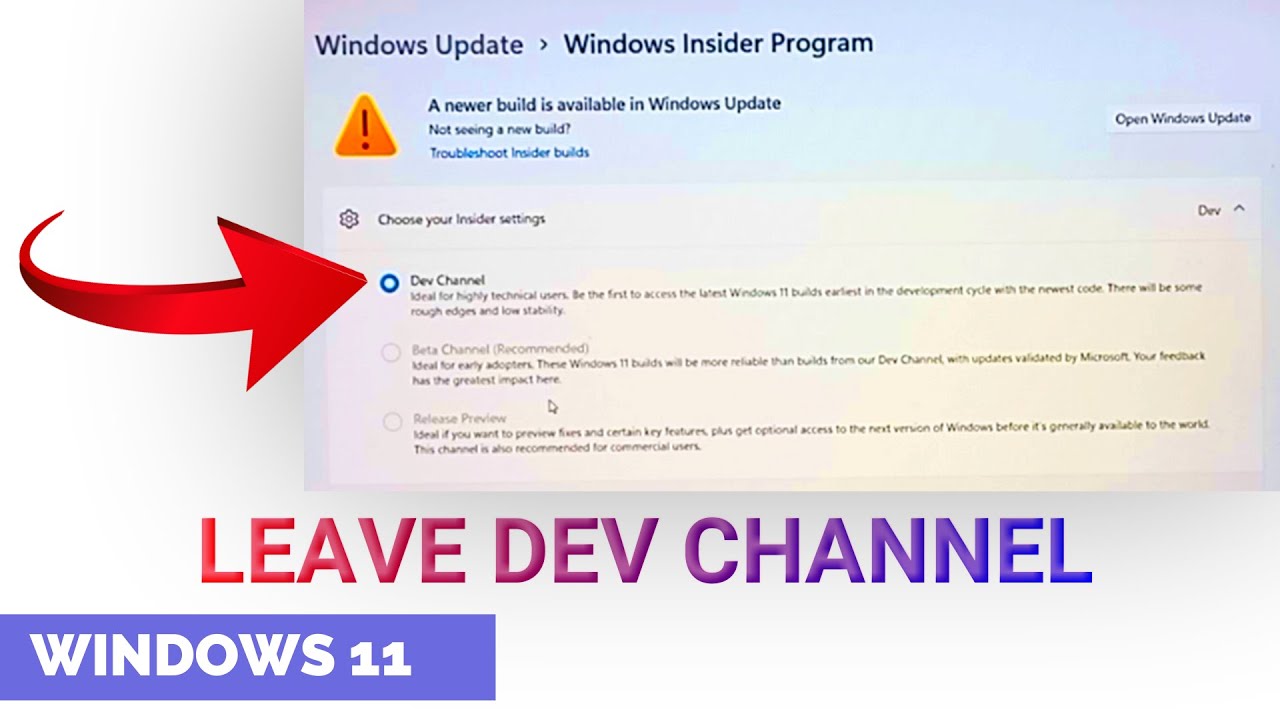
How to Enable Email Preview in Outlook
Outlook is a popular email client used by many people to manage their emails. It offers many features, including the ability to preview emails without having to open them. This feature is useful for quickly scanning your email inbox to see what emails need to be opened and read. Here are some steps to enable the email preview feature in Outlook.
Step 1: Open Outlook and Open Settings
The first step is to open Outlook on your computer. Once opened, you can access the Outlook settings by clicking on the gear icon located in the top right corner of the screen. This will open a new window with the available settings.
Step 2: Navigate to the Reading Pane Settings
Once the settings window is open, you will need to navigate to the Reading pane settings. This can be done by clicking on the “Reading Pane” option on the left side of the window. This will open a new window with the available settings for the reading pane.
Step 3: Enable the Email Preview Feature
The next step is to enable the email preview feature. This can be done by checking the box next to the “Show message preview” option. Once this is enabled, Outlook will show an email preview in the reading pane when you select an email in the inbox.
Step 4: Customize the Email Preview
The next step is to customize the email preview. This can be done by adjusting the settings in the “Preview Options” section. Here, you can choose from a variety of options, including the number of lines of text to be displayed, the size of the font, and whether or not to show images in the preview.
Step 5: Save the Settings
Once you have finished adjusting the settings, you can save the changes by clicking on the “Save” button at the bottom of the window. This will apply the settings and enable the email preview feature.
Step 6: Test the Email Preview Feature
The final step is to test the email preview feature to make sure it is working properly. This can be done by selecting an email in the inbox and seeing if the email preview is displayed in the reading pane. If the email preview is displayed, then the feature has been enabled successfully.
Frequently Asked Questions
What is Outlook Email Preview?
Outlook Email Preview is a feature in Microsoft Outlook that allows you to see a preview of incoming emails without opening them. This feature allows you to quickly scan through your emails to decide which ones are important enough to open. You can also customize the email preview to show more or less information.
How Do I Enable Outlook Email Preview?
To enable Outlook Email Preview, open the Outlook application on your computer. Click “View” and then select “Message Preview.” You can then select the number of lines you would like to see in the preview window. This setting will take effect immediately.
What Information Can I See in an Outlook Email Preview?
The information you can see in an Outlook Email Preview can vary depending on the settings you choose. By default, you will be able to see the sender’s name, subject line, and the first few lines of the email itself. You can also customize the preview to show more or less information, such as the date or the full email body.
Can I Change the Outlook Email Preview Settings?
Yes, you can change the Outlook Email Preview settings at any time. To do this, open the Outlook application and click “View” and then select “Message Preview.” You can then choose the number of lines you would like to see in the preview window and select whether to show the sender’s name, subject line, or the full email body.
What Are the Benefits of Enabling Outlook Email Preview?
Enabling Outlook Email Preview can be very beneficial for those who receive a lot of emails. It allows you to quickly scan through your emails to decide which ones are important enough to open. This can save you time and help you stay organized.
Is Outlook Email Preview Available for Other Email Services?
Outlook Email Preview is a feature that is only available in the Microsoft Outlook application. If you are using a different email service, such as Gmail or Yahoo, you will not be able to enable this feature. However, some of these email services do provide similar features that allow you to view a preview of incoming emails.
How to Show Email Preview in Outlook | Why Outlook Not Showing Previews?
By following the steps outlined in this article, you can easily get Outlook to show email previews and make your emailing experience much more efficient and organized. Not only will you save time by quickly identifying what emails are important, but you will also be able to quickly identify which emails can be sorted and discarded. By previewing your emails in Outlook, you can make sure that you stay organized and on top of your communication tasks.




