How to Install Antivirus in Windows 10 Step by Step?
Having a reliable antivirus on your computer is essential for keeping it safe from threats. Installing an antivirus can be a daunting task for some, especially for those who are not tech savvy. In this article, you will learn how to install antivirus in Windows 10 step by step. We will provide you with a comprehensive guide to help you install an antivirus quickly and easily. Follow along and you will be able to protect your computer from malicious threats in no time.
Installing Antivirus on Windows 10:
- Visit the official website of the antivirus you want to install.
- Download the setup file and double-click on it to start the installation.
- Follow the instructions on the installation wizard.
- Agree to the terms and conditions.
- Now choose the components you need to install and click Next.
- Wait for the installation to complete.
- Once the installation is finished, launch the antivirus.
- Go through the setup wizard and choose the type of scan you need.
- Now, the antivirus will start scanning your system.
- Once the scan is complete, the antivirus will display a list of infected files.
- Now you can select the files you want to remove and click on the ‘Remove’ button.
- Restart your computer for the changes to take effect.
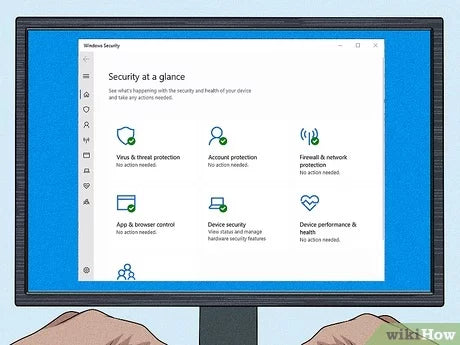
Overview of Installing Antivirus in Windows 10
Installing an antivirus on a Windows 10 computer is a simple process that should take no more than a few minutes. To ensure that your system remains safe and secure, it is important to install an antivirus program on your computer. Not only will it protect you from malicious software, but it will also help to ensure that any software you download is free of any viruses or other malicious code. In this article, we will discuss the steps to install an antivirus on a Windows 10 computer.
How to Choose an Antivirus?
Before you can install an antivirus on your Windows 10 computer, you first need to choose the right antivirus program for your system. There are many different antivirus programs available, so it is important to research which one is best for your needs. Consider the features of each program, as well as the cost and compatibility with your operating system.
Once you have chosen an antivirus program, you can proceed to the next step: downloading and installing the program. Depending on the program you choose, you may be able to download it directly from the manufacturer’s website or from a third-party website.
Steps to Install Antivirus in Windows 10
The first step in installing an antivirus program on your Windows 10 computer is to download the program. Once you have downloaded the program, you must then run the installation file. This is usually done by double-clicking on the downloaded file.
Once the installation file has been opened, you will be asked to select the installation folder. This is the location where the program will be installed. After selecting the installation folder, the installation process will begin.
Configuring the Antivirus Program
Once the installation process is complete, you will need to configure the antivirus program. Depending on the program you have chosen, you may need to enter a license key or create an account with the software provider.
Once you have configured the program, you will be asked to select the type of scan you would like to perform. For the most part, a full system scan is recommended. This scan will check for any malicious software on your computer and will help to ensure that your system is secure.
Updating the Antivirus Program
Once the antivirus program has been installed and configured, it is important to ensure that it is kept up to date. Most antivirus programs will offer an automatic update feature, which will download and install the latest virus definitions. It is important to ensure that the program is kept up to date, as new viruses are released on a regular basis.
Activating the Antivirus Program
Once the antivirus program has been installed and configured, it is time to activate the program. Depending on the program you have chosen, you may need to enter a license key or create an account with the software provider. Once the program has been activated, it will begin to scan your system for any malicious software.
Running Scans with the Antivirus Program
Once the antivirus program has been activated, it is important to run regular scans. This will check your system for any malicious software and help to ensure that your system is secure. Depending on the program you have chosen, you may be able to schedule regular scans or run them on demand.
Uninstalling the Antivirus Program
If you choose to uninstall the antivirus program, you can do so by going to the Control Panel and selecting the Uninstall a Program option. This will bring up a list of all of the programs installed on your computer. Select the antivirus program you wish to uninstall and then follow the on-screen instructions.
Backing Up Important Data
Before you uninstall the antivirus program, it is important to back up any important data or files. This will help to ensure that you do not lose any important data or files if something goes wrong during the uninstallation process.
Checking for Malware After Uninstalling
Once the antivirus program has been uninstalled, it is important to check your system for any malicious software. This is especially important if you suspect that your system has been infected with malware. If you do find any malicious software on your system, it is important to remove it as soon as possible.
Frequently Asked Questions
What is an Antivirus?
An antivirus is a software program used to protect computers and other devices from malicious software, such as viruses, worms, and trojan horses. Antivirus programs scan files and websites for known threats and can quarantine, delete, or repair malicious files. They also monitor a computer’s activities and can alert the user to suspicious activity.
Why Should I Install Antivirus on My Windows 10 Device?
Installing an antivirus program on your Windows 10 device is essential for protecting it from malicious software and online threats. Without an antivirus, your device is vulnerable to malware, viruses, and other malicious attacks that can compromise the security of your data.
How to Install Antivirus in Windows 10 Step by Step?
The process for installing antivirus on Windows 10 is fairly straightforward. First, you will need to purchase an antivirus program from a trusted vendor and download the program to your device. Once the download is complete, open the setup file and follow the onscreen prompts to install the program. Once the installation is complete, launch the program and register it if necessary.
What Should I Do After Installing the Antivirus Program?
Once you have installed the antivirus program, you should configure it to scan the entire system and update it regularly. You should also set up a schedule to scan your computer regularly, preferably once a week. Additionally, it is important to keep your antivirus program up to date by downloading new virus definitions and software updates.
What Are the Benefits of Installing an Antivirus Program?
Installing an antivirus program on your Windows 10 device has several benefits. An antivirus program will protect your device from malicious software, such as viruses and worms, and can quarantine or delete malicious files. Additionally, an antivirus program will monitor your computer’s activities and alert you to suspicious activity. It can also help to protect your personal data from being stolen by hackers.
Are There Any Disadvantages to Installing an Antivirus Program?
While there are many benefits to installing an antivirus program on your Windows 10 device, there are also some potential drawbacks. Antivirus programs can be resource-intensive and can slow down the performance of your computer. Additionally, some antivirus programs can be difficult to configure, and the process of updating the software can be time-consuming.
How to Install Free Antivirus for Windows 10
By following the steps outlined in this article, you will have successfully installed an antivirus on your Windows 10 device. Not only will this help to protect your computer from malicious attacks, it will also help to keep your data and personal information safe. Keeping your computer secure is an important part of staying safe online, so be sure to stay up-to-date with the latest antivirus software.




