How to Install Mysql Server on Windows?
Are you looking to install MySQL Server on your Windows computer? Installing MySQL Server can be a tricky process, but with the right guidance, it can be done quickly and easily. In this article, we will provide step-by-step instructions on how to install MySQL Server on Windows, along with helpful tips and tricks to make the process go smoothly. So, get ready to get your MySQL Server up and running in no time!
Installing MySQL Server on Windows:
- Download the latest version of MySQL Server from the official website.
- Run the installation wizard and choose the setup type.
- Enter the product key and click “Next”.
- Select the installation folder and click “Next”.
- Choose the authentication type and click “Next”.
- Select the server configuration and click “Next”.
- Select the Windows service details and click “Next”.
- Choose the configuration file and click “Next”.
- Check the checkbox to accept the license agreement and click “Next”.
- Click “Execute” to start the installation process.
- Once the setup is complete, click “Finish” to close the wizard.
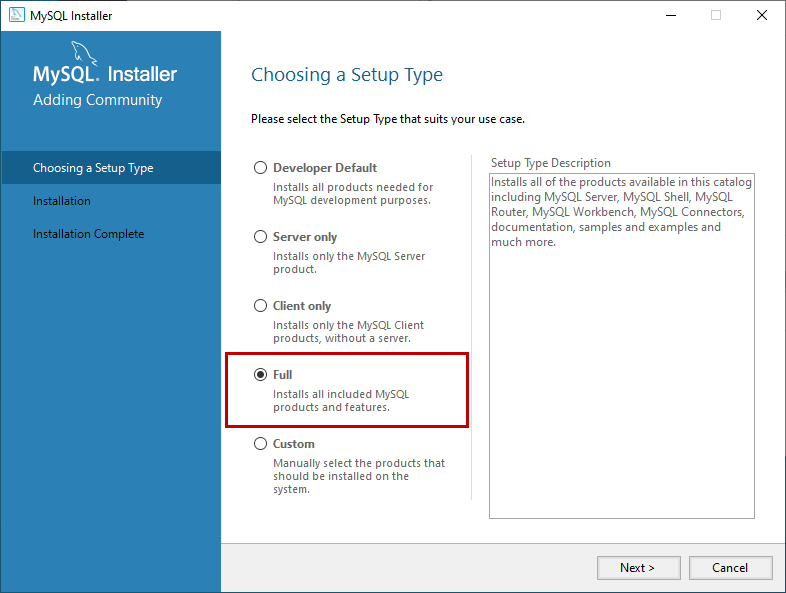
What is MySQL Server?
MySQL is an open-source relational database management system (RDBMS) used to store and retrieve data. It is developed, distributed and supported by Oracle Corporation. MySQL is used in web development and in many different types of software applications. It is an important part of the popular LAMP and WAMP web application software stacks, which are used for web development.
MySQL Server is a powerful database system that is used for managing and organizing data. It is the most popular open-source database system and is used by millions of users around the world. MySQL Server is used in a wide variety of applications, from small websites to large, high-traffic web applications.
Why Install MySQL Server?
MySQL Server is a powerful and reliable database system that can provide a wide range of features and benefits. It is a free, open-source database system that is easy to install and configure. It is also highly scalable, meaning it can handle large amounts of data and is suitable for use in high-traffic web applications.
MySQL Server is also highly secure, with built-in security features such as authentication and encryption. It is also highly reliable, with built-in redundancy and failover capabilities. MySQL Server is also highly portable, meaning it can be installed on any platform, including Windows, Linux, and Mac OS X.
Prerequisites for Installing MySQL Server
Before installing MySQL Server, there are certain prerequisites that must be met. The first is that the computer must have at least 2GB of RAM and a minimum of 50GB of free disk space. Additionally, the computer must have Windows 7 or later installed.
The next prerequisite is that the computer must have either a MySQL Server installation CD or a USB flash drive containing the installation files. Finally, the computer must have an active internet connection in order to download the latest updates and security patches.
Steps to Install MySQL Server on Windows
Step 1: Download MySQL Server
The first step is to download the latest version of MySQL Server. This can be done by visiting the official MySQL website and downloading the appropriate files for Windows. The files should be downloaded to a folder on the computer, such as the “Downloads” folder.
Step 2: Install MySQL Server
Once the files have been downloaded, the next step is to install MySQL Server. This can be done by double-clicking on the setup file and following the on-screen instructions. During the installation process, it is important to choose the correct installation options to ensure the correct features are installed.
Step 3: Configure MySQL Server
Once MySQL Server is installed, the next step is to configure it. This can be done by opening the MySQL Server Configuration Wizard, which is a graphical user interface (GUI) for configuring the server. The wizard allows the user to configure settings such as the server port, the data directory, and the authentication method.
Step 4: Create a Database
Once the server is configured, the next step is to create a database. This can be done by using the MySQL Server command-line interface (CLI). The CLI allows the user to create databases, tables, and users. It also allows the user to run SQL queries to manipulate the data in the database.
Step 5: Test the Database
Once the database has been created, the next step is to test it. This can be done by connecting to the database using a client such as MySQL Workbench. Once connected, the user can run queries to test the database and ensure it is working correctly.
Step 6: Start the Server
Once the database is tested and working correctly, the final step is to start the server. This can be done by using the MySQL Server command-line tool. Once the server is started, the user can access the database using the client of their choice.
Few Frequently Asked Questions
Q1. What is MySQL?
A1. MySQL is an open source relational database management system (RDBMS) developed by Oracle Corporation. MySQL is a popular choice of database for use in web applications, and is a central component of the widely used LAMP web application software stack (Linux, Apache, MySQL, PHP/Perl/Python). MySQL is written in C and C++ and its SQL parser is written in yacc. It is a popular database platform for both small and large applications.
Q2. What are the System Requirements for Installing MySQL?
A2. The system requirements for installing MySQL vary depending on the version of MySQL you are installing and the operating system you are running. The minimum requirement for installing MySQL 8.0 on Windows is Windows 7 or higher, 4GB of RAM, and a processor with at least 2 cores. It is recommended to have at least 8GB of RAM and a processor with at least 4 cores.
Q3. How to Install MySQL on Windows?
A3. Installing MySQL on Windows is relatively straightforward. You can either install MySQL using the MySQL Installer, or you can download and install the MySQL Server from the MySQL website. The MySQL Installer includes the MySQL Server, a GUI tool for managing MySQL users and databases, and the MySQL Workbench for developing SQL queries. To install MySQL using the MySQL Installer, simply download the installer from the MySQL website, run the installer and follow the instructions provided.
Q4. What are the Steps to Configure the MySQL Server?
A4. The steps to configure the MySQL Server depend on the version of MySQL you are using. For MySQL 8.0, the steps are:
1. Start the MySQL Server
2. Set the root password
3. Create a MySQL user
4. Create a database
5. Configure the server
6. Grant privileges to the user
7. Test the connection
Q5. What is the Default Port for MySQL?
A5. The default port for MySQL is 3306. This is the port that the MySQL server listens on for incoming connections. This port can be changed by modifying the my.ini configuration file.
Q6. What should I do if I encounter an error while Installing MySQL?
A6. If you encounter an error while installing MySQL, the first step is to check the system log for any errors or warnings. If you cannot find any errors or warnings, you can try uninstalling and reinstalling MySQL. If this does not fix the issue, you can try disabling any anti-virus or firewall software that could be blocking the installation. If the issue persists, you can contact the MySQL support team for further assistance.
How to install MySQL 8.0.22 Server and Workbench latest version on Windows 10
In conclusion, installing MySQL Server on Windows is a straightforward process that can be completed in just a few steps. With the right knowledge and tools, anyone can have a MySQL Server up and running on their Windows machine in no time. The setup process is simple and the benefits of MySQL Server on Windows can be almost limitless. So, don’t hesitate and get started today!




