How to Install Surfshark on Windows 10?
Are you looking for an easy way to protect your Windows 10 device from malicious software and hackers? Installing Surfshark on your device is an excellent way to ensure your safety and security online. In this guide, we will show you how to install Surfshark on Windows 10 and the benefits it provides. With this comprehensive guide, you will be able to install Surfshark on Windows 10 quickly and easily and enjoy the peace of mind that comes with a secure online connection.
Installing Surfshark on Windows 10:
- Download the latest version of Surfshark from Surfshark’s website
- Once the download is complete, open the file and click ‘Install’
- Once the installation is complete, open the Surfshark app
- Now, log in to your Surfshark account
- Once logged in, select the country you want to connect to, and click ‘Connect’
- You’re now connected to Surfshark and can start browsing securely
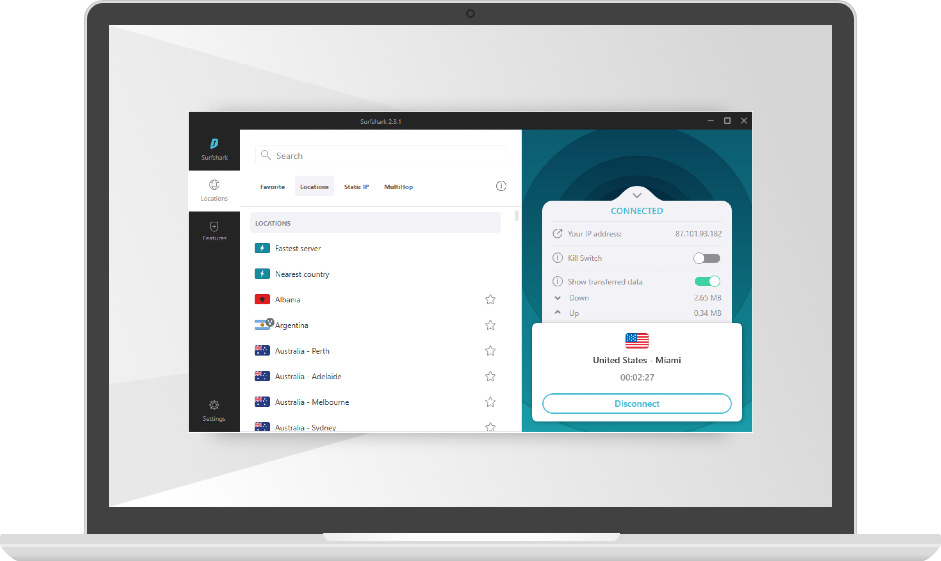
What is Surfshark and its Features?
Surfshark is a powerful, fast and secure VPN service that helps users to stay secure online. It is a great choice for those who want to stay anonymous and keep their personal information safe. Surfshark provides users with an easy-to-use interface, fast speeds, and powerful features such as its NoBorders mode and CleanWeb feature. It also offers unlimited simultaneous connections, so users can secure all of their devices at once.
Surfshark also comes with a wide range of security and privacy features, such as its private DNS servers, military-grade encryption, and a strict no-logs policy. This ensures that the user’s online activities remain private and secure. Additionally, Surfshark offers a 30-day money-back guarantee, so users can try out the service with no risk.
Steps to Download and Install Surfshark on Windows 10
The first step to install Surfshark on Windows 10 is to download the app. Users can download the Surfshark app from the official website or through the Microsoft Store. Once the app is downloaded, users need to open the installer and follow the on-screen instructions to complete the installation.
Sign Up for Surfshark
Once the Surfshark app is installed, users need to create an account. They can do this by visiting the official Surfshark website and clicking on the “Sign Up” button. Users need to enter their details, such as their name, email address, and password, and then click on the “Create Account” button.
Log in to Surfshark
Once the account is created, users need to log in to the Surfshark app. They can do this by entering their username and password into the login page. Once they are logged in, users can start using the Surfshark service and enjoy its features.
Connect to a Surfshark Server
Once the Surfshark app is installed and the user is logged in, they need to connect to a Surfshark server. To do this, users need to open the Surfshark app and click on the “Connect” button. They then need to select a server from the list of available servers and click on the “Connect” button. Once they are connected, they can start using the Surfshark service and stay secure online.
Enjoy Surfshark on Windows 10
Once the Surfshark app is installed and the user is connected to a server, they can start using the Surfshark service and enjoy its features. Surfshark offers users a wide range of security and privacy features, such as its NoBorders mode and CleanWeb feature. Additionally, it offers fast speeds and unlimited simultaneous connections, so users can secure all of their devices at once.
Enable Surfshark Kill Switch
The Surfshark Kill Switch feature is a great way to keep users secure when using the Surfshark service. It ensures that users remain secure, even if the connection to the Surfshark server is lost. To enable the Surfshark Kill Switch, users need to open the Surfshark app and click on the “Settings” tab. Then, they need to click on “Kill Switch” and toggle the switch to “On”.
Enable Surfshark Split Tunneling
The Surfshark Split Tunneling feature is another great way to keep users secure when using the Surfshark service. It allows users to choose which traffic they want to go through the Surfshark VPN and which traffic they want to go through the regular internet connection. To enable the Surfshark Split Tunneling feature, users need to open the Surfshark app and click on the “Settings” tab. Then, they need to click on “Split Tunneling” and select the apps they want to go through the Surfshark VPN.
Related FAQ
Q1. What is Surfshark?
A1. Surfshark is an award-winning, secure and user-friendly VPN service that provides anonymity, privacy and security over the internet. It offers a range of features, including unlimited simultaneous connections, a no-logs policy, military-grade encryption, and access to geo-restricted content. Surfshark also provides its own secure DNS service and offers a 30-day money-back guarantee.
Q2. What are the system requirements for Surfshark on Windows 10?
A2. Surfshark is compatible with Windows 10 and requires a minimum of 4GB of RAM, 100MB of available disk space, and an internet connection. It is also compatible with Windows 7, 8 and 8.1.
Q3. How do I install Surfshark on Windows 10?
A3. To install Surfshark on Windows 10, first download the Surfshark app from the official website. Then open the installer, follow the on-screen instructions, and enter your account details. Once the installation is complete, you can connect to any Surfshark server and start browsing securely.
Q4. What other features does Surfshark offer?
A4. Surfshark offers a range of features designed to enhance your online security and privacy. These include a kill switch to prevent data leaks if your connection is interrupted, split tunneling to secure specific apps, and MultiHop which allows you to connect to two servers at once. It also offers a range of browser extensions for Chrome, Firefox and Edge.
Q5. Is Surfshark compatible with any other operating systems?
A5. Yes, Surfshark is compatible with Windows, macOS, iOS, Android, Linux, Chrome OS, and Amazon Fire TV. It also offers a range of browser extensions.
Q6. Does Surfshark offer a free trial?
A6. Yes, Surfshark offers a free 7-day trial so you can experience its features before signing up for a paid plan. The trial is available for all operating systems and does not require a credit card or any other payment information.
HOW TO INSTALL SURFSHARK VPN ON WINDOWS
Installing Surfshark on Windows 10 is a straightforward process that takes only a few minutes to complete. With its intuitive interface and wide range of features, Surfshark is an ideal virtual private network for Windows 10 users looking for added security and privacy. By following the steps outlined in this guide, you’ll be able to easily install Surfshark and enjoy its many benefits.




