How to Limit Cpu Usage Windows 10?
Are you experiencing a slow computer? If so, you may be looking for ways to limit CPU usage on your Windows 10 device. CPU usage is one of the most important factors in determining the speed of your computer. If your computer is running slow, it could be due to high CPU usage. In this article, we’ll discuss how to limit CPU usage on your Windows 10 device, so you can get your computer running smoothly again.
Windows 10 offers several ways to limit CPU usage. To begin, press Windows + X and select Task Manager. In the Processes tab, right-click the process you want to limit and select Set Priority. Select Low or Background. To further limit usage, you can also set the process to run for a limited amount of time. To do this, select Details and right-click the process. Select Set Affinity and select the CPU core you want to use.
- Step 1: Press Windows + X and select Task Manager.
- Step 2: Right-click the process and select Set Priority.
- Step 3: Select Low or Background.
- Step 4: Select Details and right-click the process.
- Step 5: Select Set Affinity and select the CPU core you want to use.
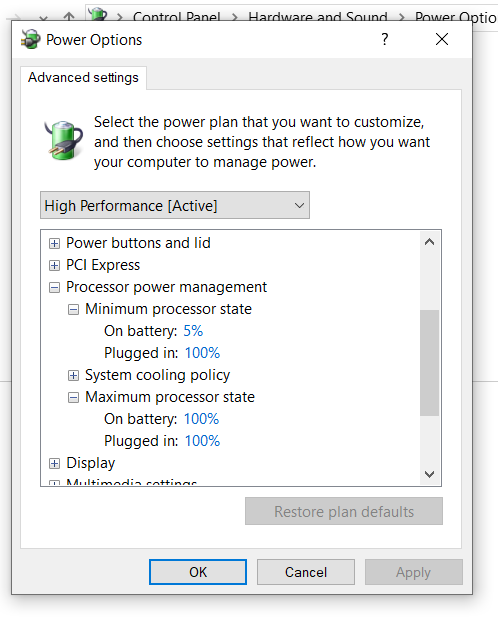
How to Limit Processor Usage on Windows 10
When using Windows 10, it is important to monitor your system’s processor usage. This is because it can affect the performance of your computer, as it can cause your computer to slow down or even freeze. Fortunately, Windows 10 allows users to limit the processor usage of certain applications to prevent them from overloading the system. This article will discuss how to limit CPU usage in Windows 10.
Using Task Manager to Limit Processor Usage
The simplest way to limit processor usage on Windows 10 is to use the Task Manager. To open the Task Manager, press Ctrl+Shift+Esc. This will open a window with a list of running processes and their associated resource usage. You can then select the process that you want to limit and right click it. This will open a menu with the option to “Set Priority”. You can then select a priority level that will limit the process’s processor usage.
Limiting Processor Usage with Windows Power Options
Windows 10 also allows users to limit processor usage through the Power Options menu. To open the Power Options menu, type “power options” into the Windows search bar and select the “Power Options” option. This will open a menu with a variety of power options. You can then select the “Processor Power Management” option and select a limit for the processor usage.
Using the Windows System Resource Monitor
The Windows System Resource Monitor is another tool that allows users to monitor and limit processor usage. To open the System Resource Monitor, press Windows+R and type “resmon” into the box. This will open a window with a variety of resource usage information. You can then select the “Processes” tab and right click the process that you want to limit. This will open a menu with the option to “Set Affinity”. You can then select a limit for the processor usage.
Limiting Processor Usage with Third-Party Tools
There are also a number of third-party tools that allow users to limit processor usage. These tools can be downloaded from the internet and are typically free. These tools allow users to set limits for processor usage, as well as monitor resource usage.
Using Windows Settings to Limit Processor Usage
The Windows 10 Settings menu also allows users to limit processor usage. To open the Settings menu, press Windows+I. This will open a window with a variety of settings options. You can then select the “System” tab and select the “Power & Sleep” option. This will open a menu with a variety of power options. You can then select the “Processor Power Management” option and select a limit for the processor usage.
Using Group Policy to Limit Processor Usage
Windows 10 also allows users to limit processor usage using the Group Policy Editor. To open the Group Policy Editor, press Windows+R and type “gpedit.msc” into the box. This will open the Group Policy Editor. You can then navigate to the “Computer Configuration” > “Administrative Templates” > “System” > “Processor Power Management” section. You can then select the “Processor Power Management” option and select a limit for the processor usage.
Few Frequently Asked Questions
What is CPU Usage?
CPU usage is a measure of how much of the central processing unit’s (CPU) capacity is being used by a given application or process. The higher the usage, the more processing power is being used, which can lead to slower performance and longer wait times.
How can I limit CPU Usage in Windows 10?
There are several ways to limit CPU usage in Windows 10:
1. Uninstall Unused Applications: Unused applications and programs can take up a lot of processing power, so it’s a good idea to uninstall anything you’re not using.
2. Close Resource-Hogging Programs: If you’re running several programs at once, they can all be using up CPU power. Close any programs you’re not using to reduce usage.
3. Use Task Manager: Task Manager is a built-in Windows tool that can help you identify which programs and processes are using the most CPU power.
4. Adjust Power Settings: You can adjust Windows 10’s power settings to optimize CPU usage.
5. Use Resource Monitor: Resource Monitor is a tool that provides detailed information about system resource usage, including the CPU.
6. Invest in Added RAM: Extra RAM can help reduce strain on the CPU and improve overall system performance.
What is Task Manager?
Task Manager is a built-in Windows tool that provides information about the applications and processes that are running on the computer. It can be used to identify and manage processes and end tasks that are using up too much CPU power.
How do I use Resource Monitor?
Resource Monitor is a tool that provides detailed information about system resource usage, including the CPU. To use it, open the Task Manager and select the “Performance” tab. Then select “Open Resource Monitor” from the bottom of the window. This will open a new window that displays information about CPU usage, memory usage, disk usage, and network usage.
How can I adjust Windows 10 Power Settings?
To adjust Windows 10’s power settings, open the Settings application and select “System”. Then select “Power & sleep”. From there, you can adjust the power settings to optimize CPU usage.
What is Unused Applications?
Unused applications and programs are applications and programs that have been installed on the computer but are not being used. These can take up a lot of processing power and can slow down system performance, so it’s a good idea to uninstall any unused applications.
What is Added RAM?
Added RAM is additional Random Access Memory (RAM) that can be installed on a computer to improve performance. Adding RAM can help reduce strain on the CPU and improve overall system performance.
How to Fix 100% CPU Usage Windows 10 | Fix System interrupts 100 CPU | High CPU laptop | Boost FPS
Limiting CPU usage on Windows 10 is a great way to optimize your system’s performance and save energy. By following the steps outlined in this article, you can easily lower the CPU usage on your system and keep it running smoothly. With this knowledge, you can make sure that the resources on your computer are being used efficiently and your computer is running at its best.




