How to Link Twitch to Xbox?
Are you a gamer? Do you want to link your Twitch account to your Xbox console? We’ll show you how it’s done! In this article, we’ll provide step-by-step instructions on how to link Twitch to Xbox so you can start streaming your gaming sessions right away. We’ll also provide some helpful tips and tricks to make the process even easier. So get ready, grab your controller and let’s get started!
Linking your Twitch account to your Xbox One is easy. Here’s how to do it:
- Sign into your Xbox One console.
- Go to the Account Settings menu.
- Select the Linked Social Accounts option.
- Choose the Twitch icon and sign into your Twitch account.
- When prompted, authorize the connection between your Xbox One and Twitch accounts.
- Once you’ve authorized the connection, you can start streaming your gameplay directly to Twitch.
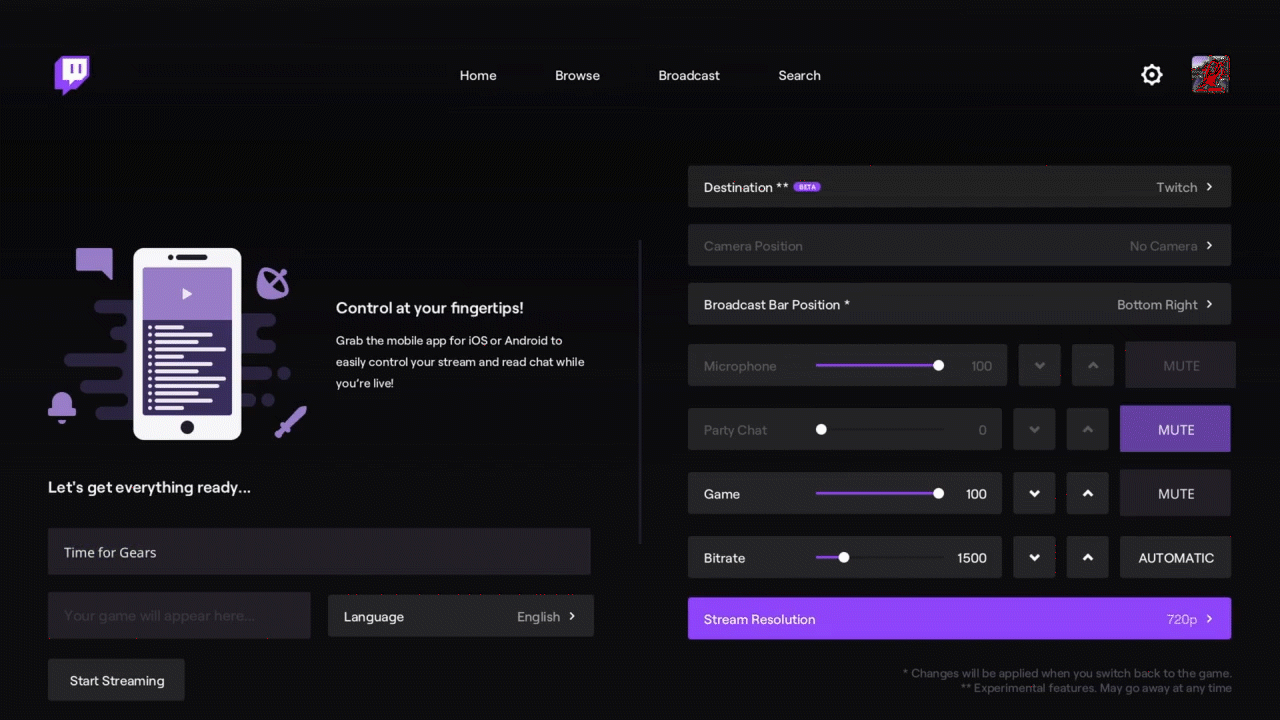
Link Twitch to Xbox: An Easy Step-by-Step Guide
The ability to link Twitch to Xbox opens up a world of gaming possibilities. With the Twitch app installed on your Xbox, you can watch and chat with other gamers, follow the latest game streams, and even broadcast your own gameplay. Here’s a step-by-step guide on how to link Twitch to Xbox.
Step 1: Download the Twitch App
The first step in linking Twitch to Xbox is to download the Twitch app from the Microsoft Store. To do this, open the Microsoft Store app on your Xbox, search for the Twitch app, and select “Get.” Once you have the app downloaded and installed, you can open it and sign in with your Twitch account.
Step 2: Link Your Xbox Account to Twitch
Once you have the Twitch app downloaded and opened, you will need to link your Xbox account to Twitch. To do this, select the “Settings” option in the Twitch app and then select “Link Account”. Then, select “Link Xbox” and enter the code that appears on the screen. Once you enter the code, your Xbox account will be linked to Twitch.
Step 3: Set Up Your Stream
Once your Xbox account is linked to Twitch, you can set up your stream. To do this, open the Twitch app and select “Settings”. Then, select “Broadcast” and choose the game you want to stream. Next, select “Start Streaming” and your stream will begin. You can now start streaming your gameplay to Twitch!
Step 4: Share Your Stream
Once your stream is live, you can share your stream with other gamers. To do this, open the Twitch app and select “Share”. Then, select “Share to Xbox Live” and enter the username of the person you want to share your stream with. They will then be able to join your stream.
Step 5: Interact With Other Gamers
The last step in linking Twitch to Xbox is to interact with other gamers. To do this, open the Twitch app and select “Chat”. Then, enter a message in the chat box and press “Enter”. Your message will then be sent to other gamers in the chatroom. You can also join in on conversations in the chatroom, as well as view streams from other gamers.
Few Frequently Asked Questions
Q1: What is Twitch?
A1: Twitch is an online streaming platform that allows gamers to livestream their play and watch other gamers play. It is owned by Amazon and is one of the most popular streaming platforms in the world. Twitch offers a variety of features, including chat, streaming, game recommendations, and even a store where users can purchase games and in-game items.
Q2: How do I link my Twitch account to my Xbox?
A2: Linking your Twitch account to your Xbox is easy. First, sign into your Xbox with your Microsoft account. Then, go to the settings tab, select “Linked Accounts” from the list, and select “Link Twitch Account”. You will be prompted to enter your Twitch username and password. Once you have entered your login information, you will be able to access Twitch from your Xbox.
Q3: How can I stream on Xbox with Twitch?
A3: To stream on Xbox with Twitch, you will need to install the Twitch app on your Xbox. Once you have done this, you will be able to launch the app and connect your Twitch account. Once you are logged in, you can then start streaming your gameplay. You can also change settings such as the quality of your stream, the length of the stream, and more.
Q4: How do I set up a Twitch account?
A4: Setting up a Twitch account is easy. First, go to the Twitch website and click “Sign Up”. You will be prompted to enter your email address, username, and password. Once this is done, you will have to verify your email address by clicking the link sent to your inbox. After this is done, you will have successfully set up your Twitch account.
Q5: How do I know if my Twitch account is linked to my Xbox?
A5: To check if your Twitch account is linked to your Xbox, go to the settings page and select “Linked Accounts”. If you see a “Linked Twitch Account” option, then your Twitch account is linked to your Xbox. If you do not see this option, then your Twitch account is not linked to your Xbox.
Q6: Is there a way to stream on Xbox without using Twitch?
A6: Yes, there are a few different ways to stream on Xbox without using Twitch. You can use services such as YouTube Gaming, Facebook Live, or Mixer, which are all popular streaming services. You can also use streaming software such as OBS or XSplit, which allow you to stream directly from your Xbox to the internet.
Xbox Series X/S: How to Link Twitch Account to Xbox Profile Tutorial! (Linked Social Accounts)
By linking Twitch to your Xbox, you can enjoy a more interactive gaming experience. Not only can you easily stream your gaming sessions on Twitch, but you can also connect with other gamers, build your fan base, and participate in gaming events. With a few simple steps, you can have your Twitch and Xbox accounts connected and ready to go. So don’t wait any longer, link your Twitch and Xbox accounts today and start your gaming journey.




